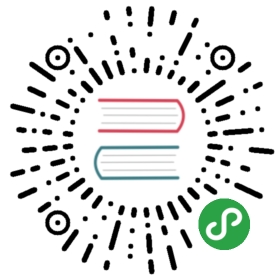Ceph Storage Quickstart
This guide will walk you through the basic setup of a Ceph cluster and enable you to consume block, object, and file storage from other pods running in your cluster.
Minimum Version
Kubernetes v1.11 or higher is supported by Rook.
Prerequisites
To make sure you have a Kubernetes cluster that is ready for Rook, you can follow these instructions.
In order to configure the Ceph storage cluster, at least one of these local storage options are required:
- Raw devices (no partitions or formatted filesystems)
- Raw partitions (no formatted filesystem)
- PVs available from a storage class in
blockmode
TL;DR
If you’re feeling lucky, a simple Rook cluster can be created with the following kubectl commands and example yaml files. For the more detailed install, skip to the next section to deploy the Rook operator.
git clone --single-branch --branch release-1.3 https://github.com/rook/rook.gitcd rook/cluster/examples/kubernetes/cephkubectl create -f common.yamlkubectl create -f operator.yamlkubectl create -f cluster.yaml
After the cluster is running, you can create block, object, or file storage to be consumed by other applications in your cluster.
Cluster Environments
The Rook documentation is focused around starting Rook in a production environment. Examples are also provided to relax some settings for test environments. When creating the cluster later in this guide, consider these example cluster manifests:
- cluster.yaml: Cluster settings for a production cluster running on bare metal
- cluster-on-pvc.yaml: Cluster settings for a production cluster running in a dynamic cloud environment
- cluster-test.yaml: Cluster settings for a test environment such as minikube.
See the Ceph examples for more details.
Deploy the Rook Operator
The first step is to deploy the Rook operator. Check that you are using the example yaml files that correspond to your release of Rook. For more options, see the examples documentation.
cd cluster/examples/kubernetes/cephkubectl create -f common.yamlkubectl create -f operator.yaml## verify the rook-ceph-operator is in the `Running` state before proceedingkubectl -n rook-ceph get pod
You can also deploy the operator with the Rook Helm Chart.
Create a Rook Ceph Cluster
Now that the Rook operator is running we can create the Ceph cluster. For the cluster to survive reboots, make sure you set the dataDirHostPath property that is valid for your hosts. For more settings, see the documentation on configuring the cluster.
Create the cluster:
kubectl create -f cluster.yaml
Use kubectl to list pods in the rook-ceph namespace. You should be able to see the following pods once they are all running. The number of osd pods will depend on the number of nodes in the cluster and the number of devices configured. If you did not modify the cluster.yaml above, it is expected that one OSD will be created per node. The CSI, rook-ceph-agent, and rook-discover pods are also optional depending on your settings.
If the
rook-ceph-mon,rook-ceph-mgr, orrook-ceph-osdpods are not created, please refer to the Ceph common issues for more details and potential solutions.
$ kubectl -n rook-ceph get podNAME READY STATUS RESTARTS AGEcsi-cephfsplugin-provisioner-d77bb49c6-n5tgs 5/5 Running 0 140scsi-cephfsplugin-provisioner-d77bb49c6-v9rvn 5/5 Running 0 140scsi-cephfsplugin-rthrp 3/3 Running 0 140scsi-rbdplugin-hbsm7 3/3 Running 0 140scsi-rbdplugin-provisioner-5b5cd64fd-nvk6c 6/6 Running 0 140scsi-rbdplugin-provisioner-5b5cd64fd-q7bxl 6/6 Running 0 140srook-ceph-agent-4zkg8 1/1 Running 0 140srook-ceph-crashcollector-minikube-5b57b7c5d4-hfldl 1/1 Running 0 105srook-ceph-mgr-a-64cd7cdf54-j8b5p 1/1 Running 0 77srook-ceph-mon-a-694bb7987d-fp9w7 1/1 Running 0 105srook-ceph-mon-b-856fdd5cb9-5h2qk 1/1 Running 0 94srook-ceph-mon-c-57545897fc-j576h 1/1 Running 0 85srook-ceph-operator-85f5b946bd-s8grz 1/1 Running 0 92mrook-ceph-osd-0-6bb747b6c5-lnvb6 1/1 Running 0 23srook-ceph-osd-1-7f67f9646d-44p7v 1/1 Running 0 24srook-ceph-osd-2-6cd4b776ff-v4d68 1/1 Running 0 25srook-ceph-osd-prepare-node1-vx2rz 0/2 Completed 0 60srook-ceph-osd-prepare-node2-ab3fd 0/2 Completed 0 60srook-ceph-osd-prepare-node3-w4xyz 0/2 Completed 0 60srook-discover-dhkb8 1/1 Running 0 140s
To verify that the cluster is in a healthy state, connect to the Rook toolbox and run the ceph status command.
- All mons should be in quorum
- A mgr should be active
- At least one OSD should be active
- If the health is not
HEALTH_OK, the warnings or errors should be investigated
$ ceph statuscluster:id: a0452c76-30d9-4c1a-a948-5d8405f19a7chealth: HEALTH_OKservices:mon: 3 daemons, quorum a,b,c (age 3m)mgr: a(active, since 2m)osd: 3 osds: 3 up (since 1m), 3 in (since 1m)...
If the cluster is not healthy, please refer to the Ceph common issues for more details and potential solutions.
Storage
For a walkthrough of the three types of storage exposed by Rook, see the guides for:
- Block: Create block storage to be consumed by a pod
- Object: Create an object store that is accessible inside or outside the Kubernetes cluster
- Shared Filesystem: Create a filesystem to be shared across multiple pods
Ceph Dashboard
Ceph has a dashboard in which you can view the status of your cluster. Please see the dashboard guide for more details.
Tools
We have created a toolbox container that contains the full suite of Ceph clients for debugging and troubleshooting your Rook cluster. Please see the toolbox readme for setup and usage information. Also see our advanced configuration document for helpful maintenance and tuning examples.
Monitoring
Each Rook cluster has some built in metrics collectors/exporters for monitoring with Prometheus. To learn how to set up monitoring for your Rook cluster, you can follow the steps in the monitoring guide.
Teardown
When you are done with the test cluster, see these instructions to clean up the cluster.