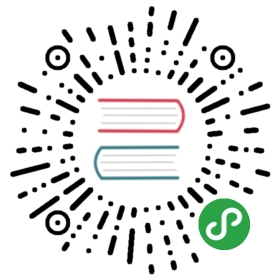Prerequisites
Rook can be installed on any existing Kubernetes clusters as long as it meets the minimum version and have the required privilege to run in the cluster (see below for more information). If you dont have a Kubernetes cluster, you can quickly set one up using Minikube, Kubeadm or CoreOS/Vagrant.
Minimum Version
Kubernetes v1.11 or higher is supported by Rook.
Privileges and RBAC
Rook requires privileges to manage the storage in your cluster. See the details here for setting up Rook in a Kubernetes cluster with Pod Security Policies enabled.
Flexvolume Configuration
The Rook agent requires setup as a Flex volume plugin to manage the storage attachments in your cluster. See the Flex Volume Configuration topic to configure your Kubernetes deployment to load the Rook volume plugin.
Kernel
RBD
Rook Ceph requires a Linux kernel built with the RBD module. Many distributions of Linux have this module but some don’t, e.g. the GKE Container-Optimised OS (COS) does not have RBD. You can test your Kubernetes nodes by running modprobe rbd. If it says ‘not found’, you may have to rebuild your kernel or choose a different Linux distribution.
CephFS
If you will be creating volumes from a Ceph shared file system (CephFS), the recommended minimum kernel version is 4.17. If you have a kernel version less than 4.17, the requested PVC sizes will not be enforced. Storage quotas will only be enforced on newer kernels.
Kernel modules directory configuration
Normally, on Linux, kernel modules can be found in /lib/modules. However, there are some distributions that put them elsewhere. In that case the environment variable LIB_MODULES_DIR_PATH can be used to override the default. Also see the documentation in helm-operator on the parameter agent.libModulesDirPath. One notable distribution where this setting is useful would be NixOS.
Extra agent mounts
On certain distributions it may be necessary to mount additional directories into the agent container. That is what the environment variable AGENT_MOUNTS is for. Also see the documentation in helm-operator on the parameter agent.mounts. The format of the variable content should be mountname1=/host/path1:/container/path1,mountname2=/host/path2:/container/path2.
LVM package
Some Linux distributions do not ship with the lvm2 package. This package is required on all storage nodes in your k8s cluster. Please install it using your Linux distribution’s package manager; for example:
# Centossudo yum install -y lvm2# Ubuntusudo apt-get install -y lvm2
Bootstrapping Kubernetes
Rook will run wherever Kubernetes is running. Here are some simple environments to help you get started with Rook.
Minikube
To install minikube, refer to this page. Once you have minikube installed, start a cluster by doing the following:
$ minikube startStarting local Kubernetes cluster...Starting VM...SSH-ing files into VM...Setting up certs...Starting cluster components...Connecting to cluster...Setting up kubeconfig...Kubectl is now configured to use the cluster.
After these steps, your minikube cluster is ready to install Rook on.
Kubeadm
You can easily spin up Rook on top of a kubeadm cluster. You can find the instructions on how to install kubeadm in the Install kubeadm page.
By using kubeadm, you can use Rook in just a few minutes!
New local Kubernetes cluster with Vagrant
For a quick start with a new local cluster, use the Rook fork of coreos-kubernetes. This will bring up a multi-node Kubernetes cluster with vagrant and CoreOS virtual machines ready to use Rook immediately.
git clone https://github.com/rook/coreos-kubernetes.gitcd coreos-kubernetes/multi-node/vagrantvagrant upexport KUBECONFIG="$(pwd)/kubeconfig"kubectl config use-context vagrant-multi
Then wait for the cluster to come up and verify that kubernetes is done initializing (be patient, it takes a bit):
kubectl cluster-info
Once you see a url response, your cluster is ready for use by Rook.
Support for authenticated docker registries
If you want to use an image from authenticated docker registry (e.g. for image cache/mirror), you’ll need to add an imagePullSecret to all relevant service accounts. This way all pods created by the operator (for service account: rook-ceph-system) or all new pods in the namespace (for service account: default) will have the imagePullSecret added to their spec.
The whole process is described in the official kubernetes documentation.
Example setup for a ceph cluster
To get you started, here’s a quick rundown for the ceph example from the quickstart guide.
First, we’ll create the secret for our registry as described here:
# for namespace rook-cephkubectl -n rook-ceph create secret docker-registry my-registry-secret --docker-server=DOCKER_REGISTRY_SERVER --docker-username=DOCKER_USER --docker-password=DOCKER_PASSWORD --docker-email=DOCKER_EMAIL# and for namespace rook-ceph (cluster)kubectl -n rook-ceph create secret docker-registry my-registry-secret --docker-server=DOCKER_REGISTRY_SERVER --docker-username=DOCKER_USER --docker-password=DOCKER_PASSWORD --docker-email=DOCKER_EMAIL
Next we’ll add the following snippet to all relevant service accounts as described here:
imagePullSecrets:- name: my-registry-secret
The service accounts are:
rook-ceph-system(namespace:rook-ceph): Will affect all pods created by the rook operator in therook-cephnamespace.default(namespace:rook-ceph): Will affect most pods in therook-cephnamespace.rook-ceph-mgr(namespace:rook-ceph): Will affect the MGR pods in therook-cephnamespace.rook-ceph-osd(namespace:rook-ceph): Will affect the OSD pods in therook-cephnamespace.
You can do it either via e.g. kubectl -n <namespace> edit serviceaccount default or by modifying the operator.yaml and cluster.yaml before deploying them.
Since it’s the same procedure for all service accounts, here is just one example:
kubectl -n rook-ceph edit serviceaccount default
apiVersion: v1kind: ServiceAccountmetadata:name: defaultnamespace: rook-cephsecrets:- name: default-token-12345imagePullSecrets: # here are the new- name: my-registry-secret # parts
After doing this for all service accounts all pods should be able to pull the image from your registry.
Using Rook in Kubernetes
Now that you have a Kubernetes cluster running, you can start using Rook with these steps.
Using Rook on Tectonic Bare Metal
Follow these instructions to run Rook on Tectonic Kubernetes