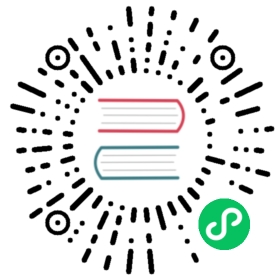Ldb Tool
Introduction
The ldb command line tool offers multiple data access and database admin commands. Some examples are listed below. For more information, please consult the help message displayed when running ldb without any arguments and the unit tests in tools/ldb_test.py.
Example
Example data access sequence:
$./ldb --db=/tmp/test_db --create_if_missing put a1 b1OK$ ./ldb --db=/tmp/test_db get a1b1$ ./ldb --db=/tmp/test_db get a2Failed: NotFound:$ ./ldb --db=/tmp/test_db scana1 ==> b1$ ./ldb --db=/tmp/test_db scan --hex0x6131 ==> 0x6231$ ./ldb --db=/tmp/test_db put --key_hex 0x6132 b2OK$ ./ldb --db=/tmp/test_db scana1 ==> b1a2 ==> b2$ ./ldb --db=/tmp/test_db get --value_hex a20x6232$ ./ldb --db=/tmp/test_db get --hex 0x61310x6231$ ./ldb --db=/tmp/test_db batchput a3 b3 a4 b4OK$ ./ldb --db=/tmp/test_db scana1 ==> b1a2 ==> b2a3 ==> b3a4 ==> b4$ ./ldb --db=/tmp/test_db batchput "multiple words key" "multiple words value"OK$ ./ldb --db=/tmp/test_db scanCreated bg thread 0x7f4a1dbff700a1 ==> b1a2 ==> b2a3 ==> b3a4 ==> b4multiple words key : multiple words value
To dump an existing leveldb database in HEX:
$ ./ldb --db=/tmp/test_db dump --hex > /tmp/dbdump
To load the dumped HEX format data to a new leveldb database:
$ cat /tmp/dbdump | ./ldb --db=/tmp/test_db_new load --hex --compression_type=bzip2 --block_size=65536 --create_if_missing --disable_wal
To compact an existing leveldb database:
$ ./ldb --db=/tmp/test_db_new compact --compression_type=bzip2 --block_size=65536
You can specify command line --column_family=<string> for which column family your query will be against.
--try_load_options will try to load the options file in the DB to open the DB. It is a good idea to always try to have this option on when you operate the DB. If you open the DB with default options, it may mess up LSM-tree structure which can’t be recovered automatically.
Open as secondary
By default, ldb can only used against a DB that is offline. Operating the DB, even for read-only operations, might make changes to the DB directory, e.g. info logs. An option --secondary_path=<secondary_path> would open the DB as a Secondary instance, which can be used to open a running DB and/or to minimize impacts to the DB directory. This argument can be used for any ldb command, but since secondary instance not all operations can be done against secondary instance, some operations will fail. Besides write operations which would definitely fail with secondary instance, some read operations might also fail.
SST dump tool
sst_dump tool can be used to gain insights about a specific SST file. There are multiple operations that sst_dump can execute on a SST file.
$ ./sst_dumpfile or directory must be specified.sst_dump --file=<data_dir_OR_sst_file> [--command=check|scan|raw]--file=<data_dir_OR_sst_file>Path to SST file or directory containing SST files--command=check|scan|raw|verifycheck: Iterate over entries in files but dont print anything except if an error is encounterd (default command)scan: Iterate over entries in files and print them to screenraw: Dump all the table contents to <file_name>_dump.txtverify: Iterate all the blocks in files verifying checksum to detect possible coruption but dont print anything except if a corruption is encounteredrecompress: reports the SST file size if recompressed with differentcompression types--output_hexCan be combined with scan command to print the keys and values in Hex--from=<user_key>Key to start reading from when executing check|scan--to=<user_key>Key to stop reading at when executing check|scan--prefix=<user_key>Returns all keys with this prefix when executing check|scanCannot be used in conjunction with --from--read_num=<num>Maximum number of entries to read when executing check|scan--verify_checksumVerify file checksum when executing check|scan--input_key_hexCan be combined with --from and --to to indicate that these values are encoded in Hex--show_propertiesPrint table properties after iterating over the file when executingcheck|scan|raw--set_block_size=<block_size>Can be combined with --command=recompress to set the block size that willbe used when trying different compression algorithms--compression_types=<comma-separated list of CompressionType members, e.g.,kSnappyCompression>Can be combined with --command=recompress to run recompression for thislist of compression types--parse_internal_key=<0xKEY>Convenience option to parse an internal key on the command line. Dumps theinternal key in hex format {'key' @ SN: type}
Dumping SST file blocks
./sst_dump --file=/path/to/sst/000829.sst --command=raw
This command will generate a txt file named /path/to/sst/000829_dump.txt. This file will contain all index blocks and data blocks encoded in Hex. It will also contain information like table properties, footer details and meta index details.
Printing entries in SST file
./sst_dump --file=/path/to/sst/000829.sst --command=scan --read_num=5
This command will print the first 5 keys in the SST file to the screen. the output may look like this
'Key1' @ 5: 1 => Value1'Key2' @ 2: 1 => Value2'Key3' @ 4: 1 => Value3'Key4' @ 3: 1 => Value4'Key5' @ 1: 1 => Value5
The output can be interpreted like this
'<key>' @ <sequence number>: <type> => <value>
Please notice that if your key has non-ascii characters, it will be hard to print it on screen, in this case it’s a good idea to use —output_hex like this
./sst_dump --file=/path/to/sst/000829.sst --command=scan --read_num=5 --output_hex
You can also specify where do you want to start reading from and where do you want to stop by using —from and —to like this
./sst_dump --file=/path/to/sst/000829.sst --command=scan --from="key2" --to="key4"
You can pass —from and —to using hexadecimal as well by using —input_key_hex
./sst_dump --file=/path/to/sst/000829.sst --command=scan --from="0x6B657932" --to="0x6B657934" --input_key_hex
Checking SST file
./sst_dump --file=/path/to/sst/000829.sst --command=check --verify_checksum
This command will Iterate over all entries in the SST file but wont print any thing except if it encountered a problem in the SST file. It will also verify the checksum.
Printing SST file properties
./sst_dump --file=/path/to/sst/000829.sst --show_properties
This command will read the SST file properties and print them, output may look like this
from [] to []Process /path/to/sst/000829.sstSst file format: block-basedTable Properties:------------------------------# data blocks: 26541# entries: 2283572raw key size: 264639191raw average key size: 115.888262raw value size: 26378342raw average value size: 11.551351data block size: 67110160index block size: 3620969filter block size: 0(estimated) table size: 70731129filter policy name: N/A# deleted keys: 571272
Trying different compression algorithms
sst_dump can be used to check the size of the file under different compression algorithms.
./sst_dump --file=/path/to/sst/000829.sst --show_compression_sizes
By using —show_compression_sizes sst_dump will recreate the SST file in memory using different compression algorithms and report the size, output may look like this
from [] to []Process /path/to/sst/000829.sstSst file format: block-basedBlock Size: 16384Compression: kNoCompression Size: 103974700Compression: kSnappyCompression Size: 103906223Compression: kZlibCompression Size: 80602892Compression: kBZip2Compression Size: 76250777Compression: kLZ4Compression Size: 103905572Compression: kLZ4HCCompression Size: 97234828Compression: kZSTDNotFinalCompression Size: 79821573
These files are created in memory and they are generated with block size of 16KB, the block size can be change by using —set_block_size.