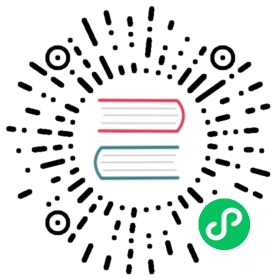Increasing Open File Limit
You may wish to increase the open file limit as Rancher Desktop’s default ulimit setting for pods may be too low, depending on your use case. This guide provides steps for increasing the open file limit using provisioning scripts alongside Rancher Desktop’s internal processes.
macOS & Linux Steps
First, use lima override.yaml to write the provisioning scripts.
Create
override.yamlfile at below pathmacOS
- Linux
~/Library/Application Support/rancher-desktop/lima/_config/override.yaml
~/.local/share/rancher-desktop/lima/_config/override.yaml
You can then use the script below to increase the ulimit for containers inside your created override.yaml file.
provision:- mode: systemscript: |#!/bin/shcat <<'EOF' > /etc/security/limits.d/rancher-desktop.conf* soft nofile 82920* hard nofile 82920EOF
If using the Elastic platform, please use the script below to set the vm.max_map_count parameter as well.
provision:- mode: systemscript: |#!/bin/shcat <<'EOF' > /etc/security/limits.d/rancher-desktop.conf* soft nofile 82920* hard nofile 82920EOFsysctl -w vm.max_map_count=262144
Lastly, please stop and restart Rancher Desktop in order for the updated limits to take effect.
Windows Steps
First, be sure that you have run Rancher Desktop at least once in order for the configurations to initialize.
You can then create a provisioning script, say map_count.start, at %AppData%\rancher-desktop\provisioning with the below code to update the open file limit by increasing the max_map_count parameter.
#!/bin/shsysctl -w vm.max_map_count=262144
Lastly, please stop and restart Rancher Desktop for these changes to take effect.