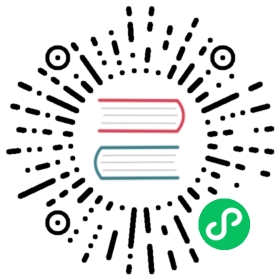Enabling User Retention
In Rancher v2.8.5 and later, you can enable user retention to automatically disable or delete inactive user accounts after a configurable time period.
The user retention feature is off by default.
Enabling User Retention with kubectl
To enable user retention, you must set user-retention-cron. You must also set at least one of disable-inactive-user-after or delete-inactive-user-after. You can use kubectl edit setting <name-of-setting> to open your editor of choice and set these values.
Configuring Rancher to Delete Users, Disable Users, or Combine Operations
Rancher uses two global user retention settings to determine if and when users are disabled or deleted after a certain period of inactivity. Disabled accounts must be re-enabled before users can log in again. If an account is deleted without being disabled, users may be able to log in through external authentication and the deleted account will be recreated.
The global settings, disable-inactive-user-after and delete-inactive-user-after, do not block one another from running.
For example, you can set both operations to run. If you give disable-inactive-user-after a shorter duration than delete-inactive-user-after, the user retention process disables inactive accounts before deleting them.
You can also edit some user retention settings on a specific user’s UserAttribute. Setting these values overrides the global settings. See User-specific User Retention Overrides for more details.
Required User Retention Settings
The following are global settings:
user-retention-cron: Describes how often the user retention process runs. The value is a cron expression (for example,0 * * * *for every hour).disable-inactive-user-after: The amount of time that a user account can be inactive before the process disables an account. Disabling an account forces the user to request that an administrator re-enable the account before they can log in to use it. Values are expressed in time.Duration units (for example,720hfor 720 hours or 30 days). The value must be greater thanauth-user-session-ttl-minutes, which is16hby default. If the value is not set, set to the empty string, or is equal to 0, the process does not disable any inactive accounts.delete-inactive-user-after: The amount of time that a user account can be inactive before the process deletes the account. Values are expressed in time.Duration units (for example,720hfor 720 hours or 30 days). The value must be greater thanauth-user-session-ttl-minutes, which is16hby default. The value should be greater than336h(14 days), otherwise it is rejected by the Rancher webhook. If you need the value to be lower than 14 days, you can bypass the webhook. If the value is not set, set to the empty string, or is equal to 0, the process does not delete any inactive accounts.
Optional User Retention Settings
The following are global settings:
user-retention-dry-run: If set totrue, the user retention process runs without actually deleting or disabling any user accounts. This can help test user retention behavior before allowing the process to disable or delete user accounts in a production environment.user-last-login-default: If a user does not haveUserAttribute.LastLoginset on their account, this setting is used instead. The value is expressed as an RFC 3339 date-time truncated to the last second; for example,2023-03-01T00:00:00Z. If the value is set to the empty string or is equal to 0, this setting is not used.
User-specific User Retention Overrides
The following are user-specific overrides to the global settings for special cases. These settings are applied by editing the UserAttribute associated with a given account:
kubectl edit userattribute <user-name>
disableAfter: The user-specific override fordisable-inactive-user-after. The value is expressed in time.Duration units and truncated to the second. If the value is set to0sthen the account won’t be subject to disabling.deleteAfter: The user-specific override fordelete-inactive-user-after. The value is expressed in time.Duration units and truncated to the second. If the value is set to0sthen the account won’t be subject to deletion.
Viewing User Retention Settings in the Rancher UI
You can see which user retention settings are applied to which users.
- In the upper left corner, click ☰ > Users & Authentication.
- In the left navigation menu, select Users.
The Disable After and Delete After columns for each user account indicate how long the account can be inactive before it is disabled or deleted from Rancher. There is also a Last Login column roughly indicating when the account was last active.
The same information is available if you click a user’s name in the Users table and select the Detail tab.