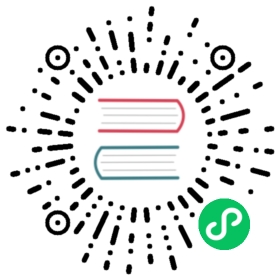- 个人备忘录
- Python
- pip/easy_install
- IPython
- Ipdb
- Chrome(Mac)
- MacOS
- SSH
- Mac 蓝牙耳机(自用索尼 wi1000x)
- Proxy
- Oh My Zsh
- Linux(centos/ubuntu)
- Centos
- crontab
- Iterm2/Terminal
- Tmux
- SSH
- Fabric
- Makefile
- Git
- Git工作流
- Git hook
- vim
- vim-go plugin Tips
- 用markdown文件制作html ppt
- PPT 技巧
- Benchmark
- Ffmpeg && youbute-dl
- Vlog 如何增加字幕
- Curl
- Pandoc 转换文档格式
- Wireshark(mac tcp 抓包)
- HHKB 静电容键盘。Karabiner 修改 mac 键位配置
个人备忘录
好记性不如烂笔头. - 中国谚语
Python
# python起文件服务器python3.4 -m http.serverpython -m SimpleHTTPServer # python2python -u script.py # 刷新缓冲,执行脚本重定向结果到文件时候比较有用# loggingFATAL(50) > ERROR(40) > WARNING(30) > INFO(20) > DEBUG(10)# 使用virtualenv制定python版本virtualenv -p /usr/bin/python2.7 ENV2.7# pyenv 安装多个版本的 python : https://github.com/pyenv/pyenv# pyenv-virtualenv https://github.com/pyenv/pyenv-virtualenv# mac install multiple version of pythonbrew install pyenv pyenv-virtualenvpyenv install 3.6.4 # install python3.6.4pyenv virtualenv 3.6.4 v3.6.4pyenv activate v3.6.4pyenv deactivate# 格式化 json,这个可以配置在 vim 里用来格式化当前 json 文本cat some.json | python -m json.tool
pip/easy_install
# 服务器上有时候没有 root 权限可以试试# https://stackoverflow.com/questions/7465445/how-to-install-python-modules-without-root-access# https://stackoverflow.com/questions/12332975/installing-python-module-within-code# pip installimport pipdef install(package):pip.main(['install', package])# Exampleif __name__ == '__main__':install('argh')
更换源, vi ~/.pip/pip.conf
[global]timeout = 60index-url = http://pypi.douban.com/simpletrusted-host = pypi.douban.com
IPython
# ipython 如何使用 autoreload,每次重新修改了文件都得重新重启 ipython 很麻烦,解决方式# https://support.enthought.com/hc/en-us/articles/204469240-Jupyter-IPython-After-editing-a-module-changes-are-not-effective-without-kernel-restart# https://stackoverflow.com/questions/1254370/reimport-a-module-in-python-while-interactive# http://ipython.readthedocs.io/en/stable/config/extensions/autoreload.htmlIn [1]: %load_ext autoreloadIn [2]: %autoreload 2
# -*- coding: utf-8 -*-# ~/.ipython/profile_default/startup/startup.py# Ned's .startup.py file ipython 启动加载文件,用来导入一些自定义函数或者模块,方便调试# http://stackoverflow.com/questions/11124578/automatically-import-modules-when-entering-the-python-or-ipython-interpreterprint("(.startup.py)")import datetime as dtimport osimport pprintimport reimport sysimport timeimport jsonimport requests as reqtry:import matplotlib.pyplot as pltimport pandas as pdfrom pandas import Series, DataFrameimport numpy as npexcept ImportError:passprint("(imported datetime, os, pprint, re, sys, time, json)")def _json_dumps(dict_data, indent=4):"""用来处理一些包含中文的 json 输出"""print(json.dumps(dict_data, indent=indent, ensure_ascii=False))def _repr_dict(d):"""https://stackoverflow.com/questions/25118698/print-python-dictionary-with-utf8-values"""print('{%s}' % ',\n'.join("'%s': '%s'" % pair for pair in d.iteritems()))def _json_dumps(dict_data, indent=4):"""用来处理一些包含中文的 json 输出"""print(json.dumps(dict_data, indent=indent, ensure_ascii=False))repr_dict = _repr_dictpp = pprint.pprintjson_dumps = _json_dumps# http://shawnleezx.github.io/blog/2015/08/03/some-notes-on-ipython-startup-script/"""!!! 注意,如果遇到了 TypeError: super(type, obj): obj must be an instance or subtype of type请禁用 autoreload, http://thomas-cokelaer.info/blog/2011/09/382/"""from IPython import get_ipythonipython = get_ipython()# ipython.magic("pylab")ipython.magic("load_ext autoreload")ipython.magic("autoreload 2")# Ipython 技巧,如何查询文档,比如 time.time 方法的文档# https://jakevdp.github.io/PythonDataScienceHandbook/01.01-help-and-documentation.html>>> import time>>> time.time? # 回车之后可以输出该函数的 docstring 文档>>> time.time?? # 回车之后可以输出该函数的定义
Ipdb
# ~/.pdbrc# https://github.com/gotcha/ipdb/issues/111import osalias kk os._exit(0) # 如果不幸在循环里打了断点,可以用 os._exit(0) 跳出alias pd for k in sorted(%1.keys()): print "%s: %s" % (k, (%1[k]))# https://stackoverflow.com/questions/21123473/how-do-i-manipulate-a-variable-whose-name-conflicts-with-pdb-commands# 如果 pdb 里的内置命令和内置函数冲突了,可以加上 ! 使用内置函数!next(iter)
Chrome(Mac)
# 使用 comamnd + l 可以立即定位到 url 输入框# 使用 vimium 或者 surfingkeys 插件可以用 vim 的模式操作 chrome# 用 vimium 如何不用鼠标从 url 输入框回到网页:https://superuser.com/questions/324266/google-chrome-mac-set-keyboard-focus-from-address-bar-back-to-page/324267#324267https://xavierchow.github.io/2016/03/07/vimium-leave-address-bar/# 清理 dns cache, https://superuser.com/questions/203674/how-to-clear-flush-the-dns-cache-in-google-chromeNavigate to chrome://net-internals/#dns # and press the "Clear host cache" button.# 收藏夹。注意分类收藏,否则后来会收藏多了比较乱。使用 surfingkeys ab (add bookmark) 和 gb(收藏夹管理) 可以快速操作
MacOS
# NOTE: 使用『时间机器』定期备份你的mac 是一个好习惯,笔者买了一个移动硬盘用来定期备份# 文件字符串批量替换,git项目里替换的时候注意指定文件类型,防止破坏git信息find . -name \*.py -exec sed -i '' 's/old/new/g' {} \;# copy that data into the system’s paste buffercat file.txt | pbcopy# The pbpaste command lets you take data from the system’s paste buffer and write it to standard out.pbcopy < birthday.txtpbpaste | ag namepbpaste > filename# updatedb https://superuser.com/questions/109590/whats-the-equivalent-of-linuxs-updatedb-command-for-the-macsudo /usr/libexec/locate.updatedb# homebrew 更换源, https://maomihz.com/2016/06/tutorial-6/cd /usr/localgit remote set-url origin git://mirrors.ustc.edu.cn/brew.gitcd /usr/local/Library/Taps/homebrew/homebrew-coregit remote set-url origin git://mirrors.ustc.edu.cn/homebrew-core.git# 从终端查 wifi 密码, https://apple.stackexchange.com/questions/176119/how-to-access-the-wi-fi-password-through-terminalsecurity find-generic-password -ga "ROUTERNAME" | grep "password:"# XXX.APP已损坏,打不开.你应该将它移到废纸篓 MACOS 10.12 SIERRAsudo spctl --master-disable# 使用 mounty 挂载 ntfs 盘,Item "file.mov" is used by Mac OS X and cannot be opened.# https://apple.stackexchange.com/questions/136157/mov-file-in-external-hd-greyed-out-and-wont-open-this-item-is-used-by-mac-o?utm_medium=organic&utm_source=google_rich_qa&utm_campaign=google_rich_qacd /Volumes/[drive name]xattr -d com.apple.FinderInfo *# orSetFile -c "" -t "" path/to/file.mov# mac 使用命令挂载diskutil mount /dev/disk1s2diskutil unmount /dev/disk1s2# 使用 rmtrash 删除到 trash,防止危险的 rm 删除命令找不回来。在 bashrc or zshrc alias rm='rmtrash '# 如果是 linux 用户,可以使用 safe-rm https://github.com/kaelzhang/shell-safe-rm# 删除的文件会放到 $HOME/.Trash 方便恢复brew install rmtrash # npm install -g safe-rm; alias rm='safe-rm'# 增加 terminal 光标移动速度, https://stackoverflow.com/questions/4489885/how-can-i-increase-the-cursor-speed-in-terminal# defaults write NSGlobalDomain KeyRepeat -int 1mac: 系统设置-> 键盘 -> 修改按键重复到最快,重复前延迟最短。可以让光标在终端里移动更快# 如何在文件更新之后自动刷新浏览器,需要首先 pip 安装 when-changedalias flush_watch_refresh_chrome=" when-changed -v -r -1 -s ./ osascript -e 'tell application \"Google Chrome\" to tell the active tab of its first window to reload' "# 如何启用三指拖移(新版本把改设置移动到了辅助功能,使用三指移动可以方便地移动窗口,一般我会启用提高效率)辅助功能 -> 鼠标与触控板 -> 触控板选项 -> 启用拖移 (之后就能直接三指翻译单词了)# 如何解决 mac 突然没有声音的问题(系统 bug,音频守护进程 coreaudiod出了问题)sudo killall coreaudiod# mac 如何使用 realpath, https://stackoverflow.com/questions/3572030/bash-script-absolute-path-with-os-x# brew install coreutilsgrealpath file# mac trackpad 蓝牙频繁掉线问题。尝试使用 5G wifi 而不是 2.4G# https://apple.stackexchange.com/questions/321948/why-does-my-magic-trackpad-2-randomly-disconnect-and-stop-clicking
如何发送 mac 通知,可以用来做提示
# https://stackoverflow.com/questions/17651017/python-post-osx-notification# 配合 crontab 可以用来做一个简单的定时任务提醒功能 57-59 17 * * * python ~/.tmp/noti.py# ~/.tmp/noti.pyimport osdef notify(title, text):os.system("""osascript -e 'display notification "{}" with title "{}"'""".format(text, title))notify("开会啦", "Go Go Go !!!")
SSH
二次验证自动登录跳板机脚本,根据你的密码和服务器配置修改即可。
#!/bin/sh# 有二次验证登录跳板机的时候比较麻烦,可以用这个脚本自动登录跳板机 参考:https://juejin.im/post/5ce760cef265da1b6e657d6f# brew install expect# brew install oath-toolkit# {user} {ip} {yourpassword} {server_qr_token} 替换成对应的 用户名、ip、密码、服务器秘钥export LC_CTYPE="en_US.UTF-8"expect -c "spawn ssh user@ip -p22set timeout 3expect \"user@ip's password:\"set password yourpasswordset token \"`oathtool --totp -b -d 6 server_qr_token`\"send \"\$password\$token\r\"interact"
Mac 蓝牙耳机(自用索尼 wi1000x)
如何给Macbook Pro 开启 Apt-X 蓝牙音质 https://www.jianshu.com/p/a1efa561ed9e 使用播放器 Audirvana Plus
Proxy
mac电脑下设置socks5代理 https://blog.csdn.net/fafa211/article/details/78387899
Oh My Zsh
# Powerlevel9k 是一个强大的 zsh 主题# iTerm2 + Oh My Zsh + Solarized color scheme + Meslo powerline font + [Powerlevel9k] - (macOS)# https://gist.github.com/kevin-smets/8568070# https://gist.github.com/dogrocker/1efb8fd9427779c827058f873b94df95# 安装自动补全插件git clone https://github.com/zsh-users/zsh-autosuggestions.git $ZSH_CUSTOM/plugins/zsh-autosuggestionsgit clone https://github.com/zsh-users/zsh-syntax-highlighting.git $ZSH_CUSTOM/plugins/zsh-syntax-highlighting# nvi ~/.zshrcplugins=(git zsh-autosuggestions zsh-syntax-highlighting)# 如何复制上一条命令, https://apple.stackexchange.com/questions/110343/copy-last-command-in-terminalalias lcc='fc -ln -1 | awk "{\$1=\$1}1" ORS="" | pbcopy '# 报错:_git:58: _git_commands: function definition file not found# 解决方式:rm ~/.zcompdump*; rm ~/.zplug/zcompdump # https://github.com/robbyrussell/oh-my-zsh/issues/3996# rm ~/.zcompdump; exec zsh -l # https://github.com/ohmyzsh/ohmyzsh/issues/3996
Linux(centos/ubuntu)
# 查看版本lsb_release -a# virtual box虚拟机和windows主机共享目录方法:安装增强工具;win主机设置共享目录例如ubuntu_share;在ubuntu里建立/mnt/share后使用命令:sudo mount -t vboxsf ubuntu_share /mnt/share/# 映射capslock 为 ctrlsetxkbmap -layout us -option ctrl:nocaps# 文件字符串批量替换grep oldString -rl /path | xargs sed -i "s/oldString/newString/g"# 递归删除某一类型文件find . -name "*.bak" -type f -delete# 监控某一日志文件变化tail -f t.log# 类似mac pbcopy, apt-get install xselcat README.TXT | xselcat README.TXT | xsel -b # 如有问题可以试试-b选项xsel < README.TXT# 将readme.txt的文本放入剪贴板xsel -c# 清空剪贴板# 可以把代码文件贴到paste.ubuntu.com共享,此命令返回一个网址# sudo apt-get install pastebinit; sudo pip install configobjpastebinit -i [filename]# json格式化输出echo '{"foo": "lorem", "bar": "ipsum"}' | python -m json.toolpython -m json.tool my_json.json# 或者apt-get intsall jqjq . <<< '{ "foo": "lorem", "bar": "ipsum" }'# 进程相关dmesg | egrep -i -B100 'killed process' # 查看被杀死进程信息# linux 批量杀掉筛选进程(比如定时脚本多个同时执行,最好限制) https://blog.csdn.net/weiyichenlun/article/details/59108463ps -ef | grep main.py | grep -v grep | awk '{print $2}' | xargs kill -9# scpscp someuser@192.168.199.1:/home/someuser/file ./ # 远程机器拷贝到本机scp ./file someuser@192.168.199.1:/home/someuser/ # 拷贝到远程机器# tartar zxvf FileName.tar.gz # 解压tar zcvf FileName.tar.gz DirName # 压缩
代码搜索用ag/rg, 比ack快
sudo apt-get install silversearcher-ag # ubuntubrew install agag string dir/ # search dirag readme$ # regular expressionag -Q .rb # Literal Expression Searches, search for the exact patternag string -l # Listing Files (-l)ag string -i # Case Insensitive Searches (-i)ag string -G py$ # 搜索应py结尾的文件ag readme -l --ignore-dir=railties/lib # 忽略文件夹ag readme -l --ignore-dir="*.rb" # 忽略特性类型文件.agignore # 用来忽略一些vcs,git等文件。
Centos
# 如何搜索和安装指定版本# https://unix.stackexchange.com/questions/151689/how-can-i-instruct-yum-to-install-a-specific-version-of-package-xyum --showduplicates list golangyum install package-version
crontab
分、时、日、月、周
# 记得bashrc里边EXPORT EDITOR=vimexport PYTHONIOENCODING=UTF-8# crontab注意:绝对路径;环境变量;0 */5 * * * python -u /root/wechannel/crawler/sougou_wechat/sougou.py >> /root/wechannel/crawler/sougou_wechat/log 2>&1*/5 * * * * /root/pyhome/crawler/lagou/changeip.sh >> /root/pyhome/crawler/lagou/ip.log 2>&1
可以用如下方式执行依赖其他模块的python脚本,用run.sh执行run.py,记得chmod +x可执行权限,运行前执行下sh脚本测试能否成功
#!/usr/bin/env bashPREFIX=$(cd "$(dirname "$0")"; pwd)cd $PREFIXsource ~/.bashrcpython -u run.py # -u 参数强制刷新输出date
对于python脚本,可以用如下方式保证同一时间只有一个脚本在运行(一些定时任务同一台机器上多个同时跑可能有问题),可以用 如下方式限制。(多个机器上应该用分布式锁)
#!/usr/bin/env python# -*- coding:utf-8 -*-import time# https://stackoverflow.com/questions/380870/make-sure-only-a-single-instance-of-a-program-is-running# 更好的方式使用 tendo# pip install tendofrom tendo import singletonme = singleton.SingleInstance() # will sys.exit(-1) if other instance is runningdef main():time.sleep(10)print(time.time())if __name__ == '__main__':main()
Iterm2/Terminal
# https://stackoverflow.com/questions/11913990/iterm2-keyboard-shortcut-for-moving-tabs-around# Preferences/Keys 自定义配置使用 Cmd +jk 来在 Iterm2 tab 前后移动,模仿 vim 键位# 如何防止 command+w 意外关闭导致工作丢失,这里可以如下设置,每次关闭提醒# Settings -> Profiles -> Session -> Prompt before closing 勾选 Always# 如何使用 rz/sz 传文件https://segmentfault.com/a/1190000012166969# 如何使用 iterm2 it2copy 从 服务器上用 vim 拷贝文件# https://stackoverflow.com/questions/10694516/vim-copy-mac-over-ssh/107030121. 安装 iTerm2 Utilities 到服务器。iTerm2 -> Install shell Integratio。后边是 bash or zsh,根据你用的 shell 选择curl -L https://iterm2.com/shell_integration/install_shell_integration_and_utilities.sh | zsh2. 重新登录之后 it2copy 生效3. 在 vim visual 模式选择之后 执行 `:w !it2copy` 即可。或这直接 cat file.txt | it2copy# 终端输出乱序。有时候有一些脚本或者软件可能会修改终端配置但是失败后又没有恢复,导致输出乱序,解决如下`stty sane` 或者 `reset`
Tmux
# https://wiki.archlinux.org/index.php/tmuxtmux rename -t oriname newnametmux att -t name -d # -d 不同窗口全屏# 如果手贱在本机tmux里又ssh到服务器又进入服务器的tmux怎么办(退出 tmux 套娃)c-b c-b d# Vim style pane selectionbind -n C-h select-pane -Lbind -n C-j select-pane -Dbind -n C-k select-pane -Ubind -n C-l select-pane -R# https://stackoverflow.com/questions/22138211/how-do-i-disconnect-all-other-users-in-tmuxtmux a -dt <session-name># 如何 ssh 后自动 attach 到某个 sessionif [[ "$TMUX" == "" ]] && [[ "$SSH_CONNECTION" != "" ]]; then# Attempt to discover a detached session and attach it, else create a new sessionWHOAMI="lens" # attach 的 session 名称if tmux has-session -t $WHOAMI 2>/dev/null; thentmux -2 attach-session -t $WHOAMIelsetmux -2 new-session -s $WHOAMIfifi# 或者if [[ -z "$TMUX" ]] && [ "$SSH_CONNECTION" != "" ]; thenSESSION_NAME="sessionname"tmux attach-session -t $SESSION_NAME || tmux new-session -s $SESSION_NAMEfi
SSH
# https://superuser.com/questions/98562/way-to-avoid-ssh-connection-timeout-freezing-of-gnome-terminal/98565#98565Press Enter, ~, . one after the other to disconnect from a frozen session.# https://unix.stackexchange.com/questions/176547/copy-only-file-details-file-name-size-time-from-remote-machine-in-unixssh remotemachine "ls -l /opt/apache../webapps/Context"# 使用 paramiko 库可以实现 ssh client 功能# https://www.digitalocean.com/community/tutorials/how-to-use-fabric-to-automate-administration-tasks-and-deployments
Fabric
可以用 Fabric 实现一些自动化控制服务器功能。示例 fabfile.py
# -*- coding: utf-8 -*-import osfrom fabric.api import run, env, get, local"""需求:经常忘记开发机 build 完go 二进制文件以后 scp 到本地,导致有时候部署还是老的二进制文件。功能:实现监听开发机的二进制文件变动,每一次和本地文件对比,如果有开发机二进制文件大小变了,就拷贝到本地来。# pip install fabric==1.14.0# brew install watchmac 下用 watch 用来定期执行命令 watch -n 60 ls比如每分钟检查一下开发机上的 FaceFusionServer 是否重新 build 了,然后拉取到本地,可以执行watch -n 30 fab monitor_facefusion_server monitor_uploadserver1. http://www.bjhee.com/fabric.html"""class Bcolors:HEADER = '\033[95m'OKBLUE = '\033[94m'OKGREEN = '\033[92m'WARNING = '\033[93m'FAIL = '\033[91m'ENDC = '\033[0m'BOLD = '\033[1m'UNDERLINE = '\033[4m'env.hosts = ['dev']env.use_ssh_config = Trueenv.password = ""def who():run('whoami')def is_change(remote_path, local_path):""" 根据 md5 判断是否变化,注意 centos 和 mac 命令和结果格式不同centos:md5sum UploadServere4fccc07eafc7ef97d436c50546e352b UploadServermac:md5 UploadServerMD5 (UploadServer) = e4fccc07eafc7ef97d436c50546e352b:param remote_path: absolute remote server path:param local_path: local path"""output = run("md5sum {}".format(remote_path)) # 请保证路径存在,不会判断remote_md5 = output.split()[0].strip()if not os.path.exists(local_path): # 第一次本地没有文件直接拉取return Truelocal_output = local("md5 {}".format(local_path), capture=True)local_md5 = local_output.split()[-1].strip()return remote_md5 != local_md5def monitor_uploadserver():remote_path = "/user/work/UploadServer"local_path = "./UploadServer"if is_change(remote_path, local_path): # 变化了就复制到本地 get(remote, local),存在会覆盖print(Bcolors.WARNING + "===========%s file changed=========" + Bcolors.ENDC)get(remote_path, local_path)local("chmod +x {}".format(local_path))else:print(Bcolors.HEADER + local_path + " not change" + Bcolors.ENDC)
Makefile
# 如何设置子进程环境变量 https://stackoverflow.com/questions/23843106/how-to-set-child-process-environment-variable-in-makefiletest: export NODE_ENV = test
Git
# .gitconfig配置用如下配置可以使用pycharm的diff和merge工具(已经安装pycharm)[diff]tool = pycharm[difftool "pycharm"]cmd = /usr/local/bin/charm diff "$LOCAL" "$REMOTE" && echo "Press enter to continue..." && read[merge]tool = pycharmkeepBackup = false[mergetool "pycharm"]cmd = /usr/local/bin/charm merge "$LOCAL" "$REMOTE" "$BASE" "$MERGED"# https://stackoverflow.com/questions/34549040/git-not-displaying-unicode-file-names# git 显示中文文件名,如果你的文件名有中文会好看很多git config --global core.quotePath false# 用来review:git log --since=1.days --committer=PegasusWang --author=PegasusWanggit diff commit1 commit2# 冲突以后使用远端的版本: NOTE:注意在 git merge 和 git rebase 中 ours/theirs 含义相反# rebase 场景下,theirs 实际表示的是当前分之# merge 场景下相反,theirs 表示的确是远端分之# https://stackoverflow.com/questions/16825849/choose-git-merge-strategy-for-specific-files-ours-mine-theirsgit checkout --theirs templates/efmp/campaign.mako# 防止http协议每次都要输入密码:git config --global credential.helper 'cache --timeout=36000000' #秒数# 暂存和恢复,当我们需要切分支又暂时不想 git add,可以先把目前的修改咱存起来git stashgit stash applygit stash apply stash@{1}git stash pop # 重新应用储藏并且从堆栈中移走# 显示 git stash 内容 https://stackoverflow.com/questions/7677736/git-diff-against-a-stashgit stash show -p # see the most recent stashgit stash show -p stash@{1}# 删除远程分之git push origin --delete {the_remote_branch}# 手残 add 完以后输入错了 commit 信息git commit --amend# 类似的还可以修改上一个提交者的名字 https://stackoverflow.com/questions/750172/how-to-change-the-author-and-committer-name-and-e-mail-of-multiple-commits-in-gigit config --global user.name "you name"git config --global user.email you@domain.comgit commit --amend --reset-author# 撤销 add (暂存),此时还没有 commit。比如 add 了不该 add 的文件git reset -- filegit reset # 撤销所有的 add# 撤销修改git checkout -- file# 手残pull错了分支就(pull是先fetch然后merge)。或者 revert 一个失误的 mergegit reset --hard HEAD~# 如果 pull 产生了 冲突,可以撤销。git merge --abort# git rebase 同样可以git rebase --abort# How to revert Git repository to a previous commit?, https://stackoverflow.com/questions/4114095/how-to-revert-git-repository-to-a-previous-commitgit reset --hard 0d1d7fc32# 手残直接在master分之改了并且add了git reset --soft HEAD^git branch new_branch # 切到一个新分支去 commitgit checkout new_branchgit commit -a -m "..."# 或者git reset --soft HEAD^git stashgit checkout new_branchgit stash pop# 如果改了master但是没有add比较简单,三步走git stashgit checkout -b new_branchgit stash pop# rename branchgit branch -m <oldname> <newname>git branch -m <newname> # rename the current branch# 指定文件类型diffgit diff master -- '*.c' '*.h'# 带有上下文的diffgit diff master --no-prefix -U999# undo addgit reset <file>git reset # undo all# 查看add后的diffgit diff --staged# http://weizhifeng.net/git-rebase.html# rebase改变历史, 永远不要用在master分之,别人有可能使用你的分之时也不要用# only change history for commits that have not yet been pushed# master has changed since I stared my feature branch, and I want bo bring my branch up to date with master. - Dont't merge. rebase# rebase: finds the merge base; cherry-picks all commits; reassigns the branch pointer.# then git push -f# git rebase --abort# 全局 ignore, 对于不同编辑器协作的人比较有用,或者用来单独忽略一些自己建立的测试文件等。# NOTE: git 支持每个子文件夹下有一个自己的 .gitignore,文件路径也是相对当前文件夹git config --global core.excludesfile ~/.gitignore_global # 全局忽略一些文件# 拉取别人远程分支,在 .git/config 里配置好git fetch somebody somebranchgit checkout -b somebranch origin/somebranch# prune all the dead branches from all the remotes# https://stackoverflow.com/questions/17933401/how-do-i-remove-deleted-branch-names-from-autocomplete?utm_medium=organic&utm_source=google_rich_qa&utm_campaign=google_rich_qagit fetch --prune --all # 清理本地本删除的远程分之,补全的时候很干净,没有已经删除的分之# https://stackoverflow.com/questions/1274057/how-to-make-git-forget-about-a-file-that-was-tracked-but-is-now-in-gitignore# https://wildlyinaccurate.com/git-ignore-changes-in-already-tracked-files/# 如果一个文件已经被 git 跟踪但是你之后又不想提交针对它的修改了,可以这么做(比如我想修改一些配置,本地 debug 等)git update-index --assume-unchanged <file> # 忽略一个已经 tracked 的文件,修改后不会被 commitgit update-index --no-assume-unchanged <file> # undo 上一步# 那如何列出这些文件呢? https://stackoverflow.com/questions/2363197/can-i-get-a-list-of-files-marked-assume-unchangedgit ls-files -v | grep '^[[:lower:]]'# https://stackoverflow.com/questions/48341920/git-branch-command-behaves-like-less# 禁止 git brach 的时候使用交互式git config --global pager.branch false# git rm file and add, https://stackoverflow.com/questions/9591407/unstage-a-deleted-file-in-git/9591612# this restores the file status in the indexgit reset -- <file># then check out a copy from the indexgit checkout -- <file># git 注意不要把二进制大文件,视频文件等放入到版本库,可能会导致 .git 非常大,删了也无济于事find . -executable -type f >>.gitignore # https://stackoverflow.com/questions/5711120/gitignore-without-binary-files# 如何恢复一个已经删除的分之, https://stackoverflow.com/questions/3640764/can-i-recover-a-branch-after-its-deletion-in-gitgit reflog # 查找对应 commit hashgit checkout -b branch-name hash# git diff 代码显示 tab 为 4 个空格,比如看 go 代码的时候,git diff 显示 8 个# https://stackoverflow.com/questions/10581093/setting-tabwidth-to-4-in-git-show-git-diffgit config --global core.pager 'less -x1,5'# git 如何使用不同的 committer,除了每个项目和全局可以设置 gitconfig 里的 user 外,可以使用如下方式# https://stackoverflow.com/questions/4220416/can-i-specify-multiple-users-for-myself-in-gitconfig# global config ~/.gitconfig[user]name = John Doeemail = john@doe.tld[includeIf "gitdir:~/work/"]path = ~/work/.gitconfig# ~/work/.gitconfig[user]email = john.doe@company.tld# 从提交历史搜索字符串,比如提交历史中引入了一个新的函数,可以通过这个方式搜索# https://stackoverflow.com/questions/5816134/how-to-find-the-git-commit-that-introduced-a-string-in-any-branchgit log -S 'hello world' --source --all
Git工作流
git checkout master # 切到mastergit pull origin master # 拉取更新git checkout -b newbranch # 新建分之,名称最好起个有意义的,比如jira号等# 开发中。。。git fetch origin master # fetch mastergit rebase origin/master ## 开发完成等待合并到master,推荐使用 rebase 保持线性的提交历史,但是记住不要在公众分之搞,如果有无意义的提交也可以用 rebase -i 压缩提交git rebase -i origin/mastergit checkout mastergit merge newbranchgit push origin master# 压缩提交git rebase -i HEAD~~ # 最近两次提交
Git hook
比如我们要在每次 commit 之前运行下单测,进入项目的 .git/hooks 目录, “cp pre-commit.sample pre-commit” 修改内容如下:
#!/bin/shif git rev-parse --verify HEAD >/dev/null 2>&1thenagainst=HEADelse# Initial commit: diff against an empty tree objectagainst=4b825dc642cb6eb9a060e54bf8d69288fbee4904fi# Redirect output to stderr.exec 1>&2if /your/path/bin/test: # 这里添加需要运行的测试脚本thenexit 0elseexit 1fi# If there are whitespace errors, print the offending file names and fail.exec git diff-index --check --cached $against --
vim
" http://stackoverflow.com/questions/9104706/how-can-i-convert-spaces-to-tabs-in-vim-or-linux:set tabstop=2 " To match the sample file:set noexpandtab " Use tabs, not spaces:%retab! " Retabulate the whole file,替换tab为空格map <F4> :%retab! <CR> :w <CR> " 映射一个命令"https://www.google.com/url?sa=t&rct=j&q=&esrc=s&source=web&cd=1&cad=rja&uact=8&ved=0ahUKEwjF6JzH8aTRAhXiqVQKHUQBDcIQFggcMAA&url=http%3A%2F%2Fstackoverflow.com%2Fquestions%2F71323%2Fhow-to-replace-a-character-by-a-newline-in-vim&usg=AFQjCNGer9onNl_RExCUdE75ctTvVx8WGA&sig2=WrcRh9RFNvN6bUZoHpJvDg"vim替换成换行符使用\r不是\n" 多行加上引号 http://stackoverflow.com/questions/9055998/vim-add-tag-to-multiple-lines-with-surround-vim":1,3norm yss"# Git 插件Plugin 'tpope/vim-fugitive' # 在 vim 里执行 :Gblame 可以看到当前文件每行代码的提交人和日期,找人背锅或者咨询的神器# 直接在 vim 里 diff 文件,比如打开了两个文件:windo diffthis:diffoff!# 解决中文输入法的问题# https://www.jianshu.com/p/4d81b7e32bff# https://zhuanlan.zhihu.com/p/23939198# 如果跳转到跳转之前的位置, https://vi.stackexchange.com/questions/2001/how-do-i-jump-to-the-location-of-my-last-edit# 使用场景:比如在当前函数里使用了logging,发现logging import,我会跳转到文件头去 import logging,编辑完后进入normal模式使用 `` 就可以跳转到之前编辑位置`` which will bring you back to where the cursor was before you made your last jump. See :help `` for more information.# 如何编辑远程服务器文件, https://superuser.com/questions/403664/how-can-i-copy-and-paste-text-out-of-a-remote-vim-to-a-local-vim:e scp://user@host/relative/path/from/home.txt# 跳转g<c-]> # list all match tag# 跳转到上一个 insert 的位置,经常用在修改之后跳转到之前的编辑位置 https://vi.stackexchange.com/questions/2001/how-do-i-jump-to-the-location-of-my-last-edit`^ 或者 '^
vim-go plugin Tips
# 最近一直在开发机服务器上直接用 neovim+vim-go 写 golang,具有完备开发功能(vim-go借助各种go工具实现)# https://github.com/fatih/vim-go# https://github.com/fatih/vim-go-tutorial # vim-go 官方教程,最好过一遍let g:go_def_mode='godef' # 有时候 gopls 有问题可以用 godef 跳转,默认用 gopls# 如何生成 interface 接口定义type S struct{} # cursor 放在 S 上执行 :GoImpl io.Reader# 跳转到接口的实现 https://github.com/fatih/vim-go/issues/820:GoDef (或ctrl+]) 跳转到定义,但是如果是接口实现只能跳转到 interface 定义而非 struct 实现。:GoCallees 从函数调用处跳转到接口的真正实现,而不是接口定义 (在方法调用点使用 -> struct 方法实现列表):GoCallers 找到当前函数被调用的地点 (caller 主调, callee 被调):GoImplements 获取一个接口方法的所有实现列表。(interface method -> implement method list)# 常用的方便命令(命令模式Tab补全), 参考 https://github.com/fatih/vim-go/blob/master/doc/vim-go.txt:GoFmt 格式化,你可以配置 vim-go 直接保存自动执行格式化或者直接执行 GoImports:GoRun, GoTest, GoTestFunc 运行代码和单测:GoMetaLinter 执行 lint,可以配置 .gometalinter.json 忽略一些 lint 错误。https://github.com/PegasusWang/linux_config/blob/master/golang/gometalinter.json:GoRename 快速重构:GoImpl 为 struct 生成接口函数定义(光标放到struct定义上使用)。如果一个 interface 有很多需要实现的函数,比较方便:GoAddTags GoRemoveTags json 快速给 struct field 增加 json tag,支持 visual 模式多选。默认 tag 名是下划线命名:GoKeyify 把无名称初始化的 struct literals 转成包含字段名的初始化方式:GoIfErr 生成 if err 返回值(或者用 snippets):GoChannelPeers 寻找可能的 channel 发送和接收点:GoFillStruct 给一个 struct 填充默认值
用markdown文件制作html ppt
apt-add-repository ppa:brightbox/ruby-ngapt-get updateapt-get install ruby2.2gem install slideshowslideshow install deck.jssudo pip install https://github.com/joh/when-changed/archive/master.zipwhen-changed rest.md slideshow build rest.md -t deck.js# mac: brew install fswatch, http://stackoverflow.com/questions/1515730/is-there-a-command-like-watch-or-inotifywait-on-the-macjfswatch -o ~/path/to/watch | xargs -n1 ~/script/to/run/when/files/change.shfswatch -o ./*.py | xargs -n1 ./runtest.sh # 比如写单元测试的时候修改后就让测试执行# 也可以使用下边的工具用 Jupyter 做 slideshow,最大的特点是直接在浏览器里敲代码交互演示# Reveal.js - Jupyter/IPython Slideshow Extension, also known as live_reveal# https://github.com/damianavila/RISE# 更推荐使用 reveal-mdreveal-md slides.md -w
PPT 技巧
# 如何粘贴代码到 PPT 里边: 转成 rtf。直接粘贴没有代码高亮,转成 rtf 格式就可以了# https://superuser.com/questions/85948/how-can-i-embed-programming-source-code-in-powerpoint-slide-and-keep-code-highli# pip install Pygmentspygmentize -f rtf code.py | pbcopy# 粘贴到 ppt 之后需要选择 “保留源格式”,这样代码才有高亮
Benchmark
sudo apt-get install apache2-utilsab -c 并发数量 -n 总数量 url
Ffmpeg && youbute-dl
# brew install youtube-dl# https://askubuntu.com/questions/486297/how-to-select-video-quality-from-youtube-dl# http://www.cnblogs.com/faunjoe88/p/7810427.htmlyoutube-dl -F "http://www.youtube.com/watch?v=P9pzm5b6FFY"youtube-dl -f 22 "http://www.youtube.com/watch?v=P9pzm5b6FFY"youtube-dl -f bestvideo+bestaudio "http://www.youtube.com/watch?v=P9pzm5b6FFY"# 截取视频ffmpeg -i input.mp4 -ss 00:01:00 -to 00:02:00 -c copy output.mp4# https://gist.github.com/PegasusWang/11b9203ffa699cd8f07e29559cc4d055# 截图ffmpeg -ss 00:10:00 -i "Apache Sqoop Tutorial.mp4" -y -f image2 -vframes 1 test.png# 提取音频mp3, https://stackoverflow.com/questions/9913032/ffmpeg-to-extract-audio-from-videoffmpeg -i sample.avi -q:a 0 -map a sample.mp3# 连接视频$ cat input.txtfile '/path/to/file1'file '/path/to/file2'file '/path/to/file3'# 注意用 -safe 0ffmpeg -f concat -safe 0 -i input.txt -c copy output.mp4# youtube-dl 下载音频: https://askubuntu.com/questions/178481/how-to-download-an-mp3-track-from-a-youtube-videoyoutube-dl --extract-audio --audio-format mp3 <video URL># use socks5 proxyyoutube-dl --proxy 'socks5://127.0.0.1:1080' [URL]# use aria2 # https://blog.51cto.com/14046599/2348642# brew install aria2youtube-dl https://www.youtube.com/watch?v=zAJUeZ0SNp8 --external-downloader aria2c --external-downloader-args "-x 16 -k 1M"
# 脚本下载 youtube 视频#!/usr/bin/env python# -*- coding:utf-8 -*-# pip install youtube_dl,如果报错尝试升级# pip install --upgrade youtube_dlfrom __future__ import unicode_literalsimport youtube_dlclass MyLogger(object):def debug(self, msg):passdef warning(self, msg):passdef error(self, msg):print(msg)def my_hook(d):if d['status'] == 'finished':print('Done downloading, now converting ...')ydl_opts = {'format': 'bestaudio/best','postprocessors': [{'key': 'FFmpegExtractAudio','preferredcodec': 'mp3','preferredquality': '192',}],'logger': MyLogger(),'progress_hooks': [my_hook],}with youtube_dl.YoutubeDL(ydl_opts) as ydl:url = 'https://www.youtube.com/watch?v=48VSP-atSeI'ydl.download([url])
Vlog 如何增加字幕
- https://github.com/BingLingGroup/autosub/blob/dev/docs/README.zh-Hans.md#%E8%AF%AD%E9%9F%B3%E8%BD%AC%E6%96%87%E5%AD%97%E7%BF%BB%E8%AF%91api%E8%AF%B7%E6%B1%82
- https://www.zhihu.com/question/24717723/answer/290003526
# 首先安装 autosub。先安装 brew install ffmpegpip3 install git+https://github.com/BingLingGroup/autosub.git@alpha ffmpeg-normalize# 使用方式。最后生成 srt 文件,名字为 视频.zh-cn.rstautosub -S zh-cn -D zh-cn -i 视频.mp4# 之后可以使用软件比如 ArcTime 或者之类的软件可以导入并生成新的视频。# 使用 ffmpeg 也可以增加字幕并输出到新的 mp4ffmpeg -i 视频.mp4 -vf subtitles=视频.zh-cn.srt output.mp4
Curl
# 记录 curl 过程, https://askubuntu.com/questions/944788/how-does-curl-print-to-terminal-while-pipingcurl -v http://httpbin.org/headers > t.txt 2>&1
Pandoc 转换文档格式
pandoc -s -o about.md about.rst
Wireshark(mac tcp 抓包)
Capture -> Options -> lo0 抓本地 127.0.0.1 包。筛选 tcp.port == 6379 抓 redis tcp 包 抓包后点击一条选择右键 Follow -> TCP Stream 就可以查看 tcp 包发送的文本内容。
抓包iOS: 输入 rvictl -s 设备[udid]。格式是rvictl -s [设备udid],设备的udid可以通过itunes或者itools获取 system_profiler SPUSBDataType | grep "Serial Number:.*" | sed s#".*Serial Number: "##
- https://serverfault.com/questions/22990/is-there-a-way-to-get-wireshark-to-capture-packets-sent-from-to-localhost-on-win
- https://www.jianshu.com/p/62f00db7be68
- http://mrpeak.cn/blog/wireshark/ Wireshark抓包iOS入门教程
HHKB 静电容键盘。Karabiner 修改 mac 键位配置
- HHKB 开关我只打开了 2 (mac 模式),貌似网上有说打开开关 6 会出现无法唤醒的问题。
- Mac 模式 HHKB 可以用使用 Fn+Esc 休眠。
- 如何禁用内置键盘: Karabiner-Elements 同时可以禁用内置键盘,配置在 Devices -> Advanced, 勾选 Disable the built-in keyboard.
- 网易云音乐切歌:使用 Fn + 7/8/9 分别是上一首,暂停和下一首
如何使用 mac 使用 Karabiner-Elements 改键配置
- https://github.com/tekezo/Karabiner-Elements
- https://www.jianshu.com/p/47d5de7f12bc
- https://madogiwa.github.io/KE-complex_modifications/
配置文件放置位置在 https://github.com/PegasusWang/linux_config/blob/master/mac_karabiner/wasd.json
~/.config/karabiner/assets/complex_modifications/wasd.json
这里我把 right_command + WASD 修改成上下左右,方便 HHKB 方向键移动,默认的 HHKB 方向键不方便。