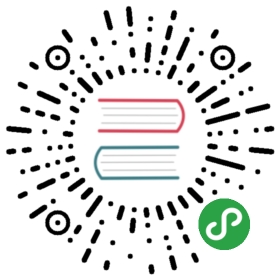管理镜像
用户的角色是由云管理员分配的。不同的角色决定了一个用户是否有上传和管理镜像的权限。云管理员一般都会将上传和管理镜像的权限限制在管理员范围内。
您可以用glance工具上传镜像,可以用nova工具管理镜像。后者可以让您列出镜像和删除镜像,设置和删除镜像元数据,以及用快照或备份的形式创建运行中的实例的镜像。
一旦您上传了镜像,就没办法更改了。
欲了解创建镜像的内容,请参阅Virtual Machine Image Guide章节。
列出镜像,查看某个镜像的详情
要列出镜像,以及查看某个镜像的详情,请使用glance image-list和glance image-show命令。
$ glance image-list+----------+---------------------------------+-------------+------------------+----------+--------+| ID | Name | Disk Format | Container Format | Size | Status |+----------+---------------------------------+-------------+------------------+----------+--------+| 397e7... | cirros-0.3.2-x86_64-uec | ami | ami | 25165824 | active || df430... | cirros-0.3.2-x86_64-uec-kernel | aki | aki | 4955792 | active || 3cf85... | cirros-0.3.2-x86_64-uec-ramdisk | ari | ari | 3714968 | active || 7e514... | myCirrosImage | ami | ami | 14221312 | active |+----------+---------------------------------+-------------+------------------+----------+--------+
$ glance image-show myCirrosImage+---------------------------------------+--------------------------------------+| Property | Value |+---------------------------------------+--------------------------------------+| Property 'base_image_ref' | 397e713c-b95b-4186-ad46-6126863ea0a9 || Property 'image_location' | snapshot || Property 'image_state' | available || Property 'image_type' | snapshot || Property 'instance_type_ephemeral_gb' | 0 || Property 'instance_type_flavorid' | 2 || Property 'instance_type_id' | 5 || Property 'instance_type_memory_mb' | 2048 || Property 'instance_type_name' | m1.small || Property 'instance_type_root_gb' | 20 || Property 'instance_type_rxtx_factor' | 1 || Property 'instance_type_swap' | 0 || Property 'instance_type_vcpu_weight' | None || Property 'instance_type_vcpus' | 1 || Property 'instance_uuid' | 84c6e57d-a6b1-44b6-81eb-fcb36afd31b5 || Property 'kernel_id' | df430cc2-3406-4061-b635-a51c16e488ac || Property 'owner_id' | 66265572db174a7aa66eba661f58eb9e || Property 'ramdisk_id' | 3cf852bd-2332-48f4-9ae4-7d926d50945e || Property 'user_id' | 376744b5910b4b4da7d8e6cb483b06a8 || checksum | 8e4838effa1969ad591655d6485c7ba8 || container_format | ami || created_at | 2013-07-22T19:45:58 || deleted | False || disk_format | ami || id | 7e5142af-1253-4634-bcc6-89482c5f2e8a || is_public | False || min_disk | 0 || min_ram | 0 || name | myCirrosImage || owner | 66265572db174a7aa66eba661f58eb9e || protected | False || size | 14221312 || status | active || updated_at | 2013-07-22T19:46:42 |+---------------------------------------+--------------------------------------+
在查看镜像列表时,您还可以用grep用关键词过滤列表:
$ glance image-list | grep 'cirros'| 397e713c-b95b-4186-ad46-612... | cirros-0.3.2-x86_64-uec | ami | ami | 25165824 | active || df430cc2-3406-4061-b635-a51... | cirros-0.3.2-x86_64-uec-kernel | aki | aki | 4955792 | active || 3cf852bd-2332-48f4-9ae4-7d9... | cirros-0.3.2-x86_64-uec-ramdisk | ari | ari | 3714968 | active |
注意:
为了存储镜像的存储位置元数据,使得客户端能直接存取文件,请在/etc/glance/glance-api.conf文件中维护以下内容。
show_multiple_localtions = Truefilesystem_store_metadata_file = FILEPATH,其中FILEPATH指向了一个JSON文件,该文件保存了您OpenStack镜像的挂载路径和一个唯一ID:您重启了镜像服务之后,您便可以通过如下的命令来查看镜像的位置信息了:
[{"id": "2d9bb53f-70ea-4066-a68b-67960eaae673","mountpoint": "/var/lib/glance/images/"}]比如,使用刚刚我们给出的image ID,您可以使用如下命令:
$ glance --os-image-api-version 2 image-show imageID
$ glance --os-image-api-version 2 image-show 2d9bb53f-70ea-4066-a68b-67960eaae673
创建或上传镜像(glance)
如果要创建镜像,请使用glance image-create命令:
$ glance image-create IMAGENAME
如果要通过名称或ID更新一个镜像,请使用glance image-update:
$ glance image-update IMAGENAME
以下列表列出了您可以在create和update时添加的参数。这些参数用于修改各种镜像属性。想了解更多详情,请参阅OpenStack Command-Line Interface Reference一文中镜像服务的章节。
--name NAME
镜像的名字。--disk-format DISK_FORMAT
镜像的格式。可接受的格式有ami, ari, aki, vhd, vmdk, raw, qcow2, vdi和iso。--container-format CONTAINER_FORMAT
镜像的容器格式。可接受的格式有ami, ari, aki, bare和ovf。--owner TENANT_ID --size SIZE
哪一个用户拥有这个镜像。以及镜像的大小,单位是byte。--min-disk DISK_GB
启动这个镜像最少需要的磁盘空间,单位是Gigabyte。--min-ram DISK_RAM
启动这个镜像最少需要的没存大小,单位是Megabyte。--location IMAGE_URL
这个镜像的数据的存放位置。例如,如果这个镜像存放在swift中,那您便可以将其指定为swift://account:key@example.com/container/obj--file FILE
更新镜像时需要上传的镜像文件。除此之外,您还可以通过stdin将镜像传递给客户端。--checksum CHECKSUM
镜像数据的哈希值,做校验用。--copy-from IMAGE_URL
和--location的使用方法类似,但是该项会让服务器立即将镜像数据复制到指定的镜像存储中。--is-public [True|False]
设置是否允许这个镜像对所有用户开放(默认只能给管理员用)。--is-protected [True|False]
设置该镜像能否被删掉。--property KEY=VALUE
和镜像相关联的其他设置。该参数可以多次使用。--purge-props
删除所有没在update操作中定义的选项。否则,那些没指定的都会被保留下来。--human-readable
用方便阅读的单位显示镜像大小。
下面的例子向您展示了如何在qcow2格式下上传一个CentOS 6.3镜像,且设置成公共可访问权限。
$ glance image-create --name centos63-image --disk-format qcow2 \--container-format bare --is-public True --file ./centos63.qcow2
下面的例子向您展示了如何更新一个镜像的属性,包括硬盘种类,CD-ROM种类,和VIF模式。
$ glance image-update \--property hw_disk_bus=scsi \--property hw_cdrom_bus=ide \--property hw_vif_model=e1000 \f16-x86_64-openstack-sda
目前,libvirt虚拟化工具是根据虚拟机管理器的种类来决定硬盘,CD-ROM和VIF设备的模式的,libvirt_type设置在/etc/nova/nova.conf中。为了优化性能,libvirt默认会把disk和VIF(NIC)都配置成virtio。这样做的缺点是,对于那些没有virtio驱动的操作系统来说,就根本跑不起来系统了,比如BSD,Solaris和一些老版本的Linux和Windows。
如果您指定了一个不支持的硬盘或光盘格式,请参阅Disk and CD-ROM bus model values table。如果您指定了一个不支持的VIF格式,导致实例不能启动,请参阅VIF model values table。
可用的模式取决于libvirt_type设置,如下表所示。
磁盘和光盘总线设置
| libvirt_type setting | Supported model values |
|---|---|
| qemu or kvm | ide/scsi/virtio |
| xen | ide/xen |
VIF模式设置
| libvirt_type setting | Supported model values |
|---|---|
| qemu or kvm | e1000/ne2k_pci/pcnet/rtl8139/virtio |
| xen | e1000/netfront/ne2k_pci/pcnet/rtl8139 |
| vmware | VirtualE1000/VirtualPCNet32/VirtualVmxnet |
解决创建镜像过程中出现的问题
如果您在使用Image或Compute创建镜像时遇到了问题,以下信息也许会帮您解决问题:
- 首先,保证您使用的
qemu版本在0.14版以上。这之前的版本会在nova-compute.log文件中留下unknown option -s的报错。 - 在
/var/log/nova-api.log和/var/log/nova-compute.log文件中查看错误信息。