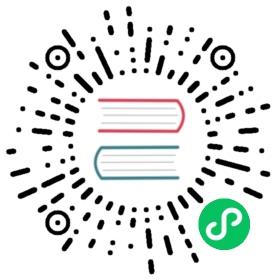S3 logs
Data Prepper allows you to load logs from Amazon Simple Storage Service (Amazon S3), including traditional logs, JSON documents, and CSV logs.
Architecture
Data Prepper can read objects from S3 buckets using an Amazon Simple Queue Service (SQS) (Amazon SQS) queue and Amazon S3 Event Notifications.
Data Prepper polls the Amazon SQS queue for S3 event notifications. When Data Prepper receives a notification that an S3 object was created, Data Prepper reads and parses that S3 object.
The following diagram shows the overall architecture of the components involved.

The flow of data is as follows.
- A system produces logs into the S3 bucket.
- S3 creates an S3 event notification in the SQS queue.
- Data Prepper polls Amazon SQS for messages and then receives a message.
- Data Prepper downloads the content from the S3 object.
- Data Prepper sends a document to OpenSearch for the content in the S3 object.
Pipeline overview
Data Prepper supports reading data from S3 using the s3 source.
The following diagram shows a conceptual outline of a Data Prepper pipeline reading from S3.

Prerequisites
Before Data Prepper can read log data from S3, you need the following prerequisites:
- An S3 bucket.
- A log producer that writes logs to S3. The exact log producer will vary depending on your specific use case, but could include writing logs to S3 or a service such as Amazon CloudWatch.
Getting started
Use the following steps to begin loading logs from S3 with Data Prepper.
- Create an SQS standard queue for your S3 event notifications.
- Configure bucket notifications for SQS. Use the
s3:ObjectCreated:*event type. - Grant AWS IAM permissions to Data Prepper for accessing SQS and S3.
- (Recommended) Create an SQS dead-letter queue (DLQ).
- (Recommended) Configure an SQS re-drive policy to move failed messages into the DLQ.
Setting permissions for Data Prepper
To view S3 logs, Data Prepper needs access to Amazon SQS and S3. Use the following example to set up permissions:
{"Version": "2012-10-17","Statement": [{"Sid": "s3-access","Effect": "Allow","Action": "s3:GetObject","Resource": "arn:aws:s3:::<YOUR-BUCKET>/*"},{"Sid": "sqs-access","Effect": "Allow","Action": ["sqs:DeleteMessage","sqs:ReceiveMessage"],"Resource": "arn:aws:sqs:<YOUR-REGION>:<123456789012>:<YOUR-SQS-QUEUE>"},{"Sid": "kms-access","Effect": "Allow","Action": "kms:Decrypt","Resource": "arn:aws:kms:<YOUR-REGION>:<123456789012>:key/<YOUR-KMS-KEY>"}]}
If your S3 objects or SQS queues do not use KMS, you can remove the kms:Decrypt permission.
SQS dead-letter queue
The are two options for how to handle errors resulting from processing S3 objects.
- Use an SQS dead-letter queue (DLQ) to track the failure. This is the recommended approach.
- Delete the message from SQS. You must manually find the S3 object and correct the error.
The following diagram shows the system architecture when using SQS with DLQ.

To use an SQS dead-letter queue, perform the following steps:
- Create a new SQS standard queue to act as your DLQ.
- Configure your SQS’s redrive policy to use your DLQ. Consider using a low value such as 2 or 3 for the “Maximum Receives” setting.
- Configure the Data Prepper
s3source to useretain_messagesforon_error. This is the default behavior.
Pipeline design
Create a pipeline to read logs from S3, starting with an s3 source plugin. Use the following example for guidance.
s3-log-pipeline:source:s3:notification_type: sqscompression: gzipcodec:newline:sqs:# Change this value to your SQS Queue URLqueue_url: "arn:aws:sqs:<YOUR-REGION>:<123456789012>:<YOUR-SQS-QUEUE>"visibility_timeout: "2m"
Configure the following options according to your use case:
queue_url: This the SQS queue URL and is always unique to your pipeline.codec: The codec determines how to parse the incoming data.visibility_timeout: Configure this value to be large enough for Data Prepper to process 10 S3 objects. However, if you make this value too large, messages that fail to process will take at least as long as the specified value before Data Prepper retries.
The default values for each option work for the majority of use cases. For all available options for the S3 source, see s3.
s3-log-pipeline:source:s3:notification_type: sqscompression: gzipcodec:newline:sqs:# Change this value to your SQS Queue URLqueue_url: "arn:aws:sqs:<YOUR-REGION>:<123456789012>:<YOUR-SQS-QUEUE>"visibility_timeout: "2m"aws:# Specify the correct regionregion: "<YOUR-REGION>"# This shows using an STS role, but you can also use your system's default permissions.sts_role_arn: "arn:aws:iam::<123456789012>:role/<DATA-PREPPER-ROLE>"processor:# You can configure a grok pattern to enrich your documents in OpenSearch.#- grok:# match:# message: [ "%{COMMONAPACHELOG}" ]sink:- opensearch:hosts: [ "https://localhost:9200" ]# Change to your credentialsusername: "admin"password: "admin"index: s3_logs
Multiple Data Prepper pipelines
We recommend that you have one SQS queue per Data Prepper pipeline. In addition, you can have multiple nodes in the same cluster reading from the same SQS queue, which doesn’t require additional configuration with Data Prepper.
If you have multiple pipelines, you must create multiple SQS queues for each pipeline, even if both pipelines use the same S3 bucket.