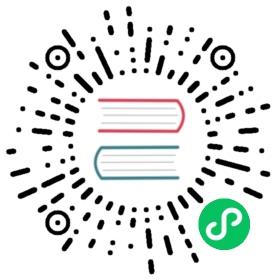Quickstart
Get started using OpenSearch and OpenSearch Dashboards by deploying your containers with Docker. Before proceeding, you need to get Docker and Docker Compose installed on your local machine.
The Docker Compose commands used in this guide are written with a hyphen (for example, docker-compose). If you installed Docker Desktop on your machine, which automatically installs a bundled version of Docker Compose, then you should remove the hyphen. For example, change docker-compose to docker compose.
Starting your cluster
You’ll need a special file, called a Compose file, that Docker Compose uses to define and create the containers in your cluster. The OpenSearch Project provides a sample Compose file that you can use to get started. Learn more about working with Compose files by reviewing the official Compose specification.
Before running OpenSearch on your machine, you should disable memory paging and swapping performance on the host to improve performance and increase the number of memory maps available to OpenSearch. See important system settings for more information.
# Disable memory paging and swapping.sudo swapoff -a# Edit the sysctl config file that defines the host's max map count.sudo vi /etc/sysctl.conf# Set max map count to the recommended value of 262144.vm.max_map_count=262144# Reload the kernel parameters.sudo sysctl -p
Download the sample Compose file to your host. You can download the file with command line utilities like
curlandwget, or you can manually copy docker-compose.yml from the OpenSearch Project documentation-website repository using a web browser.# Using cURL:curl -O https://raw.githubusercontent.com/opensearch-project/documentation-website/2.7/assets/examples/docker-compose.yml# Using wget:wget https://raw.githubusercontent.com/opensearch-project/documentation-website/2.7/assets/examples/docker-compose.yml
In your terminal application, navigate to the directory containing the
docker-compose.ymlfile you just downloaded, and run the following command to create and start the cluster as a background process.docker-compose up -d
Confirm that the containers are running with the command
docker-compose ps. You should see an output like the following:$ docker-compose psNAME COMMAND SERVICE STATUS PORTSopensearch-dashboards "./opensearch-dashbo…" opensearch-dashboards running 0.0.0.0:5601->5601/tcpopensearch-node1 "./opensearch-docker…" opensearch-node1 running 0.0.0.0:9200->9200/tcp, 9300/tcp, 0.0.0.0:9600->9600/tcp, 9650/tcpopensearch-node2 "./opensearch-docker…" opensearch-node2 running 9200/tcp, 9300/tcp, 9600/tcp, 9650/tcp
Query the OpenSearch REST API to verify that the service is running. You should use
-k(also written as--insecure) to disable host name checking because the default security configuration uses demo certificates. Use-uto pass the default username and password (admin:admin).curl https://localhost:9200 -ku admin:admin
Sample response:
{"name" : "opensearch-node1","cluster_name" : "opensearch-cluster","cluster_uuid" : "W0B8gPotTAajhMPbC9D4ww","version" : {"distribution" : "opensearch","number" : "2.6.0","build_type" : "tar","build_hash" : "7203a5af21a8a009aece1474446b437a3c674db6","build_date" : "2023-02-24T18:58:37.352296474Z","build_snapshot" : false,"lucene_version" : "9.5.0","minimum_wire_compatibility_version" : "7.10.0","minimum_index_compatibility_version" : "7.0.0"},"tagline" : "The OpenSearch Project: https://opensearch.org/"}
Explore OpenSearch Dashboards by opening
http://localhost:5601/in a web browser on the same host that is running your OpenSearch cluster. The default username isadminand the default password isadmin.
Create an index and field mappings using sample data
Create an index and define field mappings using a dataset provided by the OpenSearch Project. The same fictitious e-commerce data is also used for sample visualizations in OpenSearch Dashboards. To learn more, see Getting started with OpenSearch Dashboards.
Download ecommerce-field_mappings.json. This file defines a mapping for the sample data you will use.
# Using cURL:curl -O https://raw.githubusercontent.com/opensearch-project/documentation-website/2.7/assets/examples/ecommerce-field_mappings.json# Using wget:wget https://raw.githubusercontent.com/opensearch-project/documentation-website/2.7/assets/examples/ecommerce-field_mappings.json
Download ecommerce.json. This file contains the index data formatted so that it can be ingested by the bulk API. To learn more, see index data and Bulk.
# Using cURL:curl -O https://raw.githubusercontent.com/opensearch-project/documentation-website/2.7/assets/examples/ecommerce.json# Using wget:wget https://raw.githubusercontent.com/opensearch-project/documentation-website/2.7/assets/examples/ecommerce.json
Define the field mappings with the mapping file.
curl -H "Content-Type: application/x-ndjson" -X PUT "https://localhost:9200/ecommerce" -ku admin:admin --data-binary "@ecommerce-field_mappings.json"
Upload the index to the bulk API.
curl -H "Content-Type: application/x-ndjson" -X PUT "https://localhost:9200/ecommerce/_bulk" -ku admin:admin --data-binary "@ecommerce.json"
Query the data using the search API. The following command submits a query that will return documents where
customer_first_nameisSonya.curl -H 'Content-Type: application/json' -X GET "https://localhost:9200/ecommerce/_search?pretty=true" -ku admin:admin -d' {"query":{"match":{"customer_first_name":"Sonya"}}}'
Queries submitted to the OpenSearch REST API will generally return a flat JSON by default. For a human readable response body, use the query parameter
pretty=true. For more information aboutprettyand other useful query parameters, see Common REST parameters.Access OpenSearch Dashboards by opening
http://localhost:5601/in a web browser on the same host that is running your OpenSearch cluster. The default username isadminand the default password isadmin.- On the top menu bar, go to Management > Dev Tools.
In the left pane of the console, enter the following:
GET ecommerce/_search{"query": {"match": {"customer_first_name": "Sonya"}}}
Choose the triangle icon at the top right of the request to submit the query. You can also submit the request by pressing
Ctrl+Enter(orCmd+Enterfor Mac users). To learn more about using the OpenSearch Dashboards console for submitting queries, see Running queries in the console.
Next steps
You successfully deployed your own OpenSearch cluster with OpenSearch Dashboards and added some sample data. Now you’re ready to learn about configuration and functionality in more detail. Here are a few recommendations on where to begin:
- About the Security plugin
- OpenSearch configuration
- OpenSearch plugin installation
- Getting started with OpenSearch Dashboards
- OpenSearch tools
- Index APIs
Common issues
Review these common issues and suggested solutions if your containers fail to start or exit unexpectedly.
Docker commands require elevated permissions
Eliminate the need for running your Docker commands with sudo by adding your user to the docker user group. See Docker’s Post-installation steps for Linux for more information.
sudo usermod -aG docker $USER
Error message: “-bash: docker-compose: command not found”
If you installed Docker Desktop, then Docker Compose is already installed on your machine. Try docker compose (without the hyphen) instead of docker-compose. See Use Docker Compose.
Error message: “docker: ‘compose’ is not a docker command.”
If you installed Docker Engine, then you must install Docker Compose separately, and you will use the command docker-compose (with a hyphen). See Docker Compose.
Error message: “max virtual memory areas vm.max_map_count [65530] is too low”
OpenSearch will fail to start if your host’s vm.max_map_count is too low. Review the important system settings if you see the following errors in the service log, and set vm.max_map_count appropriately.
opensearch-node1 | ERROR: [1] bootstrap checks failedopensearch-node1 | [1]: max virtual memory areas vm.max_map_count [65530] is too low, increase to at least [262144]opensearch-node1 | ERROR: OpenSearch did not exit normally - check the logs at /usr/share/opensearch/logs/opensearch-cluster.log