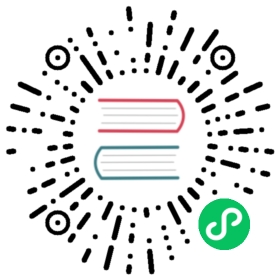Create or update a workflow
Creating a workflow adds the content of a workflow template to the flow framework system index. You can provide workflows in JSON format (by specifying Content-Type: application/json) or YAML format (by specifying Content-Type: application/yaml). By default, the workflow is validated to help identify invalid configurations, including:
- Workflow steps requiring an OpenSearch plugin that is not installed.
- Workflow steps relying on previous node input that is provided by those steps.
- Workflow step fields with invalid values.
- Workflow graph (node/edge) configurations containing cycles or with duplicate IDs.
To obtain the validation template for workflow steps, call the Get Workflow Steps API.
You can include placeholder expressions in the value of workflow step fields. For example, you can specify a credential field in a template as openAI_key: '$'. The expression will be substituted with the user-provided value during provisioning, using the format ${{ <value> }}. You can pass the actual key as a parameter by using the Provision Workflow API or by using this API with the provision parameter set to true.
Once a workflow is created, provide its workflow_id to other APIs.
The POST method creates a new workflow. The PUT method updates an existing workflow.
You can only update a workflow if it has not yet been provisioned.
Path and HTTP methods
POST /_plugins/_flow_framework/workflowPUT /_plugins/_flow_framework/workflow/<workflow_id>
Path parameters
The following table lists the available path parameters.
| Parameter | Data type | Description |
|---|---|---|
workflow_id | String | The ID of the workflow to be updated. Required for the PUT method. |
Query parameters
Workflows are normally created and provisioned in separate steps. However, once you have thoroughly tested the workflow, you can combine the create and provision steps by including the provision query parameter:
POST /_plugins/_flow_framework/workflow?provision=true
copy
When set to true, the Provision Workflow API is executed immediately following creation.
By default, workflows are validated when they are created to ensure that the syntax is valid and that the graph does not contain cycles. This behavior can be controlled with the validation query parameter. If validation is set to all, OpenSearch performs a complete template validation. Any other value of the validation parameter suppresses validation, allowing an incomplete/work-in-progress template to be saved. To disable template validation, set validation to none:
POST /_plugins/_flow_framework/workflow?validation=none
copy
The following table lists the available query parameters. All query parameters are optional. User-provided parameters are only allowed if the provision parameter is set to true.
| Parameter | Data type | Description |
|---|---|---|
provision | Boolean | Whether to provision the workflow as part of the request. Default is false. |
validation | String | Whether to validate the workflow. Valid values are all (validate the template) and none (do not validate the template). Default is all. |
| User-provided substitution expressions | String | Parameters matching substitution expressions in the template. Only allowed if provision is set to true. Optional. If provision is set to false, you can pass these parameters in the Provision Workflow API query parameters. |
Request fields
The following table lists the available request fields.
| Field | Data type | Required/Optional | Description |
|---|---|---|---|
name | String | Required | The name of the workflow. |
description | String | Optional | A description of the workflow. |
use_case | String | Optional | A use case, which can be used with the Search Workflow API to find related workflows. In the future, OpenSearch may provide some standard use cases to ease categorization, but currently you can use this field to specify custom values. |
version | Object | Optional | A key-value map with two fields: template, which identifies the template version, and compatibility, which identifies a list of minimum required OpenSearch versions. |
workflows | Object | Optional | A map of workflows. Presently, only the provision key is supported. The value for the workflow key is a key-value map that includes fields for user_params and lists of nodes and edges. |
Example request: Register and deploy an externally hosted model (YAML)
To provide a template in YAML format, specify Content-Type: application/yaml in the request header:
curl -XPOST "http://localhost:9200/_plugins/_flow_framework/workflow" -H 'Content-Type: application/yaml'
YAML templates permit comments.
The following is an example YAML template for registering and deploying an externally hosted model:
# This name is requiredname: createconnector-registerremotemodel-deploymodel# Other fields are optional but usefuldescription: This template creates a connector to a remote model, registers it, anddeploys that model# Other templates with a similar use case can be searcheduse_case: REMOTE_MODEL_DEPLOYMENTversion:# Templates may be versioned by their authorstemplate: 1.0.0# Compatibility with OpenSearch 2.12.0 and higher and 3.0.0 and highercompatibility:- 2.12.0- 3.0.0# One or more workflows can be included, presently only provision is supportedworkflows:provision:# These nodes are the workflow steps corresponding to ML Commons APIsnodes:# This ID must be unique to this workflow- id: create_connector_1# There may be multiple steps with the same typetype: create_connector# These inputs match the Create Connector API bodyuser_inputs:name: OpenAI Chat Connectordescription: The connector to public OpenAI model service for GPT 3.5version: '1'protocol: httpparameters:endpoint: api.openai.commodel: gpt-3.5-turbocredential:openAI_key: '12345'actions:- action_type: predictmethod: POSTurl: https://${parameters.endpoint}/v1/chat/completions# This ID must be unique to this workflow- id: register_model_2type: register_remote_model# This step needs the connector_id produced as an output of the previous stepprevious_node_inputs:create_connector_1: connector_id# These inputs match the Register Model API bodyuser_inputs:name: openAI-gpt-3.5-turbofunction_name: remotedescription: test model# This ID must be unique to this workflow- id: deploy_model_3type: deploy_model# This step needs the model_id produced as an output of the previous stepprevious_node_inputs:register_model_2: model_id# Since the nodes include previous_node_inputs these are optional to define# They will be added automatically and included in the stored template# Additional edges may also be added here if required for sequencingedges:- source: create_connector_1dest: register_model_2- source: register_model_2dest: deploy_model_3
copy
Example request: Register and deploy a remote model (JSON)
To provide a template in JSON format, specify Content-Type: application/json in the request header:
curl -XPOST "http://localhost:9200/_plugins/_flow_framework/workflow" -H 'Content-Type: application/json'
The following JSON template is equivalent to the YAML template provided in the previous section:
{"name": "createconnector-registerremotemodel-deploymodel","description": "This template creates a connector to a remote model, registers it, and deploys that model","use_case": "REMOTE_MODEL_DEPLOYMENT","version": {"template": "1.0.0","compatibility": ["2.12.0","3.0.0"]},"workflows": {"provision": {"nodes": [{"id": "create_connector_1","type": "create_connector","user_inputs": {"name": "OpenAI Chat Connector","description": "The connector to public OpenAI model service for GPT 3.5","version": "1","protocol": "http","parameters": {"endpoint": "api.openai.com","model": "gpt-3.5-turbo"},"credential": {"openAI_key": "12345"},"actions": [{"action_type": "predict","method": "POST","url": "https://${parameters.endpoint}/v1/chat/completions"}]}},{"id": "register_model_2","type": "register_remote_model","previous_node_inputs": {"create_connector_1": "connector_id"},"user_inputs": {"name": "openAI-gpt-3.5-turbo","function_name": "remote","description": "test model"}},{"id": "deploy_model_3","type": "deploy_model","previous_node_inputs": {"register_model_2": "model_id"}}],"edges": [{"source": "create_connector_1","dest": "register_model_2"},{"source": "register_model_2","dest": "deploy_model_3"}]}}}
copy
Example response
OpenSearch responds with the workflow_id:
{"workflow_id" : "8xL8bowB8y25Tqfenm50"}
Once you have created a workflow, you can use other workflow APIs with the workflow_id.