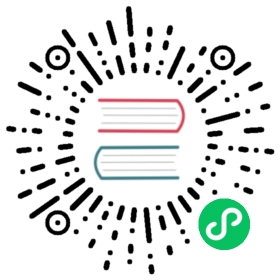Synchronizing with iOS
Calendar
- Open the settings application.
- Select Passwords and Accounts.
- Select Add Account.
- Select Other as account type.
- Select Add CalDAV account.
- For server, type the domain name of your server i.e.
example.com. - Enter your user name and password.
- Select Next.
Your calendar will now be visible in the Calendar application.
Note
Beginning with iOS 12 an SSL encryption is necessary. Therefore do not disable SSL (For this reason a certificate is required at your domain, https://letsencrypt.org/ will do).
Contacts
- Open the settings application.
- Select Passwords and Accounts.
- Select Add Account.
- Select Other as account type.
- Select Add CardDAV account.
- For server, type the domain name of your server i.e.
example.com. - Enter your user name and password.
- Select Next.
You should now find your contacts in the address book of your iPhone.
Note
Beginning with iOS 12 an SSL encryption is necessary. Therefore do not disable SSL (For this reason a certificate is required at your domain, https://letsencrypt.org/ will do).
If it’s still not working, have a look at the Troubleshooting Contacts & Calendar guide.