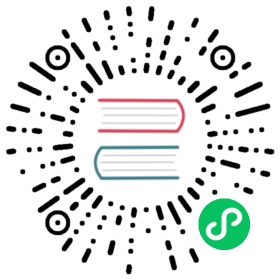Siemens FetchWrite
Fetch/Write is a TCP/IP-based communication protocol that facilitates crucial data exchange between PLC and associated systems including SCADA, HMI devices, and other PLCs. In this setup, the ‘Fetch’ operation retrieves data from the PLC, while the ‘Write’ operation allows for data input into the PLC, ensuring a seamless data flow for optimized automation processes.
Neuron Siemens FetchWrite plugin is used for accessing Siemens PLCs with network expansion module CP443, such as s7-300/400.
Add Device
Go to Configuration -> South Devices, then click Add Device to add the driver. Configure the following settings in the popup dialog box.
- Name: The name of this device node.
- Plugin: Select the Siemens FetchWrite plugin.
Device Configuration
After clicking Create, you will be redirected to the Device Configuration page, where we will set up the parameters required for Neuron to establish a connection with the northbound application. You can also click the device configuration icon on the southbound device card to enter the Device Configuration interface.
| Parameter | Description |
|---|---|
| PLC IP Address | Remote plc ip |
| PLC Port | Rsemote plc port, default 102 |
Configure Data Groups and Tags
After the plug-in is added and configured, the next step is to establish communication between your device and Neuron by adding groups and tags to the Southbound driver.
Once device configuration is completed, navigate to the South Devices page. Click on the device card or device row to access the Group List page. Here, you can create a new group by clicking on Create, then specifying the group name and data collection interval.
Upon successfully creating a group, click on its name to proceed to the Tag List page. This page allows you to add device tags for data collection. You’ll need to provide information such as the tag address, attributes, and data type.
For information on general configuration items, see Connect to Southbound Devices. The subsequent section will concentrate on configurations specific to the driver.
Data Types
- INT8
- UINT8
- INT16
- UINT16
- INT32
- UINT32
- INT64
- UINT64
- FLOAT
- DOUBLE
- BIT
- STRING
Address Format
AREA ADDRESS[.BIT][.LEN]
AREA ADDRESS
| AREA | TYPE | ATTRIBUTE | REMARK |
|---|---|---|---|
| DB | int16, uint16, bit, int32, uint32, int64, uint64, float, double, string | read | Data block in main memeory, word |
| M | int8, uint8, int16, uint16, bit, int32, uint32, int64, uint64, float, double, string | read/write | Flag area, byte |
| I | int8, uint8, int16, uint16, bit, int32, uint32, int64, uint64, float, double, string | read/write | PII-process image of the inputs, byte |
| Q | int8, uint8, int16, uint16, bit, int32, uint32, int64, uint64, float, double, string | read/write | PIQ-process image of the outputs, byte |
| PEPA | int8, uint8, int16, uint16, bit, int32, uint32, int64, uint64, float, double, string | read/write | IO modules, byte |
| Z | int16, uint16, bit, int32, uint32, int64, uint64, float, double, string | read/write | Count cells, word |
| T | int16, uint16, bit, int32, uint32, int64, uint64, float, double, string | read/write | Time cells, word |
.BIT
Optional, refers to a certain digit of a certain address.
.LEN
When the data type is a string type, it is a required item, indicating the length of the string.
Example Addresses
| Address | Data Type | Description |
|---|---|---|
| I0 | int16 | I area, address 0 |
| I1 | uint16 | I area, address 1 |
| Q2 | int16 | Q area, address 2 |
| Q3 | uint16 | Q area, address 3 |
| PEPA4 | int16 | PEPA area, address 4 |
| PEPA5 | int16 | PEPA area, address 5 |
| T6 | int16 | T area, address 6 |
| T7 | int16 | T area, address 7 |
| Z8 | uint16 | Z area, address 8 |
| Z9 | uint16 | Z area, address 9 |
| DB10.DBW10 | int16 | DB area, address 10, start 10 |
| DB12.DBW10 | uint16 | DB area, address 12, start 10 |
| DB10.DBW10 | float | DB area, address 10, start 10 |
| DB11.DBW10 | double | DB area, address 11, start 10 |
| I0.0 | bit | I area, address 0, No. 0 bit |
| I0.1 | bit | I area, address 0, No, 1 bit |
| Q1.0 | bit | Q area, address 1, No. 0 bit |
| Q1.2 | bit | Q area, address 1, No. 2 bit |
| PEPA2.1 | bit | PEPA area, address 2, No. 1 bit |
| PEPA2.2 | bit | PEPA area, address 2, No. 2 bit |
| T3.3 | bit | T area, address 3, No. 3 bit |
| T3.4 | bit | T area, address 3, No. 4 bit |
| Z4.5 | bit | Z area, address 4, No. 5 bit |
| Z4.6 | bit | Z area, address 4, No. 6 bit |
| DB1.DBW10.1 | bit | DB area, address 1, start 10, No. 1 bit |
| DB2.DBW1.15 | bit | DB area, address 2, start 10, No. 1 bit |
| DB1.DBW12.20 | string | DB area, address 1, start 12, string length 20 |
Data Monitoring
After completing the point configuration, you can click Monitoring -> Data Monitoring to view device information and control devices. For details, refer to Data Monitoring.