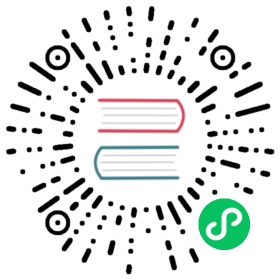Connect to LibIEC61850 Server
libiec61850 is an open-source (GPLv3) implementation of an IEC 61850 client and server library implementing the protocols MMS, GOOSE and SV. This section introduces how to use Neuron IEC61850 plugin to connect LibIEC61850 Server.
Install LibIEC61850
Go to libiec61850 GitHub page to download the source code, follow the instructions on the project page to compile the source code, here is a demonstration of the compilation and installation on Ubuntu systems.
sh
$ cd libiec61850$ mkdir build$ cd build$ cmake .. && make -j4$ cd sudo ./examples/server_example_61400_25/server_example_61400_25
Install IEDExplorer
Go to IEDExplorer Download page to download IEDExplorer.
Open IEDExplorer_0.79n.exe and set the IP address and port of the server_example_61400_25 server to listen on and start the connection.

Configure Neuron
Adding an IEC61850 device to the Neuron southbound device management;
Change the Device IP Address to the IP address of the server_example_61400_25 server listening in the device configuration.
Change the Device Port to server_example_61400_25 in the device configuration for the port the server is listening on.
Leave the other configuration parameters as default and submit the settings form.
Add Group, add from test Tag.
Test Data List
| Name | Address | Attribute | Data Type |
|---|---|---|---|
| CF1 | GenericIO/GGIO1$CF$Mod$ctlModel | Read | INT8 |
| CO1 | GenericIO/GGIO1$CO$SPCSO1$Oper$ctlNum | Read | UINT8 |
| CF2 | GenericIO/GGIO1$CF$SPCSO1$ctlModel | Read | INT16 |
| CO2 | GenericIO/GGIO1$CO$SPCSO2$Oper$ctlNum | Read | UINT16 |
| CF3 | GenericIO/GGIO1$CF$SPCSO2$ctlModel | Read | INT32 |
| ST1 | GenericIO/GGIO1$ST$SPCSO4$Oper$ctlNum | Read | UINT32 |
| CF4 | GenericIO/GGIO1$CF$SPCSO3$ctlModel | Read | INT64 |
| ST2 | GenericIO/GGIO1$ST$SPCSO1$ctlNum | Read | UINT64 |
| MX1 | GenericIO/GGIO1$MX$AnIn1$mag$f | Read | FLOAT |
| MX2 | GenericIO/GGIO1$MX$AnIn3$mag$f | Read | DOUBLE |
| CO3 | GenericIO/GGIO1$CO$SPCSO1$Oper$Test | Read | BOOL |
| DC1 | GenericIO/LLN0$DC$NamPlt$vendor | Read | STRING |
Data Monitoring
After completing the point configuration, you can click Monitoring -> Data Monitoring to view device information and control devices. For details, refer to Data Monitoring.