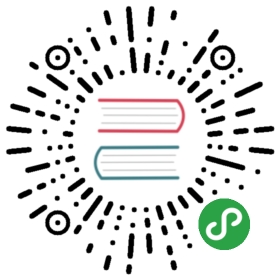幻灯片制作

Markdown Preview Enhanced 使用 reveal.js 来渲染漂亮的幻灯片。
点击这里 查看相关的介绍。

Presentation Front-Matter
你可以通过 front-matter 来设置你的幻灯片。
你需要将你的设置写在 presentation 部分下。
例如:
---presentation:width: 800height: 600---<!-- slide -->在这里编写你的幻灯片。。。
这个幻灯片将会拥有 800x600 的大小。
设置
---presentation:# The "normal" size of the presentation, aspect ratio will be preserved# when the presentation is scaled to fit different resolutions. Can be# specified using percentage units.width: 960height: 700# Factor of the display size that should remain empty around the contentmargin: 0.1# Bounds for smallest/largest possible scale to apply to contentminScale: 0.2maxScale: 1.5# Display controls in the bottom right cornercontrols: true# Display a presentation progress barprogress: true# Display the page number of the current slideslideNumber: false# Push each slide change to the browser historyhistory: false# Enable keyboard shortcuts for navigationkeyboard: true# Enable the slide overview modeoverview: true# Vertical centering of slidescenter: true# Enables touch navigation on devices with touch inputtouch: true# Loop the presentationloop: false# Change the presentation direction to be RTLrtl: false# Randomizes the order of slides each time the presentation loadsshuffle: false# Turns fragments on and off globallyfragments: true# Flags if the presentation is running in an embedded mode,# i.e. contained within a limited portion of the screenembedded: false# Flags if we should show a help overlay when the questionmark# key is pressedhelp: true# Flags if speaker notes should be visible to all viewersshowNotes: false# Number of milliseconds between automatically proceeding to the# next slide, disabled when set to 0, this value can be overwritten# by using a data-autoslide attribute on your slidesautoSlide: 0# Stop auto-sliding after user inputautoSlideStoppable: true# Enable slide navigation via mouse wheelmouseWheel: false# Hides the address bar on mobile deviceshideAddressBar: true# Opens links in an iframe preview overlaypreviewLinks: false# Transition styletransition: 'default' # none/fade/slide/convex/concave/zoom# Transition speedtransitionSpeed: 'default' # default/fast/slow# Transition style for full page slide backgroundsbackgroundTransition: 'default' # none/fade/slide/convex/concave/zoom# Number of slides away from the current that are visibleviewDistance: 3# Parallax background imageparallaxBackgroundImage: '' # e.g. "'https://s3.amazonaws.com/hakim-static/reveal-js/reveal-parallax-1.jpg'"# Parallax background sizeparallaxBackgroundSize: '' # CSS syntax, e.g. "2100px 900px"# Number of pixels to move the parallax background per slide# - Calculated automatically unless specified# - Set to 0 to disable movement along an axisparallaxBackgroundHorizontal: nullparallaxBackgroundVertical: null# Parallax background imageparallaxBackgroundImage: '' # e.g. "https://s3.amazonaws.com/hakim-static/reveal-js/reveal-parallax-1.jpg"# Parallax background sizeparallaxBackgroundSize: '' # CSS syntax, e.g. "2100px 900px" - currently only pixels are supported (don't use % or auto)# Number of pixels to move the parallax background per slide# - Calculated automatically unless specified# - Set to 0 to disable movement along an axisparallaxBackgroundHorizontal: 200parallaxBackgroundVertical: 50# Enable Speake NotesenableSpeakerNotes: false---
自定义幻灯片样式
你可以添加 id 以及 class 到一个特定的幻灯片:
<!-- slide id="my-id" class="my-class1 my-class2" -->
或者你也可以自定义第 nth 个幻灯片,编写你的 less 如下:
.markdown-preview.markdown-preview {// 自定义 presentation 样式.reveal .slides {// 修改所有幻灯片}// 自定义 presentation 样式.slides > section:nth-child(1) {// 修改 `第 1 个幻灯片`}}