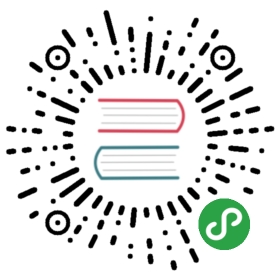Configuration
You can configure the parameters for your book in the book.toml file.
Here is an example of what a book.toml file might look like:
[book]title = "Example book"author = "John Doe"description = "The example book covers examples."[build]build-dir = "my-example-book"create-missing = false[preprocessor.index][preprocessor.links][output.html]additional-css = ["custom.css"][output.html.search]limit-results = 15
Supported configuration options
It is important to note that any relative path specified in the configuration will always be taken relative from the root of the book where the configuration file is located.
General metadata
This is general information about your book.
- title: The title of the book
- authors: The author(s) of the book
- description: A description for the book, which is added as meta information in the html
<head>of each page - src: By default, the source directory is found in the directory named
srcdirectly under the root folder. But this is configurable with thesrckey in the configuration file. - language: The main language of the book, which is used as a language attribute
<html lang="en">for example.
book.toml
[book]title = "Example book"authors = ["John Doe", "Jane Doe"]description = "The example book covers examples."src = "my-src" # the source files will be found in `root/my-src` instead of `root/src`language = "en"
Build options
This controls the build process of your book.
build-dir: The directory to put the rendered book in. By default this is
book/in the book’s root directory.create-missing: By default, any missing files specified in
SUMMARY.mdwill be created when the book is built (i.e.create-missing = true). If this isfalsethen the build process will instead exit with an error if any files do not exist.use-default-preprocessors: Disable the default preprocessors of (
links&index) by setting this option tofalse.If you have the same, and/or other preprocessors declared via their table of configuration, they will run instead.
- For clarity, with no preprocessor configuration, the default
linksandindexwill run. - Setting
use-default-preprocessors = falsewill disable these default preprocessors from running. - Adding
[preprocessor.links], for example, will ensure, regardless ofuse-default-preprocessorsthatlinksit will run.
- For clarity, with no preprocessor configuration, the default
Configuring Preprocessors
The following preprocessors are available and included by default:
links: Expand the{{ #playpen }},{{ #include }}, and{{ #rustdoc_include }}handlebars helpers in a chapter to include the contents of a file.index: Convert all chapter files namedREADME.mdintoindex.md. That is to say, allREADME.mdwould be rendered to an index fileindex.htmlin the rendered book.
book.toml
[build]build-dir = "build"create-missing = false[preprocessor.links][preprocessor.index]
Custom Preprocessor Configuration
Like renderers, preprocessor will need to be given its own table (e.g. [preprocessor.mathjax]). In the section, you may then pass extra configuration to the preprocessor by adding key-value pairs to the table.
For example
[preprocessor.links]# set the renderers this preprocessor will run forrenderers = ["html"]some_extra_feature = true
Locking a Preprocessor dependency to a renderer
You can explicitly specify that a preprocessor should run for a renderer by binding the two together.
[preprocessor.mathjax]renderers = ["html"] # mathjax only makes sense with the HTML renderer
Provide Your Own Command
By default when you add a [preprocessor.foo] table to your book.toml file, mdbook will try to invoke the mdbook-foo executable. If you want to use a different program name or pass in command-line arguments, this behaviour can be overridden by adding a command field.
[preprocessor.random]command = "python random.py"
Configuring Renderers
HTML renderer options
The HTML renderer has a couple of options as well. All the options for the renderer need to be specified under the TOML table [output.html].
The following configuration options are available:
- theme: mdBook comes with a default theme and all the resource files needed for it. But if this option is set, mdBook will selectively overwrite the theme files with the ones found in the specified folder.
- default-theme: The theme color scheme to select by default in the ‘Change Theme’ dropdown. Defaults to
light. - preferred-dark-theme: The default dark theme. This theme will be used if the browser requests the dark version of the site via the ‘prefers-color-scheme’ CSS media query. Defaults to the same theme as
default-theme. - curly-quotes: Convert straight quotes to curly quotes, except for those that occur in code blocks and code spans. Defaults to
false. - mathjax-support: Adds support for MathJax. Defaults to
false. - google-analytics: If you use Google Analytics, this option lets you enable it by simply specifying your ID in the configuration file.
- additional-css: If you need to slightly change the appearance of your book without overwriting the whole style, you can specify a set of stylesheets that will be loaded after the default ones where you can surgically change the style.
- additional-js: If you need to add some behaviour to your book without removing the current behaviour, you can specify a set of JavaScript files that will be loaded alongside the default one.
- no-section-label: mdBook by defaults adds section label in table of contents column. For example, “1.”, “2.1”. Set this option to true to disable those labels. Defaults to
false. - fold: A subtable for configuring sidebar section-folding behavior.
- playpen: A subtable for configuring various playpen settings.
- search: A subtable for configuring the in-browser search functionality. mdBook must be compiled with the
searchfeature enabled (on by default). - git-repository-url: A url to the git repository for the book. If provided an icon link will be output in the menu bar of the book.
- git-repository-icon: The FontAwesome icon class to use for the git repository link. Defaults to
fa-github.
Available configuration options for the [output.html.fold] table:
- enable: Enable section-folding. When off, all folds are open. Defaults to
false. - level: The higher the more folded regions are open. When level is 0, all folds are closed. Defaults to
0.
Available configuration options for the [output.html.playpen] table:
- editable: Allow editing the source code. Defaults to
false. - copyable: Display the copy button on code snippets. Defaults to
true. - copy-js: Copy JavaScript files for the editor to the output directory. Defaults to
true. - line-numbers Display line numbers on editable sections of code. Requires both
editableandcopy-jsto betrue. Defaults tofalse.
Available configuration options for the [output.html.search] table:
- enable: Enables the search feature. Defaults to
true. - limit-results: The maximum number of search results. Defaults to
30. - teaser-word-count: The number of words used for a search result teaser. Defaults to
30. - use-boolean-and: Define the logical link between multiple search words. If true, all search words must appear in each result. Defaults to
false. - boost-title: Boost factor for the search result score if a search word appears in the header. Defaults to
2. - boost-hierarchy: Boost factor for the search result score if a search word appears in the hierarchy. The hierarchy contains all titles of the parent documents and all parent headings. Defaults to
1. - boost-paragraph: Boost factor for the search result score if a search word appears in the text. Defaults to
1. - expand: True if search should match longer results e.g. search
microshould matchmicrowave. Defaults totrue. - heading-split-level: Search results will link to a section of the document which contains the result. Documents are split into sections by headings this level or less. Defaults to
3. (### This is a level 3 heading) - copy-js: Copy JavaScript files for the search implementation to the output directory. Defaults to
true.
This shows all available HTML output options in the book.toml:
[book]title = "Example book"authors = ["John Doe", "Jane Doe"]description = "The example book covers examples."[output.html]theme = "my-theme"default-theme = "light"preferred-dark-theme = "navy"curly-quotes = truemathjax-support = falsegoogle-analytics = "123456"additional-css = ["custom.css", "custom2.css"]additional-js = ["custom.js"]no-section-label = falsegit-repository-url = "https://github.com/rust-lang/mdBook"git-repository-icon = "fa-github"[output.html.fold]enable = falselevel = 0[output.html.playpen]editable = falsecopy-js = trueline-numbers = false[output.html.search]enable = truelimit-results = 30teaser-word-count = 30use-boolean-and = trueboost-title = 2boost-hierarchy = 1boost-paragraph = 1expand = trueheading-split-level = 3copy-js = true
Markdown Renderer
The Markdown renderer will run preprocessors and then output the resulting Markdown. This is mostly useful for debugging preprocessors, especially in conjunction with mdbook test to see the Markdown that mdbook is passing to rustdoc.
The Markdown renderer is included with mdbook but disabled by default. Enable it by adding an emtpy table to your book.toml as follows:
[output.markdown]
There are no configuration options for the Markdown renderer at this time; only whether it is enabled or disabled.
See the preprocessors documentation for how to specify which preprocessors should run before the Markdown renderer.
Custom Renderers
A custom renderer can be enabled by adding a [output.foo] table to your book.toml. Similar to preprocessors this will instruct mdbook to pass a representation of the book to mdbook-foo for rendering.
Custom renderers will have access to all configuration within their table (i.e. anything under [output.foo]), and the command to be invoked can be manually specified with the command field.
Environment Variables
All configuration values can be overridden from the command line by setting the corresponding environment variable. Because many operating systems restrict environment variables to be alphanumeric characters or _, the configuration key needs to be formatted slightly differently to the normal foo.bar.baz form.
Variables starting with MDBOOK_ are used for configuration. The key is created by removing the MDBOOK_ prefix and turning the resulting string into kebab-case. Double underscores (__) separate nested keys, while a single underscore (_) is replaced with a dash (-).
For example:
MDBOOK_foo->fooMDBOOK_FOO->fooMDBOOK_FOO__BAR->foo.barMDBOOK_FOO_BAR->foo-barMDBOOK_FOO_bar__baz->foo-bar.baz
So by setting the MDBOOK_BOOK__TITLE environment variable you can override the book’s title without needing to touch your book.toml.
Note: To facilitate setting more complex config items, the value of an environment variable is first parsed as JSON, falling back to a string if the parse fails.
This means, if you so desired, you could override all book metadata when building the book with something like
$ export MDBOOK_BOOK="{'title': 'My Awesome Book', authors: ['Michael-F-Bryan']}"$ mdbook build
The latter case may be useful in situations where mdbook is invoked from a script or CI, where it sometimes isn’t possible to update the book.toml before building.