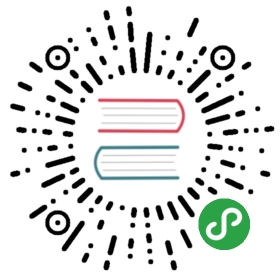InputItem 输入框

单行文本输入框,支持特殊场景文本格式化
引入
import { InputItem } from 'mand-mobile'Vue.component(InputItem.name, InputItem)
使用指南
input-item的表单校验可使用第三方工具,如vee-validate,使用示例可参考表单校验)
代码演示
普通输入框
<template><div class="md-example-child md-example-child-input-item-0"><md-field><md-input-itemref="input0"title="普通文本"placeholder="普通文本":maxlength="5"></md-input-item><md-input-itemref="input1"title="禁用表单"value="禁用表单"disabled></md-input-item><md-input-itemref="input12"title="只读表单"value="只读表单"readonly></md-input-item><md-input-itemref="input13"title="高亮表单"placeholder="高亮表单"is-highlight></md-input-item><md-input-itemref="input2"title="大尺寸表单"placeholder="大尺寸表单"size="large"></md-input-item><md-input-itemref="input3"title="文本居中"placeholder="文本居中"align="center"></md-input-item><md-input-itemref="input4"title="文本居右"placeholder="文本居右"align="right"></md-input-item></md-field></div></template><script>import {InputItem, Field} from 'mand-mobile'export default {name: 'input-item-demo',components: {[InputItem.name]: InputItem,[Field.name]: Field,},}</script>
业务场景输入框
<template><div class="md-example-child md-example-child-input-item-2"><md-field><md-input-itemtitle="银行卡"type="bankCard"placeholder="bankCard xxxx xxxx xxxx xxxx"></md-input-item><md-input-itemtitle="手机号"type="phone"v-model="phone"placeholder="phone xxx xxxx xxxx"></md-input-item><md-input-itemtitle="金额"type="money"v-model="money"@keydown="onInputKeydown"@change="onInputChange"placeholder="money xx, xxx.xxxx"></md-input-item><md-input-itemtitle="数字"type="digit"v-model="digit"placeholder="digit 0123456789"></md-input-item><md-input-itemtitle="密码"type="password"placeholder="password *********"></md-input-item><md-input-itemtitle="邮箱"type="email"placeholder="其他标准 html input 类型"></md-input-item></md-field></div></template><script>import {InputItem, Field} from 'mand-mobile'export default {name: 'input-item-demo',components: {[InputItem.name]: InputItem,[Field.name]: Field,},data() {return {phone: '13321234431',money: '',digit: '',}},methods: {onInputKeydown(event) {console.log(`[Mand Mobile InputItem keydown] ${event.keyCode}`)},onInputChange(name, value) {console.log(`[Mand Mobile InputItem change] ${value}`)},},}</script>
错误提示
<template><div class="md-example-child md-example-child-input-item-4"><md-field><md-input-itemref="input11"title="手机号码"value="1999999999999"error="手机号码位数有误"clearable></md-input-item><md-input-itemref="input11"title="手机号码"value="1999999999999"error="手机号码位数有误"clearableis-title-latent></md-input-item></md-field></div></template><script>import {InputItem, Field} from 'mand-mobile'export default {name: 'input-item-demo',components: {[InputItem.name]: InputItem,[Field.name]: Field,},}</script>
标题浮动输入框
<template><div class="md-example-child md-example-child-input-item-1"><md-field><md-input-itemref="name"title="真实姓名"placeholder="投保人姓名"is-title-latentclearable></md-input-item><md-input-itemref="id"title="身份证号"placeholder="投保人身份证号"is-title-latentclearable></md-input-item></md-field></div></template><script>import {InputItem, Field} from 'mand-mobile'export default {name: 'input-item-demo',components: {[InputItem.name]: InputItem,[Field.name]: Field,},}</script>
表单控件
<template><div class="md-example-child md-example-child-input-item-3"><md-field><md-input-itemref="input9"title="带清空按钮"placeholder="normal text"value="with clear button"clearable></md-input-item><md-input-itemref="input10"title="带金融键盘"placeholder="financial number keyboard"is-virtual-keyboardclearable@focus="onFakeInputFocus"@blur="onFakeInputBlur"></md-input-item><md-input-itemref="input11"placeholder="left/right slots"><md-icon name="bank-zs" slot="left"></md-icon><md-icon name="circle-alert" slot="right" @click.native="onClick"></md-icon></md-input-item></md-field></div></template><script>import {InputItem, Field, Icon, Toast} from 'mand-mobile'import '@examples/assets/images/bank-zs.svg'export default {name: 'input-item-demo',components: {[InputItem.name]: InputItem,[Field.name]: Field,[Icon.name]: Icon,},methods: {onClick() {Toast({content: 'some information',icon: 'circle-alert',})},onFakeInputFocus() {function getElementPosition(element) {const defaultRect = {top: 0, left: 0}const rect = element? (element.getBoundingClientRect && element.getBoundingClientRect()) || defaultRect: defaultRectconst ret = {top: rect.top,left: rect.left,}return ret}setTimeout(() => {const wrapper = this.$elconst inputer = this.$refs['input10']const inputEl = inputer.$elconst keyboardEl = document.querySelector(`#${inputer.name}-number-keyboard`).querySelector('.md-number-keyboard-container')const offset =keyboardEl.clientHeight +inputEl.clientHeight -document.documentElement.clientHeight +getElementPosition(inputEl).top +30const oldPaddingBottom = +wrapper.style.paddingBottom.replace(/px|rem|em/gi, '')const oldScrollTop = document.body.scrollTopconst newPaddingBottom = oldPaddingBottom + offsetconst newScrollTop = oldScrollTop + offsetwrapper.style.paddingBottom = `${newPaddingBottom}px`document.body.scrollTop = newScrollTopthis.scrollInputBack = () => {wrapper.style.paddingBottom = `${oldPaddingBottom}px`document.body.scrollTop = oldScrollTopthis.scrollInputBack = null}}, 300)},onFakeInputBlur() {this.scrollInputBack && this.scrollInputBack()},},}</script><style lang="stylus">.md-example-child-input-item-2.md-number-keyboard .md-popup-boxmax-width 720px</style>
API
InputItem Props
| 属性 | 说明 | 类型 | 默认值 | 备注 |
|---|---|---|---|---|
| type | 表单类型,特殊类型自带文本格式化 | String | text | text(文本),bankCard(银行卡号),phone(手机号),money(金额),digit(数字),password(密码),以及其他的标准Html Input类型 |
| name | 表单名称 | String | - | 事件入参之一,可用于区分表单组件 |
| v-model | 表单值 | String | - | - |
| title | 表单左侧标题 | String | - | 可以传入HtmlFragment,也可直接使用slot left代替 |
| placeholder | 表单占位符 | String | - | - |
| maxlength | 表单最大字符数 | String/Number | - | phone类型固定为11 |
| size | 表单尺寸 | String | normal | large,normal |
| align | 表单文本对齐方式 | String | left | left,center,right |
| error | 表单错误提示信息 | String | - | - |
| readonly | 表单是否只读 | Boolean | false | - |
| disabled | 表单是否禁用 | Boolean | false | - |
| is-title-latent | 表单标题是否隐藏 | Boolean | false | 表单获得焦点或内容不为空时展示 |
| is-highlight | 表单是否高亮 | Boolean | false | 只影响placeholder字体颜色 |
| is-formative | 表单文本是否根据类型自动格式化 | Boolean | type为bankCard,phone, money默认为true,否则为false | - |
| formation | 表单文本格式化回调方法 | Function(name, curValue, curPos): {value: curValue, range: curPos} | - | 传入参数name为表单名称,curValue为表单值,curPos为表单光标当前所在位置返回参数value格式化值, range表单光标格式化后所在位置 |
| clearable | 表单是否使用清除控件 | Boolean | false | - |
| is-virtual-keyboard | 表单是否使用金融数字键盘控件 | Boolean | false | - |
| virtual-keyboard-disorder | 金融数字键盘数字键乱序 | Boolean | false | - |
| virtual-keyboard-ok-text | 金融数字键盘确认键文案 | String | 确定 | - |
InputItem Slots
left
左侧插槽,一般用于放置图标等
right
右侧插槽,一般用于放置图标等
InputItem Methods
focus()
表单获得焦点
blur()
表单失去焦点
getValue()
获取表单值
InputItem Events
@focus(name)
表单获得焦点事件
@blur(name)
表单失去焦点事件
@change(name, value)
表单值变化事件
@confirm(name, value)
表单值确认事件, 仅使用金融数字键盘或组件在form元素内时有效
@keyup(name, event)
表单按键按下事件,仅is-virtual-keyboard为false时触发
@keydown(name, event)
表单按键释放事件,仅is-virtual-keyboard为false时触发