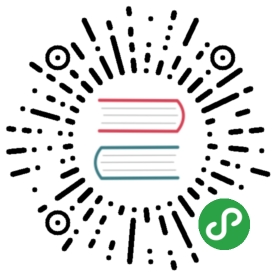练习 17:任务调度:cron,at
原文:Exercise 17. Job schedulers: cron, at
译者:飞龙
自豪地采用谷歌翻译
通常我们需要按计划执行程序。例如,让我们想象一下,你需要在每天的半夜备份你的作品。为了在 Linux 中完成它,有一个叫cron的特殊程序。这是一个恶魔,这意味着,当计算机启动后,它就是启动了,并在后台默默等待,在时机到来时为你执行其他程序。cron具有多个配置文件,系统级的,或者用户级的。默认情况下,用户没有crontab,因为没有为它们安排任何东西。这是cron配置文件的位置:
/etc/crontab - 系统级cron配置文件。/var/spool/cron/crontabs/ - 用于存储用户配置文件的目录。
现在我们来谈谈cron配置文件的格式。如果你运行cat /etc/crontab,你将看到:
# /etc/crontab: system-wide crontab# Unlike any other crontab you don't have to run the `crontab'# command to install the new version when you edit this file# and files in /etc/cron.d. These files also have username fields,# that none of the other crontabs do.SHELL=/bin/shPATH=/usr/local/sbin:/usr/local/bin:/sbin:/bin:/usr/sbin:/usr/bin# m h dom mon dow user command17 * * * * root cd / && run-parts --report /etc/cron.hourly25 6 * * * root test -x /usr/sbin/anacron || ( cd / && run-parts --report /etc/cron.daily )47 6 * * 7 root test -x /usr/sbin/anacron || ( cd / && run-parts --report /etc/cron.weekly )52 6 1 * * root test -x /usr/sbin/anacron || ( cd / && run-parts --report /etc/cron.monthly )#
它的语法足够简单,让我们选取一行:
47 6 * * 7 root test -x /usr/sbin/anacron || ( cd / && run-parts --report /etc/cron.weekly
然后拆开:
17 # 每个小时的第 17 个分钟* # 月中的每一天* # 年中的每一月* # 每个星期root # 作为 root 用户cd / # 执行命令 'cd /'&& # 如果 'cd /' 执行成功,那么run-parts --report /etc/cron.hourly # 执行命令 'run-parts --report /etc/cron.hourly'
现在我总结cron的格式:
* * * * * <用户> <要执行的命令>T T T T T (仅仅用于系统| | | | | 的 crontab)| | | | || | | | +----- 星期几 (0 - 6) (0 是星期天, 或者使用名称)| | | +---------- 月份 (1 - 12)| | +--------------- 天 (1 - 31)| +-------------------- 小时 (0 - 23)+------------------------- 分钟 (0 - 59)
这是时间格式中,可能的字符的缩略列表:
- 星号(
*) - 字段中的所有值,例如 分钟的*表示每分钟。 - 斜线(
/) - 定义范围的增量。例如,30-40/3意味着在第 30 分钟运行程序,每 3 分钟一次,直到第 40 分钟。 - 百分比(
%) - 在命令字段中,百分比后的所有数据将作为标准输入发送到命令。现在不要纠结这个。 - 逗号(
,) - 指定列表,例如分钟字段的30,40表示第 30 和 40 `分钟。 - 连字(
-) - 范围。例如,分钟字段的30-40意味着每分钟在30到40分钟之间。 L- 指定最后一个东西,例如它允许你指定一个月的最后一天。
现在我会给你一些例子:
# m h dom mon dow user command# (每月每天每小时)每分钟* * * * * root /bin/false# (每月每天)每小时的第 30~40 分钟中的每分钟30-40 * * * * root /bin/false# (每月每天)每小时的第 30~40 分钟中的每五分钟30-40/5 * * * * root /bin/false# (每月每天每小时)每五分钟*/5 * * * * user command to be executed# 每月的最后一天的每小时每分钟* * L * * root /bin/false# 每月的星期天和星期三的每小时每分钟* * * * 0,3 root /bin/false
好的,但是如何加载crontab?这是cron命令的列表:
crontab -l- 打印出当前的crontab。crontab -e- 为当前用户编辑crontab。crontab -r- 删除当前用户的crontab。crontab /path/to/file- 为当前用户加载crontab,覆盖过程中的现有项。crontab > /path/to/file- 将crontab保存到文件中。
这就是如何使用cron系统守护进程。但是还有一个可以调度程序执行的选项。它就是at工具。它们之间的区别是,cron为重复运行任务而设计,而且是很多次,并且at为调度一次性的任务而设计。这是相关的命令:
at- 在指定的时间执行命令。atq- 列出待处理的任务。atrm- 删除任务。batch- 执行命令,然后系统空转。
这个信息转储似乎不够,现在我会给你用于at的,时间规范表格,取自 http://content.hccfl.edu/pollock/unix/atdemo.htm。在下面的例子中,假定的当前日期和时间是 2001 年 9 月 18 日星期二上午 10:00。
| 示例 | 含义 |
|---|---|
| at noon | 2001 年 9 月 18 日星期二下午 12:00 |
| at midnight | 2001 年 9 月 18 日星期二上午 12:00 |
| at teatime | 2001 年 9 月 18 日星期二下午 4:00 |
| at tomorrow | 2001 年 9 月 19 日星期二上午 10:00 |
| at noon tomorrow | 2001 年 9 月 19 日星期二下午 12:00 |
| at next week | 2001 年 9 月 25 日星期二上午 10:00 |
| at next monday | 2001 年 9 月 24 日星期二上午 10:00 |
| at fri | 2001 年 9 月 21 日星期二上午 10:00 |
| at OCT | 2001 年 10 月 18 日星期二上午 10:00 |
| at 9:00 AM | 2001 年 9 月 18 日星期二上午 9:00 |
| at 2:30 PM | 2001 年 9 月 18 日星期二下午 2:30 |
| at 1430 | 2001 年 9 月 18 日星期二下午 2:30 |
| at 2:30 PM tomorrow | 2001 年 9 月 19 日星期二下午 2:30 |
| at 2:30 PM next month | 2001 年 10 月 18 日星期二下午 2:00 |
| at 2:30 PM Fri | 2001 年 9 月 21 日星期二下午 2:30 |
| at 2:30 PM 9/21 | 2001 年 9 月 21 日星期二下午 2:30 |
| at 2:30 PM Sept 21 | 2001 年 9 月 21 日星期二下午 2:30 |
| at 2:30 PM 9/21/2010 | 2001 年 9 月 21 日星期二下午 2:30 |
| at 2:30 PM 9.21.10 | 2001 年 9 月 21 日星期二下午 2:30 |
| at now + 30 minutes | 2001 年 9 月 18 日星期二上午 10:30 |
| at now + 1 hour | 2001 年 9 月 18 日星期二上午 11:00 |
| at now + 2 days | 2001 年 9 月 20 日星期二上午 10:00 |
| at 4 PM + 2 days | 2001 年 9 月 20 日星期二下午 4:00 |
| at now + 3 weeks | 2001 年 10 月 9 日星期二上午 10:00 |
| at now + 4 months | 2002 年 1 月 18 日星期二上午 10:00 |
| at now + 5 years | 2007 年 9 月 18 日星期二上午 10:00 |
现在你将学习如何添加、查看和移除at和crontab任务。
这样做
1: echo 'echo Here I am, sitting in ur at, staring at ur date: $(date) | write user1' | at now + 1 minutes2: atq
等待你的消息出现,按下<ENTER>并输入更多东西:
3: echo '* * * * * echo Here I am, sitting in ur crontab, staring at ur date: $(date) | write user1' > ~/crontab.tmp4: crontab -l5: crontab ~/crontab.tmp6: crontab -l
现在等待这个消息出现并移除它。
7: crontab -r8: crontab -l
你会看到什么
user1@vm1:~$ echo 'echo Here I am, sitting in ur at, staring at ur date: $(date) | write user1' | at now + 1 minuteswarning: commands will be executed using /bin/shjob 13 at Thu Jun 28 14:43:00 2012user1@vm1:~$ atq14 Thu Jun 28 14:45:00 2012 a user1user1@vm1:~$Message from user1@vm1 on (none) at 14:43 ...Here I am, sitting in ur at, staring at ur date: Thu Jun 28 14:43:00 MSK 2012EOFuser1@vm1:~$ crontab -lno crontab for user1user1@vm1:~$ echo '* * * * * echo Here I am, sitting in ur crontab, staring at ur date: $(date) | write user1' > ~/crontab.tmpuser1@vm1:~$ crontab -l* * * * * echo Here I am, sitting in ur crontab, staring at ur date: $(date) | write user1user1@vm1:~$Message from user1@vm1 on (none) at 14:47 ...Here I am, sitting in ur crontab, staring at ur date: Thu Jun 28 14:47:01 MSK 2012EOFuser1@vm1:~$ crontab -ruser1@vm1:~$ crontab -lno crontab for user1user1@vm1:~$
解释
- 让
at在下一分钟执行命令echo Here I am, sitting in ur at, staring at ur date: $(date) | write user1。 - 打印
at的任务队列。 - 将
echo '* * * * * echo Here I am, sitting in ur crontab, staring at ur date: $(date) | write user1写入你的主目录中的crontab.tmp。 - 打印你当前的
crontab,但目前没有东西,所以它只是把这个告诉你。 - 将
crontab.tmp的内容加载到你的个人crontab文件。 - 打印你当前的
crontab。现在有一些东西。 - 删除你当前的
crontab。 - 告诉你,你再次没有了
crontab。
附加题
- 阅读
man crontab,man at,man write。 - 让你的系统每 5 分钟告诉你当前时间。
- 让你的系统在每小时的开始告诉你当前时间。