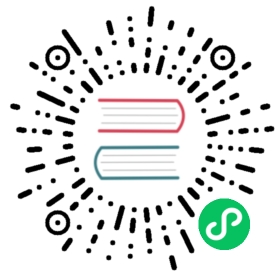Installation Scriptis Tool
After Apache Linkis >= 1.1.1 and DSS >= 1.1.0, scriptis can be deployed separately and used in conjunction with Linkis. Using the interactive analysis function of scriptis, you can write SQL, Pyspark, HiveQL, etc. online on web pages Scripts are submitted to Linkis for execution and support features such as UDFs, functions, resource management and custom variables. This article will introduce how to deploy the web component-scriptis separately, and use Apache Linkis through the scriptis web page.
Prerequisite: The Linkis service (backend and management desk service) has been successfully installed and can be used normally. The deployment process of Linkis can be found in Quick Deployment of Apache Linkis
Example description:
- The address of the linkis-gateway service is 10.10.10.10 and the port is 9001
- Linkis console nginx is deployed on 10.10.10.10 port 8080
Requires installation on first use
Download node.js and install it. Download address: http://nodejs.cn/download/ (It is recommended to use node v16 version) This step only needs to be executed for the first time
#Wait for the installation to complete, the installation of liarn only needs to be executed when it is used for the first timenpm install lerna -g
scriptis is a pure front-end project, integrated as a component in the DSS web code component, we only need to compile the DSS web project with a separate scriptis module
#Download >=dss 1.1.0 via git to compile script componentsgit clone -b branch-1.1.0 https://github.com/WeBankFinTech/DataSphereStudio# Or directly download the zip package and unzip ithttps://github.com/WeBankFinTech/DataSphereStudio/archive/refs/heads/branch-1.1.0.zip# enter the web directorycd DataSphereStudio/web#This step is only required for the first uselerna init#Add dependencies Note: This is not through npm install but lerna bootstrap needs to be installed first learn This step only needs to be executed for the first timelerna bootstrap
If you don’t need to run the debug view locally, you can skip this step
If you start the service locally, you need to configure the backend linkis-gateway service address in the code, in the .env file in the web/packages/dss/ directory, No configuration is required when packaging and deploying
// Backend linkis-gatway service addressVUE_APP_HOST=http://10.10.10.10:9001VUE_APP_MN_CONFIG_PREFIX=http://10.10.10.10:9001/api/rest_j/v1
cd DataSphereStudio/web# run scriptis componentnpm run serve --module=scriptis --micro_module=scriptis
Open the browser and access the application script through the link http://localhost:8080 (the default port for local requests is 8080), because it will request the remote linkis-gatway service interface, which will cause cross-domain problems, chrome browser To solve cross-domain problems, please refer to Solving Chrome Cross-Domain Problems
#Specify scriptis modulecd DataSphereStudio/web#After the command is executed successfully, a folder named `dist` will appear in the web directory, which is the component resource code of the packaged scriptis. We need to deploy the front-end resource to the nginx server where linkis-web is locatednpm run build --module=scriptis --micro_module=scriptis
Upload the static resources compiled in step 3.1 to the server where the Linkis console is located, and store them in /data/Install/scriptis-web/dist/, In the nginx server configuration where Linkis console is installed, add scriptis static resource access rules. The nginx configuration deployed by Linkis console is generally located in /etc/nginx/conf.d/linkis.conf
location /scripts {alias /data/Install/scriptis-web/dist/ ;index index.html ;}
sudo vim /etc/nginx/conf.d/linkis.conf
server {listen 8080;# access portserver_name localhost;#charset koi8-r;#access_log /var/log/nginx/host.access.log main;location / {root /appcom/Install/linkis-web/dist/; # static file directoryindex index.html;}location /scriptis { #scriptis resources are prefixed with scriptis to distinguish them from the linkis consolealias /data/Install/scriptis-web/dist/ ; #nginx scriptis static file storage path (customizable)index index.html ;}......location /api {proxy_pass http://10.10.10.10:9001; address of #gatwayproxy_set_header Host $host;proxy_set_header X-Real-IP $remote_addr;proxy_set_header x_real_ipP $remote_addr;proxy_set_header remote_addr $remote_addr;proxy_set_header X-Forwarded-For $proxy_add_x_forwarded_for;proxy_http_version 1.1;proxy_connect_timeout 4s;proxy_read_timeout 600s;proxy_send_timeout 12s;proxy_set_header Upgrade $http_upgrade;proxy_set_header Connection upgrade;}#error_page 404 /404.html;# redirect server error pages to the static page /50x.html#error_page 500 502 503 504 /50x.html;location = /50x.html {root /usr/share/nginx/html;}}
After modifying the configuration, reload the nginx configuration
sudo nginx -s reload
Note the difference between root and alias in the location configuration block in nginx
- The processing result of root is: root path + location path.
- The result of alias processing is: replace the location path with the alias path.
- alias is the definition of a directory alias, root is the definition of the topmost directory
#http://10.10.10.10:8080/#/http://nginxIp:port/#/
Because access to scriptis requires login verification, you need to log in first, obtain and cache cookies.
#http://10.10.10.10:8080/scriptis/#/homehttp://nginxIp:port/scriptis/#/home
nginxIp: The ip of the nginx server deployed by the Linkis console, port: the port number of the nginx configuration startup, scriptis is the location address of the nginx configuration for requesting the static files of the scriptis project (can be customized)
Take creating a new sql query task as an example.
step1 Create a new script Select the script type as sql type

step2 Enter the statement to be queried

step3 run

shep4 View Results