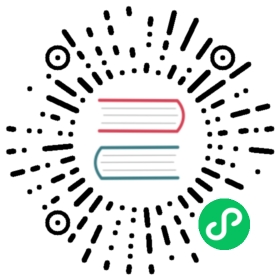Installing Multi-cluster Components
Multicluster support in Linkerd requires extra installation and configuration on top of the default control plane installation. This guide walks through this installation and configuration as well as common problems that you may encounter. For a detailed walkthrough and explanation of what’s going on, check out getting started.

Linkerd Production Tip
This page contains best-effort instructions by the open source community. Production users with mission-critical applications should familiarize themselves with Linkerd production resources and/or connect with a commercial Linkerd provider.
Requirements
- Two clusters.
- A control plane installation in each cluster that shares a common trust anchor. If you have an existing installation, see the trust anchor bundle documentation to understand what is required.
- Each of these clusters should be configured as
kubectlcontexts. - Elevated privileges on both clusters. We’ll be creating service accounts and granting extended privileges, so you’ll need to be able to do that on your test clusters.
- Support for services of type
LoadBalancerin theeastcluster. Check out the documentation for your cluster provider or take a look at inlets. This is what thewestcluster will use to communicate witheastvia the gateway.
Step 1: Install the multicluster control plane
On each cluster, run:
linkerd multicluster install | \kubectl apply -f -
To verify that everything has started up successfully, run:
linkerd multicluster check
For a deep dive into what components are being added to your cluster and how all the pieces fit together, check out the getting started documentation.
Step 2: Link the clusters
Each cluster must be linked. This consists of installing several resources in the source cluster including a secret containing a kubeconfig that allows access to the target cluster Kubernetes API, a service mirror control for mirroring services, and a Link custom resource for holding configuration. To link cluster west to cluster east, you would run:
linkerd --context=east multicluster link --cluster-name east |kubectl --context=west apply -f -
To verify that the credentials were created successfully and the clusters are able to reach each other, run:
linkerd --context=west multicluster check
You should also see the list of gateways show up by running. Note that you’ll need Linkerd’s Viz extension to be installed in the source cluster to get the list of gateways:
linkerd --context=west multicluster gateways
For a detailed explanation of what this step does, check out the linking the clusters section.
Step 3: Export services
Services are not automatically mirrored in linked clusters. By default, only services with the mirror.linkerd.io/exported label will be mirrored. For each service you would like mirrored to linked clusters, run:
kubectl label svc foobar mirror.linkerd.io/exported=true

Note
You can configure a different label selector by using the --selector flag on the linkerd multicluster link command or by editing the Link resource created by the linkerd multicluster link command.
Trust Anchor Bundle
To secure the connections between clusters, Linkerd requires that there is a shared trust anchor. This allows the control plane to encrypt the requests that go between clusters and verify the identity of those requests. This identity is used to control access to clusters, so it is critical that the trust anchor is shared.
The easiest way to do this is to have a single trust anchor certificate shared between multiple clusters. If you have an existing Linkerd installation and have thrown away the trust anchor key, it might not be possible to have a single certificate for the trust anchor. Luckily, the trust anchor can be a bundle of certificates as well!
To fetch your existing cluster’s trust anchor, run:
kubectl -n linkerd get cm linkerd-config -ojsonpath="{.data.values}" | \yq e .identityTrustAnchorsPEM - > trustAnchor.crt

Note
This command requires yq. If you don’t have yq, feel free to extract the certificate from the identityTrustAnchorsPEM field with your tool of choice.
Now, you’ll want to create a new trust anchor and issuer for the new cluster:
step certificate create root.linkerd.cluster.local root.crt root.key \--profile root-ca --no-password --insecurestep certificate create identity.linkerd.cluster.local issuer.crt issuer.key \--profile intermediate-ca --not-after 8760h --no-password --insecure \--ca root.crt --ca-key root.key

Note
We use the step cli to generate certificates. openssl works just as well!
With the old cluster’s trust anchor and the new cluster’s trust anchor, you can create a bundle by running:
cat trustAnchor.crt root.crt > bundle.crt
You’ll want to upgrade your existing cluster with the new bundle. Make sure every pod you’d like to have talk to the new cluster is restarted so that it can use this bundle. To upgrade the existing cluster with this new trust anchor bundle, run:
linkerd upgrade --identity-trust-anchors-file=./bundle.crt | \kubectl apply -f -
Finally, you’ll be able to install Linkerd on the new cluster by using the trust anchor bundle that you just created along with the issuer certificate and key.
# first, install the Linkerd CRDs on the new clusterlinkerd install --crds | kubectl apply -f -# then, install the Linkerd control plane, using the key material we createdlinkerd install \--identity-trust-anchors-file bundle.crt \--identity-issuer-certificate-file issuer.crt \--identity-issuer-key-file issuer.key | \kubectl apply -f -
Make sure to verify that the cluster’s have started up successfully by running check on each one.
linkerd check
Installing the multicluster control plane components through Helm
Linkerd’s multicluster components i.e Gateway and Service Mirror can be installed via Helm rather than the linkerd multicluster install command.
This not only allows advanced configuration, but also allows users to bundle the multicluster installation as part of their existing Helm based installation pipeline.
Adding Linkerd’s Helm repository
First, let’s add the Linkerd’s Helm repository by running
# To add the repo for Linkerd stable releases:helm repo add linkerd https://helm.linkerd.io/stable
Helm multicluster install procedure
helm install linkerd-multicluster -n linkerd-multicluster --create-namespace linkerd/linkerd-multicluster
The chart values will be picked from the chart’s values.yaml file.
You can override the values in that file by providing your own values.yaml file passed with a -f option, or overriding specific values using the family of --set flags.
Full set of configuration options can be found here
The installation can be verified by running
linkerd multicluster check
Installation of the gateway can be disabled with the gateway setting. By default this value is true.
Installing additional access credentials
When the multicluster components are installed onto a target cluster with linkerd multicluster install, a service account is created which source clusters will use to mirror services. Using a distinct service account for each source cluster can be beneficial since it gives you the ability to revoke service mirroring access from specific source clusters. Generating additional service accounts and associated RBAC can be done using the linkerd multicluster allow command through the CLI.
The same functionality can also be done through Helm setting the remoteMirrorServiceAccountName value to a list.
helm install linkerd-mc-source linkerd/linkerd-multicluster -n linkerd-multicluster --create-namespace \--set remoteMirrorServiceAccountName={source1\,source2\,source3} --kube-context target
Now that the multicluster components are installed, operations like linking, etc can be performed by using the linkerd CLI’s multicluster sub-command as per the multicluster task.