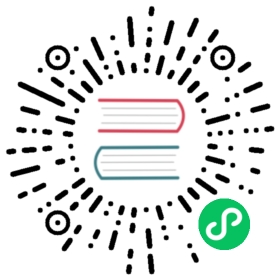Installing Linkerd with Helm
Linkerd can be installed via Helm rather than with the linkerd install command. This is recommended for production, since it allows for repeatability.

Linkerd Production Tip
This page contains best-effort instructions by the open source community. Production users with mission-critical applications should familiarize themselves with Linkerd production resources and/or connect with a commercial Linkerd provider.
Prerequisite: generate identity certificates
To do automatic mutual TLS, Linkerd requires trust anchor certificate and an issuer certificate and key pair. When you’re using linkerd install, we can generate these for you. However, for Helm, you will need to generate these yourself.
Please follow the instructions in Generating your own mTLS root certificates to generate these.
Helm install procedure for stable releases
# To add the repo for Linkerd stable releases:helm repo add linkerd https://helm.linkerd.io/stable# To add the repo for Linkerd edge releases:helm repo add linkerd-edge https://helm.linkerd.io/edge
The following instructions use the linkerd repo. For installing an edge release, just replace with linkerd-edge, and add the --devel flag to all commands.
Helm install procedure
You need to install two separate charts in succession: first linkerd-crds and then linkerd-control-plane.

Note
If installing Linkerd in a cluster that uses Cilium in kube-proxy replacement mode, additional steps may be needed to ensure service discovery works as intended. Instrunctions are on the Cilium cluster configuration page.
linkerd-crds
The linkerd-crds chart sets up the CRDs linkerd requires:
helm install linkerd-crds linkerd/linkerd-crds \-n linkerd --create-namespace

Note
This will create the linkerd namespace. If it already exists or you’re creating it beforehand elsewhere in your pipeline, just omit the --create-namespace flag.

Note
If you are using Linkerd’s CNI plugin, you must also add the --set cniEnabled=true flag to your helm install command.
linkerd-control-plane
The linkerd-control-plane chart sets up all the control plane components:
helm install linkerd-control-plane \-n linkerd \--set-file identityTrustAnchorsPEM=ca.crt \--set-file identity.issuer.tls.crtPEM=issuer.crt \--set-file identity.issuer.tls.keyPEM=issuer.key \linkerd/linkerd-control-plane

Note
If you are using Linkerd’s CNI plugin, you must also add the --set cniEnabled=true flag to your helm install command.
Enabling high availability mode
The linkerd-control-plane chart contains a file values-ha.yaml that overrides some default values to set things up under a high-availability scenario, analogous to the --ha option in linkerd install. Values such as higher number of replicas, higher memory/cpu limits, and affinities are specified in those files.
You can get values-ha.yaml by fetching the chart file:
helm fetch --untar linkerd/linkerd-control-plane
Then use the -f flag to provide this override file. For example:
helm install linkerd-control-plane \-n linkerd \--set-file identityTrustAnchorsPEM=ca.crt \--set-file identity.issuer.tls.crtPEM=issuer.crt \--set-file identity.issuer.tls.keyPEM=issuer.key \-f linkerd-control-plane/values-ha.yaml \linkerd/linkerd-control-plane
Upgrading with Helm
First, make sure your local Helm repos are updated:
helm repo updatehelm search repo linkerdNAME CHART VERSION APP VERSION DESCRIPTIONlinkerd/linkerd-crds <chart-semver-version> Linkerd gives you observability, reliability, and securit...linkerd/linkerd-control-plane <chart-semver-version>stable-2.14.10 Linkerd gives you observability, reliability, and securit...
During an upgrade, you must choose whether you want to reuse the values in the chart or move to the values specified in the newer chart. Our advice is to use a values.yaml file that stores all custom overrides that you have for your chart.
The helm upgrade command has a number of flags that allow you to customize its behavior. Special attention should be paid to --reuse-values and --reset-values and how they behave when charts change from version to version and/or overrides are applied through --set and --set-file. For example:
--reuse-valueswith no overrides - all values are reused--reuse-valueswith overrides - all except the values that are overridden are reused--reset-valueswith no overrides - no values are reused and all changes from provided release are applied during the upgrade--reset-valueswith overrides - no values are reused and changed from provided release are applied together with the overrides- no flag and no overrides -
--reuse-valueswill be used by default - no flag and overrides -
--reset-valueswill be used by default
Finally, before upgrading, check whether there are breaking changes to the chart (i.e. renamed or moved keys, etc). You can consult the stable or the edge chart docs, depending on which one your are upgrading to. If there are, make the corresponding changes to your values.yaml file. Then you can use:
# the linkerd-crds chart currently doesn't have a values.yaml filehelm upgrade linkerd-crds linkerd/linkerd-crds# whereas linkerd-control-plane doeshelm upgrade linkerd-control-plane linkerd/linkerd-control-plane --reset-values -f values.yaml --atomic
The --atomic flag will ensure that all changes are rolled back in case the upgrade operation fails.