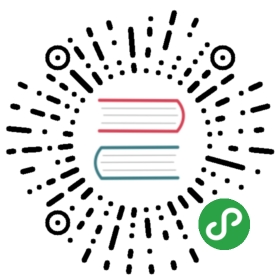安装指南
该页面是 LightGBM CLI 版本的构建指南.
要构建 Python 和 R 的软件包, 请分别参阅 Python-package 和 R-package 文件夹.
Windows
LightGBM 可以使用 Visual Studio, MSBuild 与 CMake 或 MinGW 来在 Windows 上构建.
Visual Studio (or MSBuild)
使用 GUI
安装 Visual Studio (2015 或更新版本).
下载 zip archive 并且 unzip(解压)它.
定位到
LightGBM-master/windows文件夹.使用 Visual Studio 打开
LightGBM.sln文件, 选择Release配置并且点击BUILD->Build Solution (Ctrl+Shift+B).如果出现有关 Platform Toolset 的错误, 定位到
PROJECT->Properties->Configuration Properties->General然后选择 toolset 安装到你的机器.
该 exe 文件可以在 LightGBM-master/windows/x64/Release 文件夹中找到.
使用命令行
安装 Git for Windows, CMake (3.8 或更新版本) 以及 MSBuild (MSBuild 是非必要的, 如果已安装 Visual Studio (2015 或更新版本) 的话).
运行以下命令:
git clone --recursive https://github.com/Microsoft/LightGBMcd LightGBMmkdir buildcd buildcmake -DCMAKE_GENERATOR_PLATFORM=x64 ..cmake --build . --target ALL_BUILD --config Release
这些 exe 和 dll 文件可以在 LightGBM/Release 文件夹中找到.
MinGW64
安装 Git for Windows, CMake 和 MinGW-w64.
运行以下命令:
git clone --recursive https://github.com/Microsoft/LightGBMcd LightGBMmkdir buildcd buildcmake -G "MinGW Makefiles" ..mingw32-make.exe -j4
这些 exe 和 dll 文件可以在 LightGBM/ 文件夹中找到.
注意: 也许你需要再一次运行 cmake -G "MinGW Makefiles" .. 命令, 如果遇到 sh.exe was found in your PATH 错误的话.
也许你还想要参阅 gcc 建议.
Linux
LightGBM 使用 CMake 来构建. 运行以下命令:
git clone --recursive https://github.com/Microsoft/LightGBM ; cd LightGBMmkdir build ; cd buildcmake ..make -j4
注意: glibc >= 2.14 是必须的.
也许你还想要参阅 gcc 建议.
OSX
LightGBM 依赖于 OpenMP 进行编译, 然而 Apple Clang 不支持它.
请使用以下命令来安装 gcc/g++ :
brew install cmakebrew install gcc --without-multilib
然后安装 LightGBM:
git clone --recursive https://github.com/Microsoft/LightGBM ; cd LightGBMexport CXX=g++-7 CC=gcc-7mkdir build ; cd buildcmake ..make -j4
也许你还想要参阅 gcc 建议.
Docker
请参阅 Docker 文件夹.
Build MPI 版本
LightGBM 默认的构建版本是基于 socket 的的. LightGBM 也支持 MPI. MPI 是一种与 RDMA 支持的高性能通信方法.
如果您需要运行具有高性能通信的并行学习应用程序, 则可以构建带有 MPI 支持的 LightGBM.
Windows
使用 GUI
需要先安装 MS MPI . 需要
msmpisdk.msi和MSMpiSetup.exe.安装 Visual Studio (2015 或更新版本).
下载 zip archive 并且 unzip(解压)它.
定位到
LightGBM-master/windows文件夹.使用 Visual Studio 打开
LightGBM.sln文件, 选择Release_mpi配置并且点击BUILD->Build Solution (Ctrl+Shift+B).如果遇到有关 Platform Toolset 的错误, 定位到
PROJECT->Properties->Configuration Properties->General并且选择安装 toolset 到你的机器上.
该 exe 文件可以在 LightGBM-master/windows/x64/Release_mpi 文件夹中找到.
使用命令行
需要先安装 MS MPI . 需要
msmpisdk.msi和MSMpiSetup.exe.安装 Git for Windows, CMake (3.8 或更新版本) 和 MSBuild (MSBuild 是非必要的, 如果已安装 Visual Studio (2015 或更新版本)).
运行以下命令:
git clone --recursive https://github.com/Microsoft/LightGBMcd LightGBMmkdir buildcd buildcmake -DCMAKE_GENERATOR_PLATFORM=x64 -DUSE_MPI=ON ..cmake --build . --target ALL_BUILD --config Release
这些 exe 和 dll 文件可以在 LightGBM/Release 文件夹中找到.
注意: Build MPI version 通过 MinGW 来构建 MPI 版本的不支持的, 由于它里面缺失了 MPI 库.
Linux
需要先安装 Open MPI .
然后运行以下命令:
git clone --recursive https://github.com/Microsoft/LightGBM ; cd LightGBMmkdir build ; cd buildcmake -DUSE_MPI=ON ..make -j4
Note: glibc >= 2.14 是必要的.
OSX
先安装 gcc 和 Open MPI :
brew install openmpibrew install cmakebrew install gcc --without-multilib
然后运行以下命令:
git clone --recursive https://github.com/Microsoft/LightGBM ; cd LightGBMexport CXX=g++-7 CC=gcc-7mkdir build ; cd buildcmake -DUSE_MPI=ON ..make -j4
Build GPU 版本
Linux
在编译前应该先安装以下依赖:
OpenCL 1.2 headers and libraries, 它们通常由 GPU 制造商提供.
The generic OpenCL ICD packages (for example, Debian package
cl-icd-libopencl1andcl-icd-opencl-dev) can also be used.libboost 1.56 或更新版本 (1.61 或最新推荐的版本).
We use Boost.Compute as the interface to GPU, which is part of the Boost library since version 1.61. However, since we include the source code of Boost.Compute as a submodule, we only require the host has Boost 1.56 or later installed. We also use Boost.Align for memory allocation. Boost.Compute requires Boost.System and Boost.Filesystem to store offline kernel cache.
The following Debian packages should provide necessary Boost libraries:
libboost-dev,libboost-system-dev,libboost-filesystem-dev.CMake 3.2 或更新版本.
要构建 LightGBM GPU 版本, 运行以下命令:
git clone --recursive https://github.com/Microsoft/LightGBM ; cd LightGBMmkdir build ; cd buildcmake -DUSE_GPU=1 ..# if you have installed the NVIDIA OpenGL, please using following instead# sudo cmake -DUSE_GPU=1 -DOpenCL_LIBRARY=/usr/local/cuda/lib64/libOpenCL.so -OpenCL_INCLUDE_DIR=/usr/local/cuda/include/ ..make -j4
Windows
如果使用 MinGW, 该构建过程类似于 Linux 上的构建. 相关的更多细节请参阅 GPU Windows 平台上的编译 .
以下构建过程适用于 MSVC (Microsoft Visual C++) 构建.
安装 Git for Windows, CMake (3.8 or higher) 和 MSBuild (MSBuild 是非必要的, 如果已安装 Visual Studio (2015 或更新版本)).
针对 Windows 平台安装 OpenCL . 安装取决于你的 GPU 显卡品牌 (NVIDIA, AMD, Intel).
- 要运行在 Intel 上, 获取 Intel SDK for OpenCL.
- 要运行在 AMD 上, 获取 AMD APP SDK.
- 要运行在 NVIDIA 上, 获取 CUDA Toolkit.
安装 Boost Binary.
注意: 要匹配你的 Visual C++ 版本:
Visual Studio 2015 ->
msvc-14.0-64.exe,Visual Studio 2017 ->
msvc-14.1-64.exe.运行以下命令:
Set BOOST_ROOT=C:\local\boost_1_64_0\Set BOOST_LIBRARYDIR=C:\local\boost_1_64_0\lib64-msvc-14.0git clone --recursive https://github.com/Microsoft/LightGBMcd LightGBMmkdir buildcd buildcmake -DCMAKE_GENERATOR_PLATFORM=x64 -DUSE_GPU=1 ..cmake --build . --target ALL_BUILD --config Release
注意:
C:\local\boost_1_64_0\和C:\local\boost_1_64_0\lib64-msvc-14.0是你 Boost 二进制文件的位置. 你还可以将它们设置为环境变量, 以在构建时避免Set ...命令.
Protobuf 支持
如果想要使用 protobuf 来保存和加载模型, 请先安装 protobuf c++ version . 然后使用 USE_PROTO=ON 配置来运行 cmake 命令, 例如:
cmake -DUSE_PROTO=ON ..
然后在保存或加载模型时, 可以在参数中使用 model_format=proto.
注意: 针对 windows 用户, 它只对 mingw 进行了测试.
Docker
请参阅 GPU Docker 文件夹.