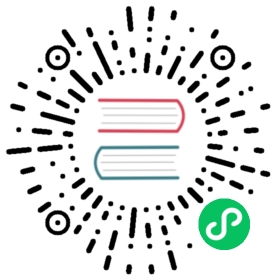Deploy a multi-zone global control plane
Prerequisites
To set up a multi-zone deployment we will need to:
- Set up the global control plane
- Set up the zone control planes
- Verify control plane connectivity
- Ensure mTLS is enabled for the multi-zone meshes
Usage
Set up the global control plane
The global control plane must run on a dedicated cluster (unless using “Universal on Kubernetes” mode), and cannot be assigned to a zone.
The global control plane on Kubernetes must reside on its own Kubernetes cluster, to keep its resources separate from the resources the zone control planes create during synchronization.
Run:
kumactl install control-plane \--set "controlPlane.mode=global" \| kubectl apply -f -
Before using Kuma with helm, please follow these steps to configure your local helm repo.
helm install --create-namespace --namespace kuma-system \--set "controlPlane.mode=global" \kuma kuma/kuma
Find the external IP and port of the kuma-global-zone-sync service in the kuma-system namespace:
kubectl get services -n kuma-system
NAMESPACE NAME TYPE CLUSTER-IP EXTERNAL-IP PORT(S) AGEkuma-system kuma-global-zone-sync LoadBalancer 10.105.9.10 35.226.196.103 5685:30685/TCP 89skuma-system kuma-control-plane ClusterIP 10.105.12.133 <none> 5681/TCP,443/TCP,5676/TCP,5677/TCP,5678/TCP,5679/TCP,5682/TCP,5653/UDP 90s
By default, it’s exposed on port 5685. In this example the value is 35.226.196.103:5685. You pass this as the value of <global-kds-address> when you set up the zone control planes.
Running global control plane in “Universal on Kubernetes” mode means using PostgreSQL as storage instead of Kubernetes. It means that failover / HA / reliability characteristics will change. Please read Kubernetes and PostgreSQL docs for more details.
Before using Kuma with helm, please follow these steps to configure your local helm repo and learn the reference helm configuration values.yaml.
Define Kubernetes secrets with database sensitive information
apiVersion: v1kind: Secretmetadata:name: your-secret-nametype: Opaquedata:POSTGRES_DB: ...POSTGRES_HOST_RW: ...POSTGRES_USER: ...POSTGRES_PASSWORD: ...
Create a
values.yamlfile with:controlPlane.environment=universalandcontrolPlane.mode=globalin the chart (values.yaml).Set
controlPlane.secretswith database sensitive information# ...secrets:postgresDb:Secret: your-secret-nameKey: POSTGRES_DBEnv: KUMA_STORE_POSTGRES_DB_NAMEpostgresHost:Secret: your-secret-nameKey: POSTGRES_HOST_RWEnv: KUMA_STORE_POSTGRES_HOSTpostgrestUser:Secret: your-secret-nameKey: POSTGRES_USEREnv: KUMA_STORE_POSTGRES_USERpostgresPassword:Secret: your-secret-nameKey: POSTGRES_PASSWORDEnv: KUMA_STORE_POSTGRES_PASSWORD
Optionally set
postgreswith TLS settings# ...# Postgres' settings for universal control plane on k8spostgres:# -- Postgres port, password should be provided as a secret reference in "controlPlane.secrets"# with the Env value "KUMA_STORE_POSTGRES_PASSWORD".# Example:# controlPlane:# secrets:# - Secret: postgres-postgresql# Key: postgresql-password# Env: KUMA_STORE_POSTGRES_PASSWORDport: "5432"# TLS settingstls:# -- Mode of TLS connection. Available values are: "disable", "verifyNone", "verifyCa", "verifyFull"mode: disable # ENV: KUMA_STORE_POSTGRES_TLS_MODE# -- Whether to disable SNI the postgres `sslsni` option.disableSSLSNI: false # ENV: KUMA_STORE_POSTGRES_TLS_DISABLE_SSLSNI# -- Secret name that contains the ca.crtcaSecretName:# -- Secret name that contains the client tls.crt, tls.keysecretName:
Run helm install
helm install kuma \--create-namespace \--skip-crds \--namespace kuma-system \--values values.yaml \kuma/kuma
Find the external IP and port of the
kuma-global-zone-syncservice in thekuma-systemnamespace:kubectl get services -n kuma-system
NAMESPACE NAME TYPE CLUSTER-IP EXTERNAL-IP PORT(S) AGEkuma-system kuma-global-zone-sync LoadBalancer 10.105.9.10 35.226.196.103 5685:30685/TCP 89skuma-system kuma-control-plane ClusterIP 10.105.12.133 <none> 5681/TCP,443/TCP,5676/TCP,5677/TCP,5678/TCP,5679/TCP,5682/TCP,5653/UDP 90s
In this example the value is
35.226.196.103:5685. You pass this as the value of<global-kds-address>when you set up the zone control planes.
When running the global control plane in Universal mode, a database must be used to persist state for production deployments. Ensure that migrations have been run against the database prior to running the global control plane.
Set up the global control plane, and add the
globalenvironment variable:KUMA_MODE=global \KUMA_ENVIRONMENT=universal \KUMA_STORE_TYPE=postgres \KUMA_STORE_POSTGRES_HOST=<postgres-host> \KUMA_STORE_POSTGRES_PORT=<postgres-port> \KUMA_STORE_POSTGRES_USER=<postgres-user> \KUMA_STORE_POSTGRES_PASSWORD=<postgres-password> \KUMA_STORE_POSTGRES_DB_NAME=<postgres-db-name> \kuma-cp run
Set up the zone control planes
You need the following values to pass to each zone control plane setup:
zone– the zone name. An arbitrary string. This value registers the zone control plane with the global control plane.kds-global-address– the external IP and port of the global control plane.- Universal
On each zone control plane, run:
kumactl install control-plane \--set "controlPlane.mode=zone" \--set "controlPlane.zone=<zone-name>" \--set "ingress.enabled=true" \--set "controlPlane.kdsGlobalAddress=grpcs://<global-kds-address>:5685" \--set "controlPlane.tls.kdsZoneClient.skipVerify=true" \| kubectl apply -f -
Before using Kuma with helm, please follow these steps to configure your local helm repo.
helm install --create-namespace --namespace kuma-system \--set "controlPlane.mode=zone" \--set "controlPlane.zone=<zone-name>" \--set "ingress.enabled=true" \--set "controlPlane.kdsGlobalAddress=grpcs://<global-kds-address>:5685" \--set "controlPlane.tls.kdsZoneClient.skipVerify=true" \kuma kuma/kuma
where controlPlane.zone is the same value for all zone control planes in the same zone.
Add --set egress.enabled=true to list of arguments if you want to deploy optional Zone Egress.
Set --set controlPlane.tls.kdsZoneClient.skipVerify=true because the default global control plane’s certificate is self-signed. For production use a certificate signed by a trusted CA. See Secure access across services page for more information.
When running the zone control plane in Universal mode, a database must be used to persist state for production deployments. Ensure that migrations have been run against the database prior to running the zone control plane.
On each zone control plane, run:
KUMA_MODE=zone \KUMA_MULTIZONE_ZONE_NAME=<zone-name> \KUMA_ENVIRONMENT=universal \KUMA_STORE_TYPE=postgres \KUMA_STORE_POSTGRES_HOST=<postgres-host> \KUMA_STORE_POSTGRES_PORT=<postgres-port> \KUMA_STORE_POSTGRES_USER=<postgres-user> \KUMA_STORE_POSTGRES_PASSWORD=<postgres-password> \KUMA_STORE_POSTGRES_DB_NAME=<postgres-db-name> \KUMA_MULTIZONE_ZONE_GLOBAL_ADDRESS=grpcs://<global-kds-address>:5685 \kuma-cp run
where
KUMA_MULTIZONE_ZONE_NAMEis the same value for all zone control planes in the same zone.KUMA_MULTIZONE_ZONE_KDS_TLS_SKIP_VERIFYis required because the default global control plane’s certificate is self-signed. It’s recommended to use a certificate signed by a trusted CA in production. See Secure access across services page for more information.Generate the zone proxy token:
To register the zone ingress and zone egress with the zone control plane, we need to generate a token first
kumactl generate zone-token --zone=<zone-name> --scope egress --scope ingress > /tmp/zone-token
You can also generate the token with the REST API. Alternatively, you could generate separate tokens for ingress and egress.
Create an
ingressdata plane proxy configuration to allowkuma-cpservices to be exposed for cross-zone communication:echo "type: ZoneIngressname: ingress-01networking:address: 127.0.0.1 # address that is routable within the zoneport: 10000advertisedAddress: 10.0.0.1 # an address which other zones can use to consume this zone-ingressadvertisedPort: 10000 # a port which other zones can use to consume this zone-ingress" > ingress-dp.yaml
Apply the ingress config, passing the IP address of the zone control plane to
cp-address:kuma-dp run \--proxy-type=ingress \--cp-address=https://<kuma-cp-address>:5678 \--dataplane-token-file=/tmp/zone-token \--dataplane-file=ingress-dp.yaml
If zone-ingress is running on a different machine than zone-cp you need to copy CA cert file from zone-cp (located in
~/.kuma/kuma-cp.crt) to somewhere accessible by zone-ingress (e.g./tmp/kuma-cp.crt). Modify the above command and provide the certificate path in--ca-cert-fileargument.kuma-dp run \--proxy-type=ingress \--cp-address=https://<kuma-cp-address>:5678 \--dataplane-token-file=/tmp/zone-token \--ca-cert-file=/tmp/kuma-cp.crt \--dataplane-file=ingress-dp.yaml
Optional: if you want to deploy zone egress
Create a
ZoneEgressdata plane proxy configuration to allowkuma-cpservices to be configured to proxy traffic to other zones or external services through zone egress:echo "type: ZoneEgressname: zoneegress-01networking:address: 127.0.0.1 # address that is routable within the zoneport: 10002" > zoneegress-dataplane.yaml
Apply the egress config, passing the IP address of the zone control plane to
cp-address:kuma-dp run \--proxy-type=egress \--cp-address=https://<kuma-cp-address>:5678 \--dataplane-token-file=/tmp/zone-token \--dataplane-file=zoneegress-dataplane.yaml
Verify control plane connectivity
If your global control plane runs on Kubernetes, you’ll need to configure your kumactl like so:
# forward traffic from local pc into global control plane in the clusterkubectl -n kuma-system port-forward svc/kuma-control-plane 5681:5681 &# configure control plane for kumactlkumactl config control-planes add \--name global-control-plane \--address http://localhost:5681 \--skip-verify
You can run kumactl get zones, or check the list of zones in the web UI for the global control plane, to verify zone control plane connections.
When a zone control plane connects to the global control plane, the Zone resource is created automatically in the global control plane.
The Zone Ingress tab of the web UI also lists zone control planes that you deployed with zone ingress.
Ensure mTLS is enabled on the multi-zone meshes
mTLS is mandatory to enable cross-zone service communication. mTLS can be configured in your mesh configuration as indicated in the mTLS section. This is required because Kuma uses the Server Name Indication field, part of the TLS protocol, as a way to pass routing information cross zones.
Cross-zone communication details
For this example we will assume we have a service running in a Kubernetes zone exposing a kuma.io/service with value echo-server_echo-example_svc_1010. The following examples are running in the remote zone trying to access the previously mentioned service.
To view the list of service names available, run:
kubectl get serviceinsight all-services-default -oyaml
apiVersion: kuma.io/v1alpha1kind: ServiceInsightmesh: defaultmetadata:name: all-services-defaultspec:services:echo-server_echo-example_svc_1010:dataplanes:online: 1total: 1issuedBackends:ca-1: 1status: online
The following are some examples of different ways to address echo-server in the echo-example Namespace in a multi-zone mesh.
To send a request in the same zone, you can rely on Kubernetes DNS and use the usual Kubernetes hostnames and ports:
curl http://echo-server:1010
Requests are distributed round-robin between zones. You can use locality-aware load balancing to keep requests in the same zone.
To send a request to any zone, you can use the generated kuma.io/service and Kuma DNS:
curl http://echo-server_echo-example_svc_1010.mesh:80
Kuma DNS also supports RFC 1123 compatible names, where underscores are replaced with dots:
curl http://echo-server.echo-example.svc.1010.mesh:80
kumactl inspect services
SERVICE STATUS DATAPLANESecho-service_echo-example_svc_1010 Online 1/1
To consume the service in a Universal deployment without transparent proxy add the following outbound to your dataplane configuration:
outbound:- port: 20012tags:kuma.io/service: echo-server_echo-example_svc_1010
From the data plane running you will now be able to reach the service using localhost:20012.
Alternatively, if you configure transparent proxy you can just call echo-server_echo-example_svc_1010.mesh without defining an outbound section.
For security reasons it’s not possible to customize the kuma.io/service in Kubernetes.
If you want to have the same service running on both Universal and Kubernetes make sure to align the Universal’s data plane inbound to have the same kuma.io/service as the one in Kubernetes or leverage MeshHTTPRoute and MeshTCPRoute.
Delete a zone
To delete a Zone we must first shut down the corresponding Kuma zone control plane instances. As long as the Zone CP is running this will not be possible, and Kuma returns a validation error like:
zone: unable to delete Zone, Zone CP is still connected, please shut it down first
When the Zone CP is fully disconnected and shut down, then the Zone can be deleted. All corresponding resources (like Dataplane and DataplaneInsight) will be deleted automatically as well.
kubectl delete zone zone-1
kumactl delete zone zone-1
Disable a zone
Change the enabled property value to false in the global control plane:
apiVersion: kuma.io/v1alpha1kind: Zonemetadata:name: zone-1spec:enabled: false
type: Zonename: zone-1spec:enabled: false
With this setting, the global control plane will stop exchanging configuration with this zone. As a result, the zone’s ingress from zone-1 will be deleted from other zone and traffic won’t be routed to it anymore. The zone will show as Offline in the GUI and CLI.