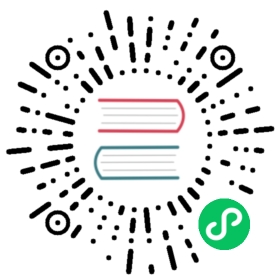Configure zone proxy authentication
To obtain a configuration from the control plane, a zone proxy (zone ingress / zone egress) must authenticate itself. There are several authentication methods available.
Service Account Token
On Kubernetes, A zone proxy proves its identity by leveraging the ServiceAccountToken that is mounted in every pod.
Zone Token
On Universal, a zone proxy proxy must be explicitly configured with a unique security token (Zone token) with appropriate scope (egress, ingress), that will be used to prove its identity.
The zone token used to identify zone proxies is a JWT token that contains:
- Zone in which zone proxy operates
- Expiration date of the token (required, 10 years if not specified)
- Scope as a list of items where the token will be valid (required,
egress,ingressif not specified)
The zone token is signed by a signing key that is autogenerated during the first start of the control plane. Tokens are never stored in the control plane, the only thing that is stored are signing keys that are used to verify if a token is valid. The signing key is RSA256 encrypted.
You can check for the signing key:
kumactl get global-secrets
which returns something like:
NAME AGEzone-token-signing-key-1 7s
Usage
kumactl generate zone-token \--zone us-east \--scope egress \--valid-for 720h > /tmp/kuma-zone-proxy-token
Generate the token with the REST API:
curl -XPOST \-H "Content-Type: application/json" \--data '{"zone": "us-east", "validFor": "720h", "scope": ["egress", "ingress"]}' \http://localhost:5681/tokens/zone > /tmp/kuma-zone-proxy-token
The token should be stored in a file and then passed when you start kuma-dp:
kuma-dp run \--proxy-type=ingress # or egress \--dataplane-file=zone-proxy-definition.yaml--cp-address=https://127.0.0.1:5678 \--dataplane-token-file=/tmp/kuma-zone-proxy-token
You can also pass the token as a KUMA_DATAPLANE_RUNTIME_TOKEN environment variable.
Token Revocation
Kuma does not keep the list of issued tokens. Whenever the single token is compromised, we can add it to revocation list, so it’s no longer valid.
Every token has its own ID which is available in payload under jti key. You can extract ID from token using jwt.io or jwt-cli tool. Here is example of jti
0e120ec9-6b42-495d-9758-07b59fe86fb9
Specify list of revoked IDs separated by , and store it as GlobalSecret named zone-token-revocations
REVOCATIONS=$(echo '0e120ec9-6b42-495d-9758-07b59fe86fb9' | base64) && echo "apiVersion: v1kind: Secretmetadata:name: zone-token-revocationsnamespace: kuma-systemdata:value: $REVOCATIONStype: system.kuma.io/global-secret" | kubectl apply -f -
echo "type: GlobalSecretname: zone-token-revocationsdata: " | kumactl apply --var revocations=$(echo '0e120ec9-6b42-495d-9758-07b59fe86fb9' | base64) -f -
Signing key rotation
If the signing key is compromised, we must rotate it and all the tokens that were signed by it.
Generate new signing key The signing key is stored as a
GlobalSecretwith a name that looks likezone-token-signing-key-{serialNumber}.Make sure to generate the new signing key with a serial number greater than the serial number of the current signing key.
Check what is the current highest serial number.
kubectl get secrets -n kuma-system --field-selector='type=system.kuma.io/global-secret'NAME TYPE DATA AGEzone-token-signing-key-1 system.kuma.io/global-secret 1 25m
In this case, the highest serial number is
1. Generate a new signing key with a serial number of2TOKEN="$(kumactl generate signing-key)" && echo "apiVersion: v1data:value: $TOKENkind: Secretmetadata:name: zone-token-signing-key-2namespace: kuma-systemtype: system.kuma.io/global-secret" | kubectl apply -f -
Check what is the current highest serial number.
kumactl get global-secretsNAME AGEzone-token-signing-key-1 36m
In this case, the highest serial number is
1. Generate a new signing key with a serial number of2echo "type: GlobalSecretname: zone-token-signing-key-2data: " | kumactl apply --var key=$(kumactl generate signing-key) -f -
Regenerate tokens These tokens are automatically created with the signing key that’s assigned the highest serial number, so they’re created with the new signing key. At this point, tokens signed by either new or old signing key are valid.
Remove the old signing key
kubectl delete secret zone-token-signing-key-1 -n kuma-system
kumactl delete global-secret zone-token-signing-key-1
All new connections to the control plane now require tokens signed with the new signing key.
Offline token issuing
In addition to the regular flow of generating signing keys, storing them in secret, and using them to sign tokens on the control plane, Kuma also offers offline signing of tokens. In this flow, you can generate a pair of public and private keys and configure the control plane only with public keys for token verification. You can generate all the tokens without running the control plane.
The advantages of this mode are:
- easier, more reproducible deployments of the control plane, and more in line with GitOps.
- potentially more secure setup, because the control plane does not have access to the private keys.
Here’s how to use offline issuing
Generate a pair of signing keys
The following commands generate standard RSA key of 2048 bits and outputs it in PEM-encoded format. You can use any external tool to generate a pair of keys.
kumactl generate signing-key --format=pem > /tmp/key-private.pemkumactl generate public-key --signing-key-path=/tmp/key-private.pem > /tmp/key-public.pem
The result should be similar to this output
cat /tmp/key-private.pem /tmp/key-public.pem-----BEGIN RSA PRIVATE KEY-----MIIEpAIBAAKCAQEAsS61a79gC4mkr2Ltwi09ajakLyUR8YTkJWzZE805EtTkEn/r...htKtzsYA7yGlt364IuDybrP+PlPMSK9cQAmWRRZIcBNsKOODkAgKFA==-----END RSA PRIVATE KEY----------BEGIN RSA PUBLIC KEY-----MIIBCgKCAQEAsS61a79gC4mkr2Ltwi09ajakLyUR8YTkJWzZE805EtTkEn/rL2u/...se7sx2Pt/NPbWFFTMGVFm3A1ueTUoorW+wIDAQAB-----END RSA PUBLIC KEY-----
Configure the control plane with public key
Configure a control plane with the following settings
dpServer:authn:zoneProxy:type: zoneTokenzoneToken:enableIssuer: false # disable control plane token issuer that uses secretsvalidator:useSecrets: false # do not use signing key stored in secrets to validate the tokenpublicKeys:- kid: "key-1"key: |-----BEGIN RSA PUBLIC KEY-----MIIBCgKCAQEAsS61a79gC4mkr2Ltwi09ajakLyUR8YTkJWzZE805EtTkEn/rL2u/...se7sx2Pt/NPbWFFTMGVFm3A1ueTUoorW+wIDAQAB-----END RSA PUBLIC KEY-----
Use the private key to issue tokens offline
The command is the same as with online signing, but with two additional arguments:
--kid- ID of the key that should be used to validate the token. This should matchkidspecified in the control plane configuration.--signing-key-path- path to a PEM-encoded private key.
kumactl generate zone-token \--zone us-east \--scope egress \--valid-for 720h \--signing-key-path /tmp/key-private.pem \--kid key-1
You can also use any external system that can issue JWT tokens using
RS256signing method with the following claims:Zone(string) - the name of the zoneScope([]string) - the list of scopes (egress,ingress)
Migration
You can use both offline and online issuing by keeping dpServer.authn.zoneProxy.zoneToken.enableIssuer to true. You can use both secrets and public key static config validators by keeping dpServer.authn.zoneProxy.zoneToken.validator.useSecrets to true.
Management
Token revocation works the same when using both online and offline issuing.
Signing key rotation works similarly:
- generate another pair of signing keys
- configure a control plane with old and new public keys
- regenerate tokens for all existing zone proxies with the new private key
- remove the old public key from the configuration
Multi-zone
When running in multi-zone mode, we can generate zone tokens only on the global control plane. The zone control plane only has a public key of a signing key to verify tokens.
None
You can turn off authentication by setting KUMA_DP_SERVER_AUTH_TYPE to none.
You should not disable authentication between the control plane and the data plane proxies in production. Disabling means that any data plane proxy can impersonate any service.
Legacy Zone Ingress Token
Authenticating Zone Ingress using separate Zone Ingress Token is still possible, but it is deprecated and will be removed in the future.