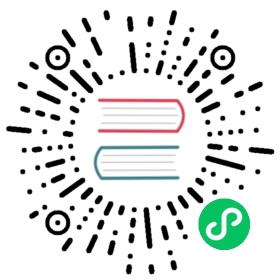Deploy a multi-zone global control plane
Prerequisites
To set up a multi-zone deployment we will need to:
- Set up the global control plane
- Set up the zone control planes
- Verify control plane connectivity
- Ensure mTLS is enabled for the multi-zone meshes
Usage
Set up the global control plane
The global control plane must run on a dedicated cluster, and cannot be assigned to a zone.
The global control plane on Kubernetes must reside on its own Kubernetes cluster, to keep its resources separate from the resources the zone control planes create during synchronization.
Run:
kumactl install control-plane --mode=global | kubectl apply -f -
Find the external IP and port of the
global-remote-syncservice in thekuma-systemnamespace:kubectl get services -n kuma-systemNAMESPACE NAME TYPE CLUSTER-IP EXTERNAL-IP PORT(S) AGEkuma-system global-remote-sync LoadBalancer 10.105.9.10 35.226.196.103 5685:30685/TCP 89skuma-system kuma-control-plane ClusterIP 10.105.12.133 <none> 5681/TCP,443/TCP,5676/TCP,5677/TCP,5678/TCP,5679/TCP,5682/TCP,5653/UDP 90s
In this example the value is
35.226.196.103:5685. You pass this as the value of<global-kds-address>when you set up the zone control planes.Set the
controlPlane.modevalue toglobalin the chart (values.yaml), then install. On the command line, run:helm install kuma --create-namespace --namespace kuma-system --set controlPlane.mode=global kuma/kuma
Or you can edit the chart and pass the file to the
helm install kumacommand. To get the default values, run:helm show values kuma/kuma
Find the external IP and port of the
global-remote-syncservice in thekuma-systemnamespace:kubectl get services -n kuma-systemNAMESPACE NAME TYPE CLUSTER-IP EXTERNAL-IP PORT(S) AGEkuma-system global-remote-sync LoadBalancer 10.105.9.10 35.226.196.103 5685:30685/TCP 89skuma-system kuma-control-plane ClusterIP 10.105.12.133 <none> 5681/TCP,443/TCP,5676/TCP,5677/TCP,5678/TCP,5679/TCP,5682/TCP,5653/UDP 90s
By default, it’s exposed on port 5685 . In this example the value is
35.226.196.103:5685. You pass this as the value of<global-kds-address>when you set up the zone control planes.Set up the global control plane, and add the
globalenvironment variable:KUMA_MODE=global kuma-cp run
Set up the zone control planes
You need the following values to pass to each zone control plane setup:
zone– the zone name. An arbitrary string. This value registers the zone control plane with the global control plane.kds-global-address– the external IP and port of the global control plane.- Helm
- Universal
Without zone egress:
On each zone control plane, run:
kumactl install control-plane \--mode=zone \--zone=<zone name> \--ingress-enabled \--kds-global-address grpcs://<global-kds-address>:5685 | kubectl apply -f -
where
zoneis the same value for all zone control planes in the same zone.
With zone egress:
On each zone control plane, run:
kumactl install control-plane \--mode=zone \--zone=<zone-name> \--ingress-enabled \--egress-enabled \--kds-global-address grpcs://<global-kds-address>:5685 | kubectl apply -f -
where
zoneis the same value for all zone control planes in the same zone.
Without zone egress:
On each zone control plane, run:
helm install kuma \--create-namespace \--namespace kuma-system \--set controlPlane.mode=zone \--set controlPlane.zone=<zone-name> \--set ingress.enabled=true \--set controlPlane.kdsGlobalAddress=grpcs://<global-kds-address>:5685 kuma/kuma
where
controlPlane.zoneis the same value for all zone control planes in the same zone.
With zone egress:
On each zone control plane, run:
helm install kuma \--create-namespace \--namespace kuma-system \--set controlPlane.mode=zone \--set controlPlane.zone=<zone-name> \--set ingress.enabled=true \--set egress.enabled=true \--set controlPlane.kdsGlobalAddress=grpcs://<global-kds-address>:5685 kuma/kuma
where
controlPlane.zoneis the same value for all zone control planes in the same zone.On each zone control plane, run:
KUMA_MODE=zone \KUMA_MULTIZONE_ZONE_NAME=<zone-name> \KUMA_MULTIZONE_ZONE_GLOBAL_ADDRESS=grpcs://<global-kds-address>:5685 \./kuma-cp run
where
KUMA_MULTIZONE_ZONE_NAMEis the same value for all zone control planes in the same zone.Generate the zone proxy token:
To register the zone ingress and zone egress with the zone control plane, we need to generate a token first
kumactl generate zone-token --zone=<zone-name> --scope egress --scope ingress > /tmp/zone-token
You can also generate the token with the REST API . Alternatively, you could generate separate tokens for ingress and egress.
Create an
ingressdata plane proxy configuration to allowkuma-cpservices to be exposed for cross-zone communication:echo "type: ZoneIngressname: ingress-01networking:address: 127.0.0.1 # address that is routable within the zoneport: 10000advertisedAddress: 10.0.0.1 # an address which other zones can use to consume this zone-ingressadvertisedPort: 10000 # a port which other zones can use to consume this zone-ingress" > ingress-dp.yaml
Apply the ingress config, passing the IP address of the zone control plane to
cp-address:kuma-dp run \--proxy-type=ingress \--cp-address=https://<kuma-cp-address>:5678 \--dataplane-token-file=/tmp/zone-token \--dataplane-file=ingress-dp.yaml
If zone-ingress is running on a different machine than zone-cp you need to copy CA cert file from zone-cp (located in
~/.kuma/kuma-cp.crt) to somewhere accessible by zone-ingress (e.g./tmp/kuma-cp.crt). Modify the above command and provide the certificate path in--ca-cert-fileargument.kuma-dp run \--proxy-type=ingress \--cp-address=https://<kuma-cp-address>:5678 \--dataplane-token-file=/tmp/zone-token \--ca-cert-file=/tmp/kuma-cp.crt \--dataplane-file=ingress-dp.yaml
Optional: if you want to deploy zone egress
Create a
ZoneEgressdata plane proxy configuration to allowkuma-cpservices to be configured to proxy traffic to other zones or external services through zone egress:echo "type: ZoneEgressname: zoneegress-01networking:address: 127.0.0.1 # address that is routable within the zoneport: 10002" > zoneegress-dataplane.yaml
Apply the egress config, passing the IP address of the zone control plane to
cp-address:```shkuma-dp run \--proxy-type=egress \--cp-address=https://<kuma-cp-address>:5678 \--dataplane-token-file=/tmp/zone-token \--dataplane-file=zoneegress-dataplane.yaml
```
Verify control plane connectivity
You can run kumactl get zones, or check the list of zones in the web UI for the global control plane, to verify zone control plane connections.
When a zone control plane connects to the global control plane, the Zone resource is created automatically in the global control plane.
The Zone Ingress tab of the web UI also lists zone control planes that you deployed with zone ingress.
Ensure mTLS is enabled on the multi-zone meshes
MTLS is mandatory to enable cross-zone service communication. mTLS can be configured in your mesh configuration as indicated in the mTLS section. This is required because Kuma uses the Server Name Indication field, part of the TLS protocol, as a way to pass routing information cross zones.
Cross-zone communication details
For this example we will assume we have a service running in a Kubernetes zone exposing a kuma.io/service with value echo-server_echo-example_svc_1010. The following examples are running in the remote zone trying to access the previously mentioned service.
To view the list of service names available, run:
kubectl get serviceinsight all-services-default -oyamlapiVersion: kuma.io/v1alpha1kind: ServiceInsightmesh: defaultmetadata:name: all-services-defaultspec:services:echo-server_echo-example_svc_1010:dataplanes:online: 1total: 1issuedBackends:ca-1: 1status: online
The following are some examples of different ways to address echo-server in the echo-example Namespace in a multi-zone mesh.
To send a request in the same zone, you can rely on Kubernetes DNS and use the usual Kubernetes hostnames and ports:
curl http://echo-server:1010
Requests are distributed round robin between zones. You can use locality-aware load balancing to keep requests in the same zone.
To send a request to any zone, you can use the generated kuma.io/service and Kuma DNS:
curl http://echo-server_echo-example_svc_1010.mesh:80
Kuma DNS also supports RFC 1123 compatible names, where underscores are replaced with dots:
curl http://echo-server.echo-example.svc.1010.mesh:80
kumactl inspect servicesSERVICE STATUS DATAPLANESecho-service_echo-example_svc_1010 Online 1/1
To consume the service in a Universal deployment without transparent proxy add the following outbound to your dataplane configuration :
outbound:- port: 20012tags:kuma.io/service: echo-server_echo-example_svc_1010
From the data plane running you will now be able to reach the service using localhost:20012.
Alternatively, if you configure transparent proxy you can just call echo-server_echo-example_svc_1010.mesh without defining an outbound section.
For security reasons it’s not possible to customize the kuma.io/service in Kubernetes.
If you want to have the same service running on both Universal and Kubernetes make sure to align the Universal’s data plane inbound to have the same kuma.io/service as the one in Kubernetes or leverage TrafficRoute.
Failure modes
Global control plane offline
- Policy updates will be impossible
- Change in service list between zones will not propagate:
- New services will not be discoverable in other zones.
- Services removed from a zone will still appear available in other zones.
- You won’t be able to disable or delete a zone.
Note that both local and cross-zone application traffic is not impacted by this failure case. Data plane proxy changes will be propagated within their zones.
Zone control plane offline
- New data plane proxies won’t be able to join the mesh.
- Data plane proxy configuration will not be updated.
- Communication between data plane proxies will still work.
- Cross zone communication will still work.
- Other zones are unaffected.
You can think of this failure case as “Freezing” the zone mesh configuration. Communication will still work but changes will not be reflected on existing data plane proxies.
Communication between Global and Zone control plane failing
This can happen with misconfiguration or network connectivity issues between control planes.
- Operations inside the zone will happen correctly (data plane proxies can join, leave and all configuration will be updated and sent correctly).
- Policy changes will not be propagated to the zone control plane.
ZoneIngress,ZoneEgressandDataplanechanges will not be propagated to the global control plane:- The global inventory view of the data plane proxies will be outdated (this only impacts observability).
- Other zones will not see new services registered inside this zone.
- Other zones will not see services no longer running inside this zone.
- Other zones will not see changes in number of instances of each service running in the local zone.
- Global control plane will not send changes from other zone ingress to the zone:
- Local data plane proxies will not see new services registered in other zones.
- Local data plane proxies will not see services no longer running in other zones.
- Local data plane proxies will not see changes in number of instances of each service running in other zones.
- Global control plane will not send changes from other zone ingress to the zone.
Note that both local and cross-zone application traffic is not impacted by this failure case.
Communication between 2 zones failing
This can happen if there are network connectivity issues:
- Between control plane and zone ingress from other zone.
- Between control plane and zone egress (when present).
- Between zone egress (when present) and zone ingress from other zone.
- All Zone egress instances of a zone (when present) are down.
- All zone ingress instances of a zone are down.
When it happens:
- Communication and operation within each zone is unaffected.
- Communication across each zone will fail.
With the right resiliency setup (Retries, Probes, Locality Aware LoadBalancing, Circuit Breakers) the failing zone can be quickly severed and traffic re-routed to another zone.
Delete a zone
To delete a Zone we must first shut down the corresponding Kuma zone control plane instances. As long as the Zone CP is running this will not be possible, and Kuma returns a validation error like:
zone: unable to delete Zone, Zone CP is still connected, please shut it down first
When the Zone CP is fully disconnected and shut down, then the Zone can be deleted. All corresponding resources (like Dataplane and DataplaneInsight) will be deleted automatically as well.
kubectl delete zone zone-1
kumactl delete zone zone-1
Disable a zone
Change the enabled property value to false in the global control plane:
apiVersion: kuma.io/v1alpha1kind: Zonemetadata:name: zone-1spec:enabled: false
type: Zonename: zone-1spec:enabled: false
With this setting, the global control plane will stop exchanging configuration with this zone. As a result, the zone’s ingress from zone-1 will be deleted from other zone and traffic won’t be routed to it anymore. The zone will show as Offline in the GUI and CLI.