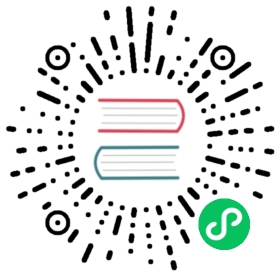DevOps Project Management
Prerequisites
You need to create an account of project-admin role in advance, see the Admin Quick Start if not yet.
Create a DevOps
- Sign in with project-admin, choose
DevOps Projectstap, then click Create and select Create a DevOps project.

Fill in the basic information for this DevOps project.
Name: A concise and clear name for this DevOps project, which is convenient for users to browse and search, e.g.
demo-devops.Description: A brief introduction to DevOps project.

- Then you will be able to view it has been created successfully.

View the DevOps Project
- Enter into
demo-devopspage, it allows DevOps project admin to create CI/CD Pipelines and Credentials, as well as project management which includes basic information, roles and members.

Pipeline
Pipeline is a suite of plugins which supports implementing and integrating continuous delivery pipelines into Jenkins, see Pipeline for its details.
Credentials
A DevOps project user can configure credentials in the application for dedicated use by Jenkins Pipeline. Once a user (e.g. Owner and Maintainer) adds/configures these credentials in DevOps project, the credentials can be used by DevOps projects to interact with these 3rd party applications, such as GitHub, GitLab, Docker Hub, etc. See Credentials Management for how to use the credentials.
Member Roles
Currently, there are 4 kind of built-in roles in DevOps project as following list:
- Owner: The owner of the DevOps project, with the highest authority of the project, can perform all operations.
- Maintainer: The maintainer of the DevOps project can perform credentials and pipeline configuration in the DevOps project.
- Developer: The developer of the DevOps project can trigger and view the pipeline.
- Reporter: The Observer of the DevOps project can only view the resources of the project.
Project Members
Click on the Project Members to see which users are currently in the project. Click the Invite Member button to invite developer, testing, or operation colleagues to join this DevOps project.

You can search for the member name in the pop-up page, click the “+” sign on the right to invite members from the user pool in the workspace to join the current DevOps project for collaborative work.

For example, you can grant invite project-regular into this DevOps project, and grant project-regular as Maintainer.
Note that after the project-admin invites the member to the current DevOps project, in general, the resources (pipelines, credentials, etc.) created by the other members are visible to each other within the same group.
Edit or Delete the DevOps Project
Choose Project Management → Basic Info, then click ···, you will see the option for edit and delete button. It allows project admin to modify the basic information of this DevOps project.