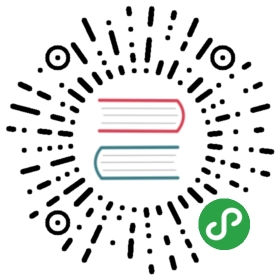Envoy 作为前端代理
注意:本书中的 Service Mesh 章节已不再维护,请转到 istio-handbook 中浏览。
本文是使用 Envoy 作为前端代理的介绍,仅使用 docker 容器和 docker-compose 做编排在单机中运行,帮助我们从更底层了解 Envoy,当我们将 Envoy 作为 Istio Service Mesh 的 data panel 的时候将更加游刃有余。
快速开始
Envoy 中的所有规则配置跟 Kubernetes 一样都是通过 YAML 文件来完成的。在继续下面的步骤之前,首先克隆 Envoy 的 GitHub repo。
git clone https://github.com/envoyproxy/envoy.git
运行 sandbox 测试
Envoy 官方提供了以下打包用例:
全部可以使用 docker-compose 运行,代码可以在 https://github.com/envoyproxy/envoy/tree/master/examples 找到。
Front proxy
Envoy 在 envoymesh 的边缘做反向代理,详细使用方式见 https://www.envoyproxy.io/docs/envoy/latest/start/sandboxes/front_proxy,在此我将解说下以下问题:
- Envoy 是如何作为进程外架构运行的?
- 为何说 Envoy 是无侵入式架构?
- Envoy 作为边缘反向代理能做什么?
本示例的架构图如下所示,此时 Envoy 将作为一个反向代理,类似于 Nginx,但与 Nginx 不同的是它还会作为一个进程,伴随每个服务一起运行在同一个容器中(在 Kubernetes 中可以作为 Sidecar 与应用容器一起运行在同一个 Pod 中)。

在此示例中一共有 3 个服务,我们需要为其创建容器编排的 docker-compose.yml 文件。
version: '2'services:front-envoy:build:context: .dockerfile: Dockerfile-frontenvoyvolumes:- ./front-envoy.yaml:/etc/front-envoy.yamlnetworks:- envoymeshexpose:- "80"- "8001"ports:- "8000:80"- "8001:8001"service1:build:context: .dockerfile: Dockerfile-servicevolumes:- ./service-envoy.yaml:/etc/service-envoy.yamlnetworks:envoymesh:aliases:- service1environment:- SERVICE_NAME=1expose:- "80"service2:build:context: .dockerfile: Dockerfile-servicevolumes:- ./service-envoy.yaml:/etc/service-envoy.yamlnetworks:envoymesh:aliases:- service2environment:- SERVICE_NAME=2expose:- "80"networks:envoymesh: {}
使用 docker-compose 启动可以保证三个服务都在同一个网络内,即 frontproxy_envoymesh 网络中。
其中 front-envoy 是前端(边缘)Envoy 服务,用来做反向代理,它使用的是 Dockerfile-frontenvoy 文件来构建镜像的,我们来看下该 Dockerfile 的内容。
FROM envoyproxy/envoy:latestRUN apt-get update && apt-get -q install -y \curlCMD /usr/local/bin/envoy -c /etc/front-envoy.yaml --service-cluster front-proxy
其中 /etc/front-envoy.yaml 是本地的 front-envoy.yaml 挂载进去的。我们看下该文件的内容。
static_resources:listeners:- address:socket_address:address: 0.0.0.0port_value: 80filter_chains:- filters:- name: envoy.http_connection_managerconfig:codec_type: autostat_prefix: ingress_httproute_config:name: local_routevirtual_hosts:- name: backenddomains:- "*"routes:- match:prefix: "/service/1"route:cluster: service1- match:prefix: "/service/2"route:cluster: service2http_filters:- name: envoy.routerconfig: {}clusters:- name: service1connect_timeout: 0.25stype: strict_dnslb_policy: round_robinhttp2_protocol_options: {}hosts:- socket_address:address: service1port_value: 80- name: service2connect_timeout: 0.25stype: strict_dnslb_policy: round_robinhttp2_protocol_options: {}hosts:- socket_address:address: service2port_value: 80admin:access_log_path: "/dev/null"address:socket_address:address: 0.0.0.0port_value: 8001
我们看到其中包括了三大配置项:
- static_resources:路由配置信息
- cluster:envoymesh 的服务注册信息
- admin:管理接口,可以通过访问 8001 端口的,访问
/stats获取当前 envoymesh 的一些统计信息,访问/server_info获取 Envoy 的版本信息
使用 docker-compose 启动三个容器。
$ pwdenvoy/examples/front-proxy$ docker-compose up --build -d$ docker-compose psName Command State Ports-------------------------------------------------------------------------------------------------------------example_service1_1 /bin/sh -c /usr/local/bin/ ... Up 80/tcpexample_service2_1 /bin/sh -c /usr/local/bin/ ... Up 80/tcpexample_front-envoy_1 /bin/sh -c /usr/local/bin/ ... Up 0.0.0.0:8000->80/tcp, 0.0.0.0:8001->8001/tcp
我们下面将过一遍 Envoy 作为前端代理的所有功能,这些功能是通用功能。
路由
访问 service1 http://localhost:8000/service/1 将看到如下输出。
$ curl -v localhost:8000/service/1*Trying ::1...* TCP_NODELAY set* Connected to localhost (::1) port 8000 (#0)> GET /service/1 HTTP/1.1> Host: localhost:8000> User-Agent: curl/7.54.0> Accept: */*>< HTTP/1.1 200 OK< content-type: text/html; charset=utf-8< content-length: 89< server: envoy< date: Fri, 20 Apr 2018 08:26:33 GMT< x-envoy-upstream-service-time: 14<Hello from behind Envoy (service 1)! hostname: a3e4185a9a49 resolvedhostname: 172.18.0.4* Connection #0 to host localhost left intact
访问 service2 http://localhost:8000/service/2 将看到如下输出。
* Trying ::1...* TCP_NODELAY set* Connected to localhost (::1) port 8000 (#0)> GET /service/2 HTTP/1.1> Host: localhost:8000> User-Agent: curl/7.54.0> Accept: */*>< HTTP/1.1 200 OK< content-type: text/html; charset=utf-8< content-length: 89< server: envoy< date: Fri, 20 Apr 2018 08:27:27 GMT< x-envoy-upstream-service-time: 10<Hello from behind Envoy (service 2)! hostname: f6650e1911a0 resolvedhostname: 172.18.0.3* Connection #0 to host localhost left intact
我们看到访问请求被路由到了正确的服务后端。
负载均衡
增加 service1 的示例数。
$ docker-compose scale service1=3WARNING: The scale command is deprecated. Use the up command with the --scale flag instead.Starting frontproxy_service1_1 ... doneCreating frontproxy_service1_2 ... doneCreating frontproxy_service1_3 ... done$ docker-compose psName Command State Ports---------------------------------------------------------------------------------------------------------------------------frontproxy_front-envoy_1 /usr/bin/dumb-init -- /bin ... Up 10000/tcp, 0.0.0.0:8000->80/tcp, 0.0.0.0:8001->8001/tcpfrontproxy_service1_1 /bin/sh -c /usr/local/bin/ ... Up 10000/tcp, 80/tcpfrontproxy_service1_2 /bin/sh -c /usr/local/bin/ ... Up 10000/tcp, 80/tcpfrontproxy_service1_3 /bin/sh -c /usr/local/bin/ ... Up 10000/tcp, 80/tcpfrontproxy_service2_1 /bin/sh -c /usr/local/bin/ ... Up 10000/tcp, 80/tcp
我们看到现在 service1 已经有了 3 个实例,现在再访问 service1 http://localhost:8000/service/1。
$ while true;do curl localhost:8000/service/1;sleep 1;doneHello from behind Envoy (service 1)! hostname: a3e4185a9a49 resolvedhostname: 172.18.0.4Hello from behind Envoy (service 1)! hostname: fe44dba64122 resolvedhostname: 172.18.0.5Hello from behind Envoy (service 1)! hostname: c5b9f1289e0f resolvedhostname: 172.18.0.6Hello from behind Envoy (service 1)! hostname: a3e4185a9a49 resolvedhostname: 172.18.0.4Hello from behind Envoy (service 1)! hostname: fe44dba64122 resolvedhostname: 172.18.0.5Hello from behind Envoy (service 1)! hostname: c5b9f1289e0f resolvedhostname: 172.18.0.6
我们看到对 service1 的已经有负载均衡了,使用的策略是 round_robin,这些都是在 front-envoy.yaml 文件中的 cluster 项下配置的。
admin 端点
访问 http://localhost:8001 可以看到 Envoy admin 提供以下管理 API 端点。
| 命令 | 描述 |
|---|---|
| / | Admin 主页 |
| /certs | 打印机器上的 certs |
| /clusters | upstream cluster 状态 |
| /config_dump | 输出当前的 Envoy 配置 |
| /cpuprofiler | 开启/关闭 CPU profiler |
| /healthcheck/fail | 导致服务失败健康检查 |
| /healthcheck/ok | 导致服务通过健康检查 |
| /help | 打印管理命令的帮助信息 |
| /hot_restart_version | 打印热重启兼容版本 |
| /listeners | 打印 listener 地址 |
| /logging | 查询/更改日志级别 |
| /quitquitquit | 退出服务 |
| /reset_counters | 将计数器重置为 1 |
| /runtime | 打印运行时值 |
| /runtime_modify | 修改运行时值 |
| /server_info | 打印服务器版本/状态信息 |
| /stats | 打印服务器状态统计信息 |
| /stats/prometheus | 打印 prometheus 格式的服务器状态统计信息 |
Envoy 提供了 API 管理端点,可以对 Envoy 进行动态配置,参考 v2 API reference。