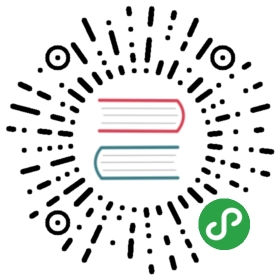用kubeadm在Ubuntu上快速构建Kubernetes测试集群
本文将介绍如何在Ubuntu server 16.04版本上安装kubeadm,并利用kubeadm快速的在Ubuntu server 版本 16.04上构建一个kubernetes的基础的测试集群,用来做学习和测试用途,当前(2018-04-14)最新的版本是1.10.1。参考文档包括kubernetes官方网站的kubeadm安装文档以及利用kubeadm创建集群这两个文档。
生产用途的环境,需要考虑各个组件的高可用,建议参考Kubernetes的官方的相关的安装文档。
概述
本次安装建议至少4台服务器或者虚拟机,每台服务器4G内存,2个CPU核心以上,基本架构为1台master节点,3台slave节点。整个安装过程将在Ubuntu服务器上安装完kubeadm,以及安装kubernetes的基本集群,包括canal网络,另后台存储可参考本书的最佳实践中的存储管理内容。本次安装一共4个节点,节点信息如下:
| 角色 | 主机名 | IP地址 |
|---|---|---|
| Master | Ubuntu-master | 192.168.5.200 |
| Slave | ubuntu-1 | 192.168.5.201 |
| Slave | ubuntu-2 | 192.168.5.202 |
| Slave | ubuntu-3 | 192.168.5.203 |
准备工作
- 默认方式安装Ubuntu Server 版本 16.04
- 配置主机名映射,每个节点
# cat /etc/hosts127.0.0.1 localhost192.168.0.200 Ubuntu-master192.168.0.201 Ubuntu-1192.168.0.202 Ubuntu-2192.168.0.203 Ubuntu-3
- 如果连接gcr网站不方便,无法下载镜像,会导致安装过程卡住,可以下载我导出的镜像包,我导出的镜像网盘链接,解压缩以后是多个个tar包,使用
docker load< xxxx.tar导入各个文件即可)。在所有节点上安装kubeadm
查看apt安装源如下配置,使用阿里云的系统和kubernetes的源。
$ cat /etc/apt/sources.list# 系统安装源deb http://mirrors.aliyun.com/ubuntu/ xenial main restricteddeb http://mirrors.aliyun.com/ubuntu/ xenial-updates main restricteddeb http://mirrors.aliyun.com/ubuntu/ xenial universedeb http://mirrors.aliyun.com/ubuntu/ xenial-updates universedeb http://mirrors.aliyun.com/ubuntu/ xenial multiversedeb http://mirrors.aliyun.com/ubuntu/ xenial-updates multiversedeb http://mirrors.aliyun.com/ubuntu/ xenial-backports main restricted universe multiverse# kubeadm及kubernetes组件安装源deb https://mirrors.aliyun.com/kubernetes/apt kubernetes-xenial main
安装docker,可以使用系统源的的docker.io软件包,版本1.13.1,我的系统里是已经安装好最新的版本了。
# apt-get install docker.ioReading package lists... DoneBuilding dependency treeReading state information... Donedocker.io is already the newest version (1.13.1-0ubuntu1~16.04.2).0 upgraded, 0 newly installed, 0 to remove and 4 not upgraded.
更新源,可以不理会gpg的报错信息。
# apt-get updateHit:1 http://mirrors.aliyun.com/ubuntu xenial InReleaseHit:2 http://mirrors.aliyun.com/ubuntu xenial-updates InReleaseHit:3 http://mirrors.aliyun.com/ubuntu xenial-backports InReleaseGet:4 https://mirrors.aliyun.com/kubernetes/apt kubernetes-xenial InRelease [8,993 B]Ign:4 https://mirrors.aliyun.com/kubernetes/apt kubernetes-xenial InReleaseFetched 8,993 B in 0s (20.7 kB/s)Reading package lists... DoneW: GPG error: https://mirrors.aliyun.com/kubernetes/apt kubernetes-xenial InRelease: The following signatures couldn't be verified because the public key is not available: NO_PUBKEY 6A030B21BA07F4FBW: The repository 'https://mirrors.aliyun.com/kubernetes/apt kubernetes-xenial InRelease' is not signed.N: Data from such a repository can't be authenticated and is therefore potentially dangerous to use.N: See apt-secure(8) manpage for repository creation and user configuration details.
强制安装kubeadm,kubectl,kubelet软件包。
# apt-get install -y kubelet kubeadm kubectl --allow-unauthenticatedReading package lists... DoneBuilding dependency treeReading state information... DoneThe following additional packages will be installed:kubernetes-cni socatThe following NEW packages will be installed:kubeadm kubectl kubelet kubernetes-cni socat0 upgraded, 5 newly installed, 0 to remove and 4 not upgraded.Need to get 56.9 MB of archives.After this operation, 410 MB of additional disk space will be used.WARNING: The following packages cannot be authenticated!kubernetes-cni kubelet kubectl kubeadmAuthentication warning overridden.Get:1 http://mirrors.aliyun.com/ubuntu xenial/universe amd64 socat amd64 1.7.3.1-1 [321 kB]Get:2 https://mirrors.aliyun.com/kubernetes/apt kubernetes-xenial/main amd64 kubernetes-cni amd64 0.6.0-00 [5,910 kB]Get:3 https://mirrors.aliyun.com/kubernetes/apt kubernetes-xenial/main amd64 kubelet amd64 1.10.1-00 [21.1 MB]Get:4 https://mirrors.aliyun.com/kubernetes/apt kubernetes-xenial/main amd64 kubectl amd64 1.10.1-00 [8,906 kB]Get:5 https://mirrors.aliyun.com/kubernetes/apt kubernetes-xenial/main amd64 kubeadm amd64 1.10.1-00 [20.7 MB]Fetched 56.9 MB in 5s (11.0 MB/s)Use of uninitialized value $_ in lc at /usr/share/perl5/Debconf/Template.pm line 287.Selecting previously unselected package kubernetes-cni.(Reading database ... 191799 files and directories currently installed.)Preparing to unpack .../kubernetes-cni_0.6.0-00_amd64.deb ...Unpacking kubernetes-cni (0.6.0-00) ...Selecting previously unselected package socat.Preparing to unpack .../socat_1.7.3.1-1_amd64.deb ...Unpacking ........
kubeadm安装完以后,就可以使用它来快速安装部署Kubernetes集群了。
使用kubeadm安装Kubernetes集群
在做好了准备工作之后,下面介绍如何使用 kubeadm 安装 Kubernetes 集群,我们将首先安装 master 节点,然后将 slave 节点一个个加入到集群中去。
使用kubeadmin初始化master节点
因为使用要使用canal,因此需要在初始化时加上网络配置参数,设置kubernetes的子网为10.244.0.0/16,注意此处不要修改为其他地址,因为这个值与后续的canal的yaml值要一致,如果修改,请一并修改。
这个下载镜像的过程涉及翻墙,因为会从gcr的站点下载容器镜像。。。(如果大家翻墙不方便的话,可以用我在上文准备工作中提到的导出的镜像)。
如果有能够连接gcr站点的网络,那么整个安装过程非常简单。
# kubeadm init --pod-network-cidr=10.244.0.0/16 --apiserver-advertise-address=192.168.0.200[init] Using Kubernetes version: v1.10.1[init] Using Authorization modes: [Node RBAC][preflight] Running pre-flight checks.[WARNING FileExisting-crictl]: crictl not found in system pathSuggestion: go get github.com/kubernetes-incubator/cri-tools/cmd/crictl[preflight] Starting the kubelet service[certificates] Generated ca certificate and key.[certificates] Generated apiserver certificate and key.[certificates] apiserver serving cert is signed for DNS names [ubuntu-master kubernetes kubernetes.default kubernetes.default.svc kubernetes.default.svc.cluster.local] and IPs [10.96.0.1 192.168.0.200][certificates] Generated apiserver-kubelet-client certificate and key.[certificates] Generated etcd/ca certificate and key.[certificates] Generated etcd/server certificate and key.[certificates] etcd/server serving cert is signed for DNS names [localhost] and IPs [127.0.0.1][certificates] Generated etcd/peer certificate and key.[certificates] etcd/peer serving cert is signed for DNS names [ubuntu-master] and IPs [192.168.0.200][certificates] Generated etcd/healthcheck-client certificate and key.[certificates] Generated apiserver-etcd-client certificate and key.[certificates] Generated sa key and public key.[certificates] Generated front-proxy-ca certificate and key.[certificates] Generated front-proxy-client certificate and key.[certificates] Valid certificates and keys now exist in "/etc/kubernetes/pki"[kubeconfig] Wrote KubeConfig file to disk: "/etc/kubernetes/admin.conf"[kubeconfig] Wrote KubeConfig file to disk: "/etc/kubernetes/kubelet.conf"[kubeconfig] Wrote KubeConfig file to disk: "/etc/kubernetes/controller-manager.conf"[kubeconfig] Wrote KubeConfig file to disk: "/etc/kubernetes/scheduler.conf"[controlplane] Wrote Static Pod manifest for component kube-apiserver to "/etc/kubernetes/manifests/kube-apiserver.yaml"[controlplane] Wrote Static Pod manifest for component kube-controller-manager to "/etc/kubernetes/manifests/kube-controller-manager.yaml"[controlplane] Wrote Static Pod manifest for component kube-scheduler to "/etc/kubernetes/manifests/kube-scheduler.yaml"[etcd] Wrote Static Pod manifest for a local etcd instance to "/etc/kubernetes/manifests/etcd.yaml"[init] Waiting for the kubelet to boot up the control plane as Static Pods from directory "/etc/kubernetes/manifests".[init] This might take a minute or longer if the control plane images have to be pulled.[apiclient] All control plane components are healthy after 28.003828 seconds[uploadconfig] Storing the configuration used in ConfigMap "kubeadm-config" in the "kube-system" Namespace[markmaster] Will mark node ubuntu-master as master by adding a label and a taint[markmaster] Master ubuntu-master tainted and labelled with key/value: node-role.kubernetes.io/master=""[bootstraptoken] Using token: rw4enn.mvk547juq7qi2b5f[bootstraptoken] Configured RBAC rules to allow Node Bootstrap tokens to post CSRs in order for nodes to get long term certificate credentials[bootstraptoken] Configured RBAC rules to allow the csrapprover controller automatically approve CSRs from a Node Bootstrap Token[bootstraptoken] Configured RBAC rules to allow certificate rotation for all node client certificates in the cluster[bootstraptoken] Creating the "cluster-info" ConfigMap in the "kube-public" namespace[addons] Applied essential addon: kube-dns[addons] Applied essential addon: kube-proxyYour Kubernetes master has initialized successfully!To start using your cluster, you need to run the following as a regular user:mkdir -p $HOME/.kubesudo cp -i /etc/kubernetes/admin.conf $HOME/.kube/configsudo chown $(id -u):$(id -g) $HOME/.kube/configYou should now deploy a pod network to the cluster.Run "kubectl apply -f [podnetwork].yaml" with one of the options listed at:https://kubernetes.io/docs/concepts/cluster-administration/addons/You can now join any number of machines by running the following on each nodeas root:kubeadm join 192.168.0.200:6443 --token rw4enn.mvk547juq7qi2b5f --discovery-token-ca-cert-hash sha256:ba260d5191213382a806a9a7d92c9e6bb09061847c7914b1ac584d0c69471579
执行如下命令来配置kubectl。
mkdir -p $HOME/.kubesudo cp -i /etc/kubernetes/admin.conf $HOME/.kube/configsudo chown $(id -u):$(id -g) $HOME/.kube/config
这样master的节点就配置好了,并且可以使用kubectl来进行各种操作了,根据上面的提示接着往下做,将slave节点加入到集群。
Slave节点加入集群
在slave节点执行如下的命令,将slave节点加入集群,正常的返回信息如下:
#kubeadm join 192.168.0.200:6443 --token rw4enn.mvk547juq7qi2b5f --discovery-token-ca-cert-hash sha256:ba260d5191213382a806a9a7d92c9e6bb09061847c7914b1ac584d0c69471579[preflight] Running pre-flight checks.[WARNING FileExisting-crictl]: crictl not found in system pathSuggestion: go get github.com/kubernetes-incubator/cri-tools/cmd/crictl[discovery] Trying to connect to API Server "192.168.0.200:6443"[discovery] Created cluster-info discovery client, requesting info from "https://192.168.0.200:6443"[discovery] Requesting info from "https://192.168.0.200:6443" again to validate TLS against the pinned public key[discovery] Cluster info signature and contents are valid and TLS certificate validates against pinned roots, will use API Server "192.168.0.200:6443"[discovery] Successfully established connection with API Server "192.168.0.200:6443"This node has joined the cluster:* Certificate signing request was sent to master and a responsewas received.* The Kubelet was informed of the new secure connection details.Run 'kubectl get nodes' on the master to see this node join the cluster.
等待节点加入完毕。加入中状态。
# kubectl get nodeNAME STATUS ROLES AGE VERSIONubuntu-1 NotReady <none> 6m v1.10.1ubuntu-2 NotReady <none> 6m v1.10.1ubuntu-3 NotReady <none> 6m v1.10.1ubuntu-master NotReady master 10m v1.10.1
在master节点查看信息如下状态为节点加入完毕。
root@Ubuntu-master:~# kubectl get pod -n kube-system -o wideNAME READY STATUS RESTARTS AGE IP NODEetcd-ubuntu-master 1/1 Running 0 21m 192.168.0.200 ubuntu-masterkube-apiserver-ubuntu-master 1/1 Running 0 21m 192.168.0.200 ubuntu-masterkube-controller-manager-ubuntu-master 1/1 Running 0 22m 192.168.0.200 ubuntu-masterkube-dns-86f4d74b45-wkfk2 0/3 Pending 0 22m <none> <none>kube-proxy-6ddb4 1/1 Running 0 22m 192.168.0.200 ubuntu-masterkube-proxy-7ngb9 1/1 Running 0 17m 192.168.0.202 ubuntu-2kube-proxy-fkhhx 1/1 Running 0 18m 192.168.0.201 ubuntu-1kube-proxy-rh4lq 1/1 Running 0 18m 192.168.0.203 ubuntu-3kube-scheduler-ubuntu-master 1/1 Running 0 21m 192.168.0.200 ubuntu-master
kubedns组件需要在网络插件完成安装以后会自动安装完成。
安装网络插件canal
从canal官方文档参考,如下网址下载2个文件并且安装,其中一个是配置canal的RBAC权限,一个是部署canal的DaemonSet。
# kubectl apply -f https://docs.projectcalico.org/v3.0/getting-started/kubernetes/installation/hosted/canal/rbac.yamlclusterrole.rbac.authorization.k8s.io "calico" createdclusterrole.rbac.authorization.k8s.io "flannel" createdclusterrolebinding.rbac.authorization.k8s.io "canal-flannel" createdclusterrolebinding.rbac.authorization.k8s.io "canal-calico" created
# kubectl apply -f https://docs.projectcalico.org/v3.0/getting-started/kubernetes/installation/hosted/canal/canal.yamlconfigmap "canal-config" createddaemonset.extensions "canal" createdcustomresourcedefinition.apiextensions.k8s.io "felixconfigurations.crd.projectcalico.org" createdcustomresourcedefinition.apiextensions.k8s.io "bgpconfigurations.crd.projectcalico.org" createdcustomresourcedefinition.apiextensions.k8s.io "ippools.crd.projectcalico.org" createdcustomresourcedefinition.apiextensions.k8s.io "clusterinformations.crd.projectcalico.org" createdcustomresourcedefinition.apiextensions.k8s.io "globalnetworkpolicies.crd.projectcalico.org" createdcustomresourcedefinition.apiextensions.k8s.io "networkpolicies.crd.projectcalico.org" createdserviceaccount "canal" created
查看canal的安装状态。
# kubectl get pod -n kube-system -o wideNAME READY STATUS RESTARTS AGE IP NODEcanal-fc94k 3/3 Running 10 4m 192.168.0.201 ubuntu-1canal-rs2wp 3/3 Running 10 4m 192.168.0.200 ubuntu-mastercanal-tqd4l 3/3 Running 10 4m 192.168.0.202 ubuntu-2canal-vmpnr 3/3 Running 10 4m 192.168.0.203 ubuntu-3etcd-ubuntu-master 1/1 Running 0 28m 192.168.0.200 ubuntu-masterkube-apiserver-ubuntu-master 1/1 Running 0 28m 192.168.0.200 ubuntu-masterkube-controller-manager-ubuntu-master 1/1 Running 0 29m 192.168.0.200 ubuntu-masterkube-dns-86f4d74b45-wkfk2 3/3 Running 0 28m 10.244.2.2 ubuntu-3kube-proxy-6ddb4 1/1 Running 0 28m 192.168.0.200 ubuntu-masterkube-proxy-7ngb9 1/1 Running 0 24m 192.168.0.202 ubuntu-2kube-proxy-fkhhx 1/1 Running 0 24m 192.168.0.201 ubuntu-1kube-proxy-rh4lq 1/1 Running 0 24m 192.168.0.203 ubuntu-3kube-scheduler-ubuntu-master 1/1 Running 0 28m 192.168.0.200 ubuntu-master
可以看到canal和kube-dns都已经运行正常,一个基本功能正常的测试环境就部署完毕了。
此时查看集群的节点状态,版本为最新的版本v1.10.1。
# kubectl get nodeNAME STATUS ROLES AGE VERSIONubuntu-1 Ready <none> 27m v1.10.1ubuntu-2 Ready <none> 27m v1.10.1ubuntu-3 Ready <none> 27m v1.10.1ubuntu-master Ready master 31m v1.10.1
让master也运行pod(默认master不运行pod),这样在测试环境做是可以的,不建议在生产环境如此操作。
#kubectl taint nodes --all node-role.kubernetes.io/master-node "ubuntu-master" untaintedtaint "node-role.kubernetes.io/master:" not foundtaint "node-role.kubernetes.io/master:" not foundtaint "node-role.kubernetes.io/master:" not found
后续如果想要集群其他功能启用,请参考后续文章。