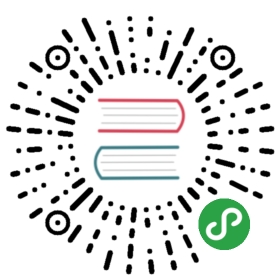Securing Your Clusters
How to secure Kubeflow clusters using VPC service controls and private GKE
This guide describes how to secure Kubeflow using VPC service Controls and private GKE.
Together these two features signficantly increase securityand mitigate the risk of data exfiltration
VPC Service Controls allow you to define a perimeter aroundGCP services
- Kubeflow uses VPC Service Controls to prevent applicationsrunning on GKE from writing data to GCP resources outsidethe perimeter.
Private GKE removes public IP addresses from GKE nodes makingthem inaccessible from the public internet
- Kubeflow uses IAP to make Kubeflow web apps accessiblefrom your browser.
VPC Service Controls allow you to restrict which Google services are accessible from yourGKE/Kubeflow clusters. This is an important part of security and in particularmitigating the risks of data exfiltration.
For more information refer to the VPC Service Control Docs.
Creating a private Kubernetes Engine clustermeans the Kubernetes Engine nodes won’t have public IP addresses. This can improve security by blocking unwanted outbound/inboundaccess to nodes. Removing IP addresses means external services (including GitHub, PyPi, DockerHub etc…) won’t be accessiblefrom the nodes. Google services (BigQuery, Cloud Storage, etc…) are still accessible.
Importantly this means you can continue to use your Google Container Registry (GCR) to host your Docker images. Other Docker registries (for example DockerHub) will not be accessible. If you need to use Docker imageshosted outside Google Container Registry you can use the scripts provided by Kubeflowto mirror them to your GCR registry.
Before you start
Before installing Kubeflow ensure you have installed the following tools:
You will need to know your gcloud organization id and project number; you can get it via gcloud
export PROJECT=<your GCP project id>export ORGANIZATION_NAME=<name of your organization>export ORGANIZATION=$(gcloud organizations list --filter=DISPLAY_NAME=${ORGANIZATION_NAME} --format='value(name)')export PROJECT_NUMBER=$(gcloud projects describe kubeflow-dev --format='value(projectNumber)')
- Projects are identified by names, ids and numbers for more info see here
Enable VPC Service Controls In Your Project
- Enable VPC service controls
export PROJECT=<Your project>gcloud services enable accesscontextmanager.googleapis.com \cloudresourcemanager.googleapis.com \dns.googleapis.com --project=${PROJECT}
- Check if you have an access policy object already created
gcloud beta access-context-manager policies list \--organization=${ORGANIZATION}
- An access policy is a GCP resource object that defines service perimeters. There can be only one access policy object in an organization, and it is a child of the Organization resource.
- If you don’t have an access policy object create one
gcloud beta access-context-manager policies create \--title "default" --organization=${ORGANIZATION}
- Save the Access Policy Object id as an environment variable so that in can be used in subsequent commands
export POLICYID=$(gcloud beta access-context-manager policies list --organization=${ORGANIZATION} --limit=1 --format='value(name)')
- Create a service perimeter
gcloud beta access-context-manager perimeters create KubeflowZone \--title="Kubeflow Zone" --resources=projects/${PROJECT_NUMBER} \--restricted-services=bigquery.googleapis.com,containerregistry.googleapis.com,storage.googleapis.com \--project=${PROJECT} --policy=${POLICYID}
Here we have created a service perimeter with the name KubeflowZone.
The perimeter is created in PROJECT_NUMBER and restricts access to GCS(storage.googleapis.com) and BigQuery(bigquery.googleapis.com) and GCR(containerregistry.googleapis.com).
Placing GCS and BigQuery in the perimeter means that access to GCS and BigQueryresources owned by this project is now restricted; by default access from outsidethe perimeter will be blocked
More than one project can be added to the same perimeter
Create an access level to allow Google Container Builder to access resources inside the permiter
- Create a members.yaml file with the following contents
- members:- serviceAccount:${PROJECT_NUMBER}@cloudbuild.gserviceaccount.com- user:<your email>
- Google Container Builder is used to mirror Kubeflow images into the perimeter
Adding your email allows you to access the GCP servicesinside the perimeter from outside the cluster
- This is convenient for building and pushing images and datafrom your local machine.
- For more information refer to the docs.
- Create the access level
gcloud beta access-context-manager levels create kubeflow \--basic-level-spec=members.yaml \--policy=${POLICYID} \--title="Kubeflow ${PROJECT}"
- The name for the level can’t have any hyphens
- Bind Access Level to a Service Perimeter
gcloud beta access-context-manager perimeters update KubeflowZone \--add-access-levels=kubeflow \--policy=${POLICYID}
Setup container registry for GKE private clusters (for more info see instructions)
- Create a managed private zone
export ZONE_NAME=kubeflowexport NETWORK=<Network you are using for your cluster>gcloud beta dns managed-zones create ${ZONE_NAME} \--visibility=private \--networks=https://www.googleapis.com/compute/v1/projects/${PROJECT}/global/networks/${NETWORK} \--description="Kubeflow DNS" \--dns-name=gcr.io \--project=${PROJECT}
- Start a transaction
gcloud dns record-sets transaction start \--zone=${ZONE_NAME} \--project=${PROJECT}
- Add a CNAME record for *.gcr.io
gcloud dns record-sets transaction add \--name=*.gcr.io. \--type=CNAME gcr.io. \--zone=${ZONE_NAME} \--ttl=300 \--project=${PROJECT}
- Add an A record for the restricted VIP
gcloud dns record-sets transaction add \--name=gcr.io. \--type=A 199.36.153.4 199.36.153.5 199.36.153.6 199.36.153.7 \--zone=${ZONE_NAME} \--ttl=300 \--project=${PROJECT}
- Commit the transaction
gcloud dns record-sets transaction execute \--zone=${ZONE_NAME} \--project=${PROJECT}
Deploy Kubeflow with Private GKE
- Set user credentials. You only need to run this command once:
gcloud auth application-default login
Copy non-GCR hosted images to your GCR registry
- Clone the Kubeflow source
git clone https://github.com/kubeflow/kubeflow.git git_kubeflow
- Use Google Cloud Builder(GCB) to replicate the images
cd git_kubeflow/scripts/gkePROJECT=<PROJECT> make copy-gcb
This is needed because your GKE nodes won’t be able to pull images from non GCRregistries because they don’t have public internet addresses
gcloud may return an error even though the job issubmited successfully and will run successfullysee kubeflow/kubeflow#3105
You can use the Cloud console to monitor your GCB job.
Follow the instructions for creating an OAuth client
Create environment variables for IAP OAuth access
export CLIENT_ID=<CLIENT_ID from OAuth page>export CLIENT_SECRET=<CLIENT_SECRET from OAuth page>
Download a
kfctlrelease from theKubeflow releases page.Unpack the tar ball:
tar -xvf kfctl_<release tag>_<platform>.tar.gz
- Optional Add the kfctl binary to your path.
- If you don’t add the kfctl binary to your path then in all subsequentsteps you will need to replace
kfctlwith the full path to the binary.- Initialize the directory containing your Kubeflow deployment config files
export PROJECT=<your GCP project ID>export KFAPP=<your choice of application directory name># Run the following commands for the default installation which uses Cloud IAP:export CONFIG="https://raw.githubusercontent.com/kubeflow/kubeflow/c54401e/bootstrap/config/kfctl_gcp_iap.0.6.2.yaml"kfctl init ${KFAPP} --project=${PROJECT} --config=${CONFIG} -V# Alternatively, run these commands if you want to use basic authentication:export CONFIG="https://raw.githubusercontent.com/kubeflow/kubeflow/c54401e/bootstrap/config/kfctl_gcp_basic_auth.0.6.2.yaml"kfctl init ${KFAPP} --project=${PROJECT} --config=${CONFIG} -V --use_basic_authcd ${KFAPP}kfctl generate all -V
- ${KFAPP} - the name of a directory where you want Kubeflowconfigurations to be stored. This directory is created when you run
kfctl init. If you want a custom deployment name, specify that name here.The value of this variable becomes the name of your deployment.The value of this variable cannot be greater than 25 characters. It mustcontain just the directory name, not the full path to the directory.The content of this directory is described in the next section. - ${PROJECT} - the ID of the GCP project where you want Kubeflowdeployed.
kfctl generate allattempts to fetch your email address from yourcredential. If it can’t find a valid email address, you need to pass avalid email address with flag—email <your email address>. This emailaddress becomes an administrator in the configuration of your Kubeflowdeployment.- Enable private clusters by editing
${KFAPP}/gcp_configs/cluster-kubeflow.yamland updating the following two parameters:
- Enable private clusters by editing
privatecluster: truegkeApiVersion: v1beta1
- Remove components which are not useful in private clusters:
cd ${KFAPP}/kustomizekubectl delete -f cert-manager.yaml
- Create the deployment:
cd ${KFAPP}kfctl apply platform
If you get an error legacy networks not supported, follow thetroubleshooting guide to create a new network.
- You will need to manually create the network as a work around for kubeflow/kubeflow#3071
cd ${KFAPP}/gcp_configsgcloud --project=${PROJECT} deployment-manager deployments create ${KFAPP}-network --config=network.yaml
- Then edit **gcp_config/cluster.jinja** to add a field **network** in your cluster
cluster:name: {{ CLUSTER_NAME }}network: <name of the new network>
- To get the name of the new network run
gcloud --project=${PROJECT} compute networks list
- The name will contain the value ${KFAPP}
- Update iap-ingress component parameters:
cd ${KFAPP}/kustomizegvim basic-auth-ingress.yaml # Or iap-ingress.yaml if you are using IAP
- Find and set the
privateGKEClusterparameter to true:
privateGKECluster: "true"
- Then apply your changes:
kubectl apply -f basic-auth-ingress.yaml
Obtain an HTTPS certificate for your ${FQDN} and create a Kubernetes secret with it.
- You can create a self signed cert using kube-rsa
go get github.com/kelseyhightower/kube-rsakube-rsa ${FQDN}
- The fully qualified domain is the host field specified for your ingress;you can get it by running
cd ${KFAPP}/kustomizegrep hostname: basic-auth-ingress.yaml
- Then create your Kubernetes secret
kubectl create secret tls --namespace=kubeflow envoy-ingress-tls --cert=ca.pem --key=ca-key.pem
An alternative option is to upgrade to GKE 1.12 or later and usemanaged certificates
- See kubeflow/kubeflow#3079
- Update the various kustomize manifests to use
gcr.ioimages instead of Docker Hub images.
- Apply all the Kubernetes resources:
cd ${KFAPP}kfctl apply k8s
- Wait for Kubeflow to become accessible and then access it at
https://${FQDN}/
${FQDN} is the host associated with your ingress
- You can get it by running
kubectl get ingress
- You can get it by running
Follow the instructions to monitor thedeployment
It can take 10-20 minutes for the endpoint to become fully available
Next steps
- Use GKE Authorized Networks to restrict access to your GKE master
- Learn more about VPC Service Controls
- See how to delete your Kubeflow deploymentusing the CLI.
- Troubleshoot any issues you mayfind.