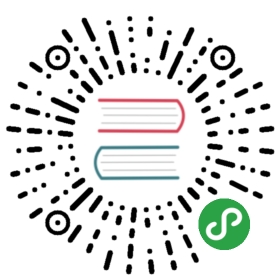Customizing Kubeflow on GKE
Tailoring a GKE deployment of Kubeflow
This guide describes how to customize your deployment of Kubeflow on GoogleKubernetes Engine (GKE) in Google Cloud Platform (GCP).
Before you start
This guide assumes you have already set up Kubeflow with GKE. If you haven’t doneso, follow the guide to deploying Kubeflow on GCP.
Customizing Kubeflow
You can use kustomize to customize Kubeflow.
The deployment process is divided into two steps, generate and apply, so that you canmodify your deployment before actually deploying.
To customize GCP resources (such as your Kubernetes Engine cluster), you can modify the deployment manager configs in ${KFAPP}/gcp_config.
Many changes can be applied to an existing configuration in which case you can run:
cd ${KFAPP}kfctl apply platform
or using Deployment Manager directly:
cd ${KFAPP}/gcp_configgcloud deployment-manager --project=${PROJECT} deployments update ${DEPLOYMENT_NAME} --config=cluster-kubeflow.yaml
- PROJECT Name of your GCP project. You could find it in
${KFAPP}/app.yaml. - DEPLOYMENT_NAME Name of your Kubeflow app. You could also find it in
${KFAPP}/app.yaml.In specific,.metadata.name
Some changes (such as the VM service account for Kubernetes Engine) can only be set at creation time; in this case you needto tear down your deployment before recreating it:
cd ${KFAPP}kfctl delete allkfctl apply all
To customize the Kubeflow resources running within the cluster you can modify the kustomize manifests in ${KFAPP}/kustomize.For example, to modify settings for the Jupyter web app:
cd ${KFAPP}/kustomizegvim jupyter-web-app.yaml
Find and replace the parameter values:
apiVersion: v1data:ROK_SECRET_NAME: secret-rok-{username}UI: defaultclusterDomain: cluster.localpolicy: Alwaysprefix: jupyterkind: ConfigMapmetadata:labels:app: jupyter-web-appkustomize.component: jupyter-web-appname: jupyter-web-app-parametersnamespace: kubeflow
You can then redeploy using kfctl:
cd ${KFAPP}kfctl apply k8s
or using kubectl directly:
cd ${KFAPP}/kustomizekubectl apply -f jupyter-web-app.yaml
Common customizations
Add GPU nodes to your cluster:
- Set gpu-pool-initialNodeCount here.
Add Cloud TPUs to your cluster:
- Set
enable_tpu:truehere.
Add VMs with more CPUs or RAM:
- Change the machineType.
- There are two node pools:
- When making changes to the node pools you also need to bump the pool-version here before you update the deployment.
Add users to Kubeflow:
To grant users access to Kubeflow, add the “IAP-secured Web App User” role on the IAM page in the GCP console. Make sure you are in the same project as your Kubeflow deployment.
You can confirm the update by inspecting the IAM policy for your project:
gcloud projects get-iam-policy ${PROJECT}
- In the output from the above command, users able to access Kubeflow have the following role:
roles/iap.httpsResourceAccessor.
More customizations
Refer to the navigation panel on the left of these docs for more customizations,including using your own domain,setting up Cloud Filestore, and more.