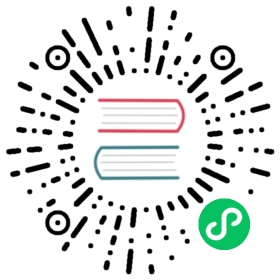- KubeEdge Configuration
- Configuration Cloud side (KubeEdge Master)
- Modification of the configuration file
- Adding the edge nodes (KubeEdge Worker Node) on the Cloud side (KubeEdge Master)
- Configuration Edge side (KubeEdge Worker Node)
- Configuration Cloud side (KubeEdge Master)
KubeEdge Configuration
KubeEdge requires configuration on both Cloud side (KubeEdge Master) and Edge side (KubeEdge Worker Node)
Configuration Cloud side (KubeEdge Master)
Setting up cloud side requires two steps
- Modification of the configuration files
- Edge node will be auto registered by default. Users can still choose to register manually.
Modification of the configuration file
Cloudcore requires changes in cloudcore.yaml configuration file.
Create and set cloudcore config file
Create the /etc/kubeedge/config folder
# the default configuration file path is '/etc/kubeedge/config/cloudcore.yaml'# also you can specify it anywhere with '--config'mkdir -p /etc/kubeedge/config/
Either create a minimal configuration with command ~/kubeedge/cloudcore --minconfig
~/kubeedge/cloudcore --minconfig > /etc/kubeedge/config/cloudcore.yaml
or a full configuration with command ~/kubeedge/cloudcore --defaultconfig
~/kubeedge/cloudcore --defaultconfig > /etc/kubeedge/config/cloudcore.yaml
Edit the configuration file
vim /etc/kubeedge/config/cloudcore.yaml
Verify the configurations before running cloudcore
Modification in cloudcore.yaml
In the cloudcore.yaml, modify the below settings.
Either
kubeAPIConfig.kubeConfigorkubeAPIConfig.master: This would be the path to your kubeconfig file. It might be either/root/.kube/config
or
/home/<your_username>/.kube/config
depending on where you have setup your kubernetes by performing the below step:
To start using your cluster, you need to run the following as a regular user:mkdir -p $HOME/.kubesudo cp -i /etc/kubernetes/admin.conf $HOME/.kube/configsudo chown $(id -u):$(id -g) $HOME/.kube/config
By default, cloudcore use https connection to Kubernetes apiserver. If
masterandkubeConfigare both set,masterwill override any value in kubeconfig.Before KubeEdge v1.3: check whether the cert files for
modules.cloudhub.tlsCAFile,modules.cloudhub.tlsCertFile,modules.cloudhub.tlsPrivateKeyFileexists.From KubeEdge v1.3: just skip the above check. If you configure the CloudCore certificate manually, you must check if the path of certificate is right.
Note: If your KubeEdge version is before the v1.3, then just skip the step 3.
Configure all the IP addresses of CloudCore which are exposed to the edge nodes(like floating IP) in the
advertiseAddress, which will be add to SANs in cert of cloudcore.modules:cloudHub:advertiseAddress:- 10.1.11.85
Adding the edge nodes (KubeEdge Worker Node) on the Cloud side (KubeEdge Master)
Node registration can be completed in two ways:
- Node - Automatic Registration
- Node - Manual Registration
Node - Automatic Registration
Edge node can be registered automatically if the value of field modules.edged.registerNode in edgecore’s config is set to true.
modules:edged:registerNode: true
Node - Manual Registration
Copy $GOPATH/src/github.com/kubeedge/kubeedge/build/node.json to your working directory and change metadata.name to the name of edge node
mkdir -p ~/kubeedge/yamlcp $GOPATH/src/github.com/kubeedge/kubeedge/build/node.json ~/kubeedge/yaml
Node.json
{"kind": "Node","apiVersion": "v1","metadata": {"name": "edge-node","labels": {"name": "edge-node","node-role.kubernetes.io/edge": ""}}}
Note:
- the
metadata.namemust keep in line with edgecore’s configmodules.edged.hostnameOverride. - Make sure role is set to edge for the node. For this a key of the form
"node-role.kubernetes.io/edge"must be present inmetadata.labels. If role is not set for the node, the pods, configmaps and secrets created/updated in the cloud cannot be synced with the node they are targeted for.
Deploy edge node (you must run the command on cloud side)
kubectl apply -f ~/kubeedge/yaml/node.json
Check the existence of certificates (cloud side) (Required for pre 1.3 releases)
Note: From KubeEdge v1.3, just skip the follow steps of checking the existence of certificates. However, if you configure the cloudcore certificate manually, you must check if the path of certificate is right. And there is no need to transfer certificate file from the cloud side to edge side.
RootCA certificate and a cert/key pair is required to have a setup for KubeEdge. Same cert/key pair can be used in both cloud and edge.
cert/key should exist in /etc/kubeedge/ca and /etc/kubeedge/certs. Otherwise please refer to generate certs to generate them. You need to copy these files to the corresponding directory on edge side.
Create the certs.tgz by
cd /etc/kubeedgetar -cvzf certs.tgz certs/
Transfer certificate file from the cloud side to edge side
Transfer certificate files to the edge node, because edgecore uses these certificate files to connect to cloudcore
This can be done by utilising scp
cd /etc/kubeedge/scp certs.tgz username@destination:/etc/kubeedge
Here, we are copying the certs.tgz from the cloud side to the edge node in the /etc/kubeedge directory. You may copy in any directory and then move the certs to /etc/kubeedge folder.
At this point we have completed all configuration changes related to cloudcore.
Configuration Edge side (KubeEdge Worker Node)
Manually copy certs.tgz from cloud host to edge host(s) (Required for pre 1.3 releases)
Note: From KubeEdge v1.3 just skip this step, the edgecore will apply for the certificate automatically from the cloudcore when starting. You can also configure the local certificate(The CA certificate in edge site must be the same with cloudcore now). Any directory is OK as long as you configure it in the edgecore.yaml below.
On edge host
mkdir -p /etc/kubeedge
On edge host untar the certs.tgz file
cd /etc/kubeedgetar -xvzf certs.tgz
Create and set edgecore config file
Create the /etc/kubeedge/config folder
# the default configration file path is '/etc/kubeedge/config/edgecore.yaml'# also you can specify it anywhere with '--config'mkdir -p /etc/kubeedge/config/
Either create a minimal configuration with command ~/kubeedge/edgecore --minconfig
~/kubeedge/edgecore --minconfig > /etc/kubeedge/config/edgecore.yaml
or a full configuration with command ~/kubeedge/edgecore --defaultconfig
~/kubeedge/edgecore --defaultconfig > /etc/kubeedge/config/edgecore.yaml
Edit the configuration file
vim /etc/kubeedge/config/edgecore.yaml
Verify the configurations before running edgecore
Modification in edgecore.yaml
Check
modules.edged.podSandboxImage: This is very important and must be set correctly.To check the architecture of your machine run the following
getconf LONG_BIT
kubeedge/pause-arm:3.1for arm archkubeedge/pause-arm64:3.1for arm64 archkubeedge/pause:3.1for x86 arch
Before KubeEdge v1.3: check whether the cert files for
modules.edgehub.tlsCaFileandmodules.edgehub.tlsCertFileandmodules.edgehub.tlsPrivateKeyFileexists. If those files not exist, you need to copy them from cloud side.From KubeEdge v1.3: just skip above check about cert files. However, if you configure the edgecore certificate manually, you must check if the path of certificate is right.
Update the IP address and port of the KubeEdge CloudCore in the
modules.edgehub.websocket.serverandmodules.edgehub.quic.serverfield. You need set cloudcore ip address.Configure the desired container runtime to be used as either docker or remote (for all CRI based runtimes including containerd). If this parameter is not specified docker runtime will be used by default
runtimeType: docker
or
runtimeType: remote
If your runtime-type is remote, follow this guide KubeEdge CRI Configuration to setup KubeEdge with the remote/CRI based runtimes.
Note: If your KubeEdge version is before the v1.3, then just skip the steps 6-7.
Configure the IP address and port of the KubeEdge cloudcore in the
modules.edgehub.httpServerwhich is used to apply for the certificate. For example:modules:edgeHub:httpServer: https://10.1.11.85:10002
Configure the token.
kubectl get secret tokensecret -n kubeedge -oyaml
Then you get it like this:
apiVersion: v1data:tokendata: ODEzNTZjY2MwODIzMmIxMTU0Y2ExYmI5MmRlZjY4YWQwMGQ3ZDcwOTIzYmU3YjcyZWZmOTVlMTdiZTk5MzdkNS5leUpoYkdjaU9pSklVekkxTmlJc0luUjVjQ0k2SWtwWFZDSjkuZXlKbGVIQWlPakUxT0RreE5qRTVPRGw5LmpxNENXNk1WNHlUVkpVOWdBUzFqNkRCdE5qeVhQT3gxOHF5RnFfOWQ4WFkKkind: Secretmetadata:creationTimestamp: "2020-05-10T01:53:10Z"name: tokensecretnamespace: kubeedgeresourceVersion: "19124039"selfLink: /api/v1/namespaces/kubeedge/secrets/tokensecretuid: 48429ce1-2d5a-4f0e-9ff1-f0f1455a12b4type: Opaque
Decode the tokendata field by base64:
echo ODEzNTZjY2MwODIzMmIxMTU0Y2ExYmI5MmRlZjY4YWQwMGQ3ZDcwOTIzYmU3YjcyZWZmOTVlMTdiZTk5MzdkNS5leUpoYkdjaU9pSklVekkxTmlJc0luUjVjQ0k2SWtwWFZDSjkuZXlKbGVIQWlPakUxT0RreE5qRTVPRGw5LmpxNENXNk1WNHlUVkpVOWdBUzFqNkRCdE5qeVhQT3gxOHF5RnFfOWQ4WFkK |base64 -d# then we get:81356ccc08232b1154ca1bb92def68ad00d7d70923be7b72eff95e17be9937d5.eyJhbGciOiJIUzI1NiIsInR5cCI6IkpXVCJ9.eyJleHAiOjE1ODkxNjE5ODl9.jq4CW6MV4yTVJU9gAS1j6DBtNjyXPOx18qyFq_9d8XY
Copy the decoded string to the edgecore.yaml just like follow:
modules:edgeHub:token: 81356ccc08232b1154ca1bb92def68ad00d7d70923be7b72eff95e17be9937d5.eyJhbGciOiJIUzI1NiIsInR5cCI6IkpXVCJ9.eyJleHAiOjE1ODkxNjE5ODl9.jq4CW6MV4yTVJU9gAS1j6DBtNjyXPOx18qyFq_9d8XY
Configuring MQTT mode
The Edge part of KubeEdge uses MQTT for communication between deviceTwin and devices. KubeEdge supports 3 MQTT modes (internalMqttMode, bothMqttMode, externalMqttMode), set mqttMode field in edgecore.yaml to the desired mode.
- internalMqttMode: internal mqtt broker is enabled (
mqttMode\=0). - bothMqttMode: internal as well as external broker are enabled (
mqttMode\=1). - externalMqttMode: only external broker is enabled (
mqttMode\=2).
To use KubeEdge in double mqtt or external mode, you need to make sure that mosquitto or emqx edge is installed on the edge node as an MQTT Broker.
At this point we have completed all configuration changes related to edgecore.