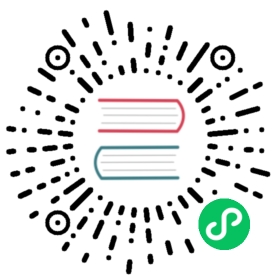Enable the Dev Portal
If you’re running Kong Gateway with a database (either in traditional or hybrid mode), you can use the Dev Portal.
Dev Portals are tied to workspaces. Each workspace has a separate Dev Portal instance.
Enabling the Dev Portal exposes the following URLs:
- The workspace’s Dev Portal URL. For example, for the
defaultworkspace, the URL is:http://localhost:8003/default. - Dev Portal files endpoint:
http://localhost:8001/files - Public Dev Portal files API:
http://localhost:8004/files
To enable the Dev Portal, you must first deploy a license.
Docker
Linux (kong.conf)
In your Docker container, set the Portal URL and set
KONG_PORTALtoon:echo "KONG_PORTAL_GUI_HOST=localhost:8003 KONG_PORTAL=on kong reload exit" \| docker exec -i kong-container-name /bin/sh
Replace
kong-container-namewith your Kong Gateway container.The
HOSTNAMEforKONG_PORTAL_GUI_HOSTshould not be preceded by a protocol. For example,http://.Enable the Dev Portal for a workspace:
curl -i -X PATCH http://localhost:8001/workspaces/default \--data "config.portal=true"
Access the Dev Portal for the workspace using the URL specified in the
KONG_PORTAL_GUI_HOSTvariable:http://localhost:8003/default
To enable the Dev Portal, the following property must be set in the Kong configuration file (kong.conf):
portal = on
Restart Kong Gateway for this value to take effect:
kong reload
Enable Dev Portal for a workspace using one of the following methods:
Kong Manager
Admin API
- Navigate to a workspace in Kong Manager.
- In the Dev Portal menu section, click Overview.
- Click the button to Enable Developer Portal.
curl -i -X PATCH http://localhost:8001/workspaces/default \--data "config.portal=true"