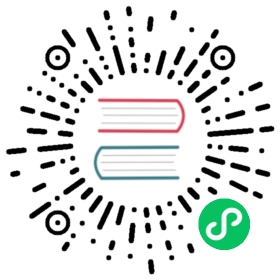- Apache Kafka Channel Example
- Prerequisites
- Creating a
KafkaChannelchannel CRD - Specifying the default channel configuration
- Creating an Apache Kafka channel using the default channel configuration
- Configuring the Knative broker for Apache Kafka channels
- Creating a service and trigger to use the Apache Kafka broker
- Verifying your Apache Kafka channel and broker
- Authentication against an Apache Kafka cluster
- Channel configuration
Apache Kafka Channel Example
You can install and configure the Apache Kafka CRD (KafkaChannel) as the default channel configuration in Knative Eventing.
Prerequisites
- Ensure that you meet the prerequisites listed in the Apache Kafka overview.
- A Kubernetes cluster with Knative Kafka Channel installed.
Creating a KafkaChannel channel CRD
Create a new object by configuring the YAML file as follows:
kubectl apply -f - <<EOF---apiVersion: messaging.knative.dev/v1beta1kind: KafkaChannelmetadata:name: my-kafka-channelspec:numPartitions: 3replicationFactor: 1EOF
Specifying the default channel configuration
To configure the usage of the
KafkaChannelCRD as the default channel configuration, edit thedefault-ch-webhookConfigMap as follows:kubectl apply -f - <<EOF---apiVersion: v1kind: ConfigMapmetadata:name: default-ch-webhooknamespace: knative-eventingdata:# Configuration for defaulting channels that do not specify CRD implementations.default-ch-config: |clusterDefault:apiVersion: messaging.knative.dev/v1beta1kind: KafkaChannelspec:numPartitions: 3replicationFactor: 1EOF
Creating an Apache Kafka channel using the default channel configuration
Now that
KafkaChannelis set as the default channel configuration, use thechannels.messaging.knative.devCRD to create a new Apache Kafka channel, using the genericChannel:kubectl apply -f - <<EOF---apiVersion: messaging.knative.dev/v1kind: Channelmetadata:name: testchannel-oneEOF
Check Kafka for a
testchannel-onetopic. With Strimzi this can be done by using the command:kubectl -n kafka exec -it my-cluster-kafka-0 -- bin/kafka-topics.sh --bootstrap-server my-cluster-kafka-bootstrap:9092 --list
The result is:
...__consumer_offsetsknative-messaging-kafka.default.my-kafka-channelknative-messaging-kafka.default.testchannel-one...
The Apache Kafka topic that is created by the channel implementation contains the name of the namespace, default in this example, followed by the actual name of the channel. In the consolidated channel implementation, it is also prefixed with knative-messaging-kafka to indicate that it is an Apache Kafka channel from Knative.
Note
The topic of a Kafka channel is an implementation detail and records from it should not be consumed from different applications.
Configuring the Knative broker for Apache Kafka channels
To setup a broker that will use the new default Kafka channels, you must create a new default broker, using the command:
kubectl create -f - <<EOFapiVersion: eventing.knative.dev/v1kind: Brokermetadata:name: defaultEOF
This will give you two pods, such as:
default-broker-filter-64658fc79f-nf596 1/1 Running 0 15mdefault-broker-ingress-ff79755b6-vj9jt 1/1 Running 0 15
Inside the Apache Kafka cluster you should see two new topics, such as:
...knative-messaging-kafka.default.default-kn2-ingressknative-messaging-kafka.default.default-kn2-trigger...
Note
The topic of a Kafka channel is an implementation detail and records from it should not be consumed from different applications.
Creating a service and trigger to use the Apache Kafka broker
To use the Apache Kafka based broker, let’s take a look at a simple demo. Use theApiServerSource to publish events to the broker as well as the Trigger API, which then routes events to a Knative Service.
Install
ksvc, using the command:kubectl apply -f 000-ksvc.yaml
Install a source that publishes to the default broker
kubectl apply -f 020-k8s-events.yaml
Create a trigger that routes the events to the
ksvc:kubectl apply -f 030-trigger.yaml
Verifying your Apache Kafka channel and broker
Now that your Eventing cluster is configured for Apache Kafka, you can verify your configuration with the following options.
Receive events via Knative
Observe the events in the log of the
ksvcusing the command:kubectl logs --selector='serving.knative.dev/service=broker-kafka-display' -c user-container
Authentication against an Apache Kafka cluster
In production environments it is common that the Apache Kafka cluster is secured using TLS or SASL. This section shows how to configure the KafkaChannel to work against a protected Apache Kafka cluster, with the two supported TLS and SASL authentication methods.
Note
Kafka channels require certificates to be in .pem format. If your files are in a different format, you must convert them to .pem.
TLS authentication
Edit your config-kafka ConfigMap:
kubectl -n knative-eventing edit configmap config-kafka
Set the TLS.Enable field to
true, for example...data:sarama: |config: |Net:TLS:Enable: true...
Optional. If using a custom CA certificate, place your certificate data into the ConfigMap in the data.sarama.config.Net.TLS.Config.RootPEMs field, for example:
...data:sarama: |config: |Net:TLS:Config:RootPEMs: # Array of Root Certificate PEM Files (Use '|-' Syntax To Preserve Linefeeds & Avoiding Terminating \n)- |------BEGIN CERTIFICATE-----MIIGDzCCA/egAwIBAgIUWq6j7u/25wPQiNMPZqL6Vy0rkvQwDQYJKoZIhvcNAQEL...771uezZAFqd1GLLL8ZYRmCsAMg==-----END CERTIFICATE-----...
SASL authentication
To use SASL authentication, you will need the following information:
- A username and password.
- The type of SASL mechanism you wish to use. For example;
PLAIN,SCRAM-SHA-256orSCRAM-SHA-512.
Note
It is recommended to also enable TLS as described in the previous section.
Edit your config-kafka ConfigMap:
kubectl -n knative-eventing edit configmap config-kafka
Set the SASL.Enable field to
true, for example:...data:sarama: |config: |Net:SASL:Enable: true...
Create a secret with the username, password, and SASL mechanism, for example:
kubectl create secret --namespace <namespace> generic <kafka-auth-secret> \--from-literal=password="SecretPassword" \--from-literal=saslType="PLAIN" \--from-literal=username="my-sasl-user"
All authentication methods
If you have created a secret for your desired authentication method by using the previous steps, reference the secret and the namespace of the secret in the
config-kafkaConfigMap:...data:eventing-kafka: |kafka:authSecretName: <kafka-auth-secret>authSecretNamespace: <namespace>...
Note
The default secret name and namespace are kafka-cluster and knative-eventing respectively. If you reference a secret in a different namespace, be sure you configure your roles and bindings so that the knative-eventing pods can access it.
Channel configuration
The config-kafka ConfigMap allows for a variety of channel options such as:
CPU and Memory requests and limits for the dispatcher (and receiver for the distributed channel type) deployments created by the controller
Kafka topic default values (number of partitions, replication factor, and retention time)
Maximum idle connections/connections per host for Knative cloudevents
The brokers string for your Kafka connection
The name and namespace of your TLS/SASL authentication secret
The Kafka admin type (distributed channel only)
Nearly all the settings exposed in a Sarama Config Struct
Sarama debugging assistance (via sarama.enableLogging)
For detailed information (particularly for the distributed channel), see the Distributed Channel README