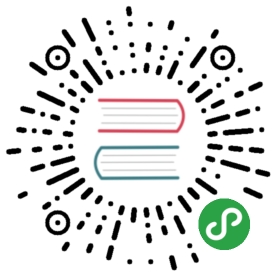Using WSL2
Kind can run using Windows Subsystem for Linux 2 (WSL2) on Windows 10 Insider builds. All the tools needed to build or run kind work in WSL2, but some extra steps are needed to switch to WSL2. This page covers these steps in brief but also links to the official documentation if you would like more details.
Getting Windows 10 Insider Preview
Download latest ISO at https://www.microsoft.com/en-us/software-download/windowsinsiderpreviewadvanced . Choose “Windows 10 Insider Preview (FAST) - Build 18990”. If there's a later build, that will work too.
Installing on a virtual machine
Note: this currently only works with Intel processors. The Hyper-V hypervisor used by WSL2 cannot run underneath another hypervisor on AMD processors.
Required Settings
- At least 8GB of memory
- It's best to use a static memory allocation, not dynamic. The VM will automatically use paging inside so you don't want it to page on the VM host.
- Enable nested virtualization support. On Hyper-V, you need to run this from an admin PowerShell prompt -
Set-VMProcessor -VMName … -ExposeVirtualizationExtensions $true - Attach the ISO to a virtual DVD drive
- Create a virtual disk with at least 80GB of space
Now, start up the VM. Watch carefully for the “Press any key to continue installation…” screen so you don't miss it. Windows Setup will start automatically.
Installing on a physical machine
If you're using a physical machine, you can mount the ISO, copy the files to a FAT32 formatted USB disk, and boot from that instead. Be sure the machine is configured to boot using UEFI (not legacy BIOS), and has Intel VT or AMD-V enabled for the hypervisor.
Tips during setup
- You can skip the product key page
- On the “Sign in with Microsoft” screen, look for the “offline account” button.
Setting up WSL2
If you want the full details, see the Installation Instructions for WSL2. This is the TL;DR version.
Once your Windows Insider machine is ready, you need to do a few more steps to set up WSL2
- Open a PowerShell window as an admin, then run
Enable-WindowsOptionalFeature -Online -FeatureName VirtualMachinePlatform, Microsoft-Windows-Subsystem-Linux
Reboot when prompted.
After the reboot, set WSL to default to WSL2. Open an admin PowerShell window and run
wsl --set-default-version 2
Now, you can install your Linux distro of choice by searching the Windows Store. If you don't want to use the Windows Store, then follow the steps in the WSL docs for manual install.
Start up your distro with the shortcut added to the start menu
If you're on build 18941 (July 19, 2019) or earlier, then you'll need to build and update the kernel. See Updating Kernel. Otherwise, move on to the next section.
Setting up Docker in WSL2
- Install Docker - here's links for Debian, Fedora, and Ubuntu
- Start the Docker daemon using init (not systemd)
sudo service docker start. This needs to be done each time you start WSL2. Now, move on to the Quick Start to set up your cluster with kind.
Troubleshooting
Failures with kind cluster create
Cannot find cgroup mount destination: unknown
If you close the WSL window and reopen it, the WSL cgroups can get into a bad state like this:
$ kind create clusterCreating cluster "kind" ...✓ Ensuring node image (kindest/node:v1.15.3) 🖼ERRO[11:23:00] 4e74382817ac26772d90c3d78fc79b0102d5a6466640afb87482acf689394bacERRO[11:23:00] docker: Error response from daemon: cgroups: cannot find cgroup mount destination: unknown.✗ Preparing nodes 📦ERRO[11:23:00] docker run error: exit status 125Error: failed to create cluster: docker run error: exit status 125
The workaround for this it to:
- Close all WSL windows
- In an admin PowerShell window run
wsl.exe —shutdown - Open a new WSL window, and run
sudo service docker startNow kind will be able to create clusters again normally.
This bug is tracked in WSL#4189.
Failed to list nodes: exit status 1
kind create cluster will fail right after starting WSL since systemd, and therefore the dockerd unit, is not automatically started.
$ kind create clusterError: could not list clusters: failed to list nodes: exit status 1
To fix this, run sudo service docker start, then try again.
This bug is tracked in WSL#994.
Helpful Tips for WSL2
- If you want to shutdown the WSL2 instance to save memory or “reboot”, open an admin PowerShell prompt and run
wsl <distro> —shutdown. Closing a WSL2 window doesn't shut it down automatically. - You can check the status of all installed distros with
wsl —list —verbose. - If you had a distro installed with WSL1, you can convert it to WSL2 with
wsl —set-version <distro> 2
Updating Kernel
In Windows 10 Insider build 18941 and earlier, the WSL2 kernel is still missing a few features needed for kind to work correctly. A custom kernel is needed. Since WSL2 is installed and working, it's easy to build a new one with the right features included. Builds after that don't need any kernel changes.
For the latest status on this, see issue #707 and microsoft/wsl#4165.
First, clone the latest WSL2-Linux-Kernel source and build it.
# This assumes Ubuntu or Debian, a different step may be needed for RPM based distributionssudo apt install build-essential flex bison libssl-dev libelf-devgit clone --depth 1 https://github.com/microsoft/WSL2-Linux-Kernel.gitcd WSL2-Linux-Kernelmake -j4 KCONFIG_CONFIG=Microsoft/config-wslmkdir /mnt/c/linuxtempcp arch/x86_x64/boot/bzImage /mnt/c/linuxtemp/
Now, open an administrator PowerShell window and run these steps to apply the kernel:
wsl.exe --shutdowncd C:\WINDOWS\system32\lxss\tools$acl = Get-Acl .\kernel$acl.AddAccessRule( ( New-Object System.Security.AccessControl.FileSystemAccessRule(".\Administrators","FullControl","Allow") ) )$acl | Set-Acl .\kernelMove-Item kernel kernel.origCopy-Item c:\linuxtemp\bzImage kernel