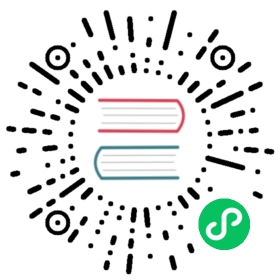LoadBalancer
This guide covers how to get service of type LoadBalancer working in a kind cluster using Metallb.
This guide complements metallb installation docs, and sets up metallb using layer2 protocol. For other protocols check metallb configuration docs.
With Docker on Linux, you can send traffic directly to the loadbalancer’s external IP if the IP space is within the docker IP space.
On macOS and Windows, docker does not expose the docker network to the host. Because of this limitation, containers (including kind nodes) are only reachable from the host via port-forwards, however other containers/pods can reach other things running in docker including loadbalancers. You may want to check out the Ingress Guide as a cross-platform workaround. You can also expose pods and services using extra port mappings as shown in the extra port mappings section of the Configuration Guide.
Installing metallb using default manifests
Create the metallb namespace
kubectl apply -f https://raw.githubusercontent.com/metallb/metallb/v0.12.1/manifests/namespace.yaml
Apply metallb manifest
kubectl apply -f https://raw.githubusercontent.com/metallb/metallb/v0.12.1/manifests/metallb.yaml
Wait for metallb pods to have a status of Running
kubectl get pods -n metallb-system --watch
Setup address pool used by loadbalancers
To complete layer2 configuration, we need to provide metallb a range of IP addresses it controls. We want this range to be on the docker kind network.
docker network inspect -f '{{.IPAM.Config}}' kind
The output will contain a cidr such as 172.19.0.0/16. We want our loadbalancer IP range to come from this subclass. We can configure metallb, for instance, to use 172.19.255.200 to 172.19.255.250 by creating the configmap.
apiVersion: v1kind: ConfigMapmetadata:namespace: metallb-systemname: configdata:config: |address-pools:- name: defaultprotocol: layer2addresses:- 172.19.255.200-172.19.255.250
Apply the contents
kubectl apply -f https://kind.sigs.k8s.io/examples/loadbalancer/metallb-configmap.yaml
Using LoadBalancer
The following example creates a loadbalancer service that routes to two http-echo pods, one that outputs foo and the other outputs bar.
kind: PodapiVersion: v1metadata:name: foo-applabels:app: http-echospec:containers:- name: foo-appimage: hashicorp/http-echo:0.2.3args:- "-text=foo"---kind: PodapiVersion: v1metadata:name: bar-applabels:app: http-echospec:containers:- name: bar-appimage: hashicorp/http-echo:0.2.3args:- "-text=bar"---kind: ServiceapiVersion: v1metadata:name: foo-servicespec:type: LoadBalancerselector:app: http-echoports:# Default port used by the image- port: 5678
Apply the contents
kubectl apply -f https://kind.sigs.k8s.io/examples/loadbalancer/usage.yaml
Now verify that the loadbalancer works by sending traffic to it’s external IP and port.
LB_IP=$(kubectl get svc/foo-service -o=jsonpath='{.status.loadBalancer.ingress[0].ip}')
# should output foo and bar on separate linesfor _ in {1..10}; docurl ${LB_IP}:5678done