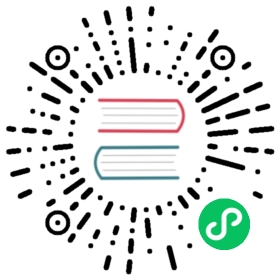4.2. Generate Gerber files
4.2. Generate Gerber files
Once your PCB is complete, you can generate Gerber files for each layer and send them to your favourite PCB manufacturer, who will make the board for you.
- From KiCad, open the Pcbnew software tool and load your board file by clicking on the icon
 .
. - Click on File → Plot. Select Gerber as the Plot Format and select the folder in which to put all Gerber files. Proceed by clicking on the Plot button.
- These are the layers you need to select for making a typical 2-layer PCB:
| Layer | KiCad Layer Name | Old KiCad Layer Name | Default Gerber Extension | “Use Protel filename extensions” is enabled |
|---|---|---|---|---|
Bottom Layer | B.Cu | Copper | .GBR | .GBL |
Top Layer | F.Cu | Component | .GBR | .GTL |
Top Overlay | F.SilkS | SilkS_Cmp | .GBR | .GTO |
Bottom Solder Resist | B.Mask | Mask_Cop | .GBR | .GBS |
Top Solder Resist | F.Mask | Mask_Cmp | .GBR | .GTS |
Edges | Edge.Cuts | Edges_Pcb | .GBR | .GM1 |