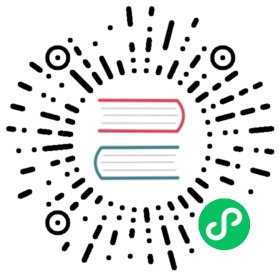Installation Overview
Prerequisites
Karmada kubectl plugin
kubectl-karmada is the Karmada command-line tool that lets you control the Karmada control plane, it presents as the kubectl plugin. For installation instructions see installing kubectl-karmada.
Karmadactl
karmadactl is also the command-line tool that lets you control the Karmada control plane. Compared with kubectl-karmada, it is a complete CLI tool exclusive to Karmada. For installation instructions see installing karmadactl.
 note
note
Although the above two tools have different forms, the related commands and options are exactly the same. The following takes kubectl-karmada as an example. Replacing it with karmadactl also works fine.
In actual use, you can choose a CLI tool according to your needs.
Install Karmada by Karmada command-line tool
Install Karmada on your own cluster
Assume you have put your cluster’s kubeconfig file to $HOME/.kube/config or specify the path with KUBECONFIG environment variable. Otherwise, you should specify the configuration file by setting --kubeconfig flag to the following commands.
Note: The
initcommand is available from v1.0. Runninginitcommand requires escalated privileges for it to store public configurations (certs, crds) for multiple users under default location/etc/karmada, you can override this location via flags--karmada-dataand--karmada-pki. Refer to CLI for more details or usage information.
Run the following command to install:
kubectl karmada init
It might take about 5 minutes and if everything goes well, you will see outputs similar to:
I1121 19:33:10.270959 2127786 tlsbootstrap.go:61] [bootstrap-token] configured RBAC rules to allow certificate rotation for all agent client certificates in the member clusterI1121 19:33:10.275041 2127786 deploy.go:127] Initialize karmada bootstrap tokenI1121 19:33:10.281426 2127786 deploy.go:397] create karmada kube controller manager DeploymentI1121 19:33:10.288232 2127786 idempotency.go:276] Service karmada-system/kube-controller-manager has been created or updated.......------------------------------------------------------------------------------------------------------█████ ████ █████████ ███████████ ██████ ██████ █████████ ██████████ █████████░░███ ███░ ███░░░░░███ ░░███░░░░░███ ░░██████ ██████ ███░░░░░███ ░░███░░░░███ ███░░░░░███░███ ███ ░███ ░███ ░███ ░███ ░███░█████░███ ░███ ░███ ░███ ░░███ ░███ ░███░███████ ░███████████ ░██████████ ░███░░███ ░███ ░███████████ ░███ ░███ ░███████████░███░░███ ░███░░░░░███ ░███░░░░░███ ░███ ░░░ ░███ ░███░░░░░███ ░███ ░███ ░███░░░░░███░███ ░░███ ░███ ░███ ░███ ░███ ░███ ░███ ░███ ░███ ░███ ███ ░███ ░████████ ░░████ █████ █████ █████ █████ █████ █████ █████ █████ ██████████ █████ █████░░░░░ ░░░░ ░░░░░ ░░░░░ ░░░░░ ░░░░░ ░░░░░ ░░░░░ ░░░░░ ░░░░░ ░░░░░░░░░░ ░░░░░ ░░░░░------------------------------------------------------------------------------------------------------Karmada is installed successfully.Register Kubernetes cluster to Karmada control plane.Register cluster with 'Push' modeStep 1: Use "kubectl karmada join" command to register the cluster to Karmada control plane. --cluster-kubeconfig is kubeconfig of the member cluster.(In karmada)~# MEMBER_CLUSTER_NAME=$(cat ~/.kube/config | grep current-context | sed 's/: /\n/g'| sed '1d')(In karmada)~# kubectl karmada --kubeconfig /etc/karmada/karmada-apiserver.config join ${MEMBER_CLUSTER_NAME} --cluster-kubeconfig=$HOME/.kube/configStep 2: Show members of karmada(In karmada)~# kubectl --kubeconfig /etc/karmada/karmada-apiserver.config get clustersRegister cluster with 'Pull' modeStep 1: Use "kubectl karmada register" command to register the cluster to Karmada control plane. "--cluster-name" is set to cluster of current-context by default.(In member cluster)~# kubectl karmada register 172.18.0.3:32443 --token lm6cdu.lcm4wafod2jmjvty --discovery-token-ca-cert-hash sha256:9bf5aa53d2716fd9b5568c85db9461de6429ba50ef7ade217f55275d89e955e4Step 2: Show members of karmada(In karmada)~# kubectl --kubeconfig /etc/karmada/karmada-apiserver.config get clusters
The components of Karmada are installed in karmada-system namespace by default, you can get them by:
$ kubectl get deployments -n karmada-systemNAME READY UP-TO-DATE AVAILABLE AGEkarmada-aggregated-apiserver 1/1 1 1 102skarmada-apiserver 1/1 1 1 2m34skarmada-controller-manager 1/1 1 1 116skarmada-scheduler 1/1 1 1 119skarmada-webhook 1/1 1 1 113skube-controller-manager 1/1 1 1 2m3s
And the karmada-etcd is installed as the StatefulSet, get it by:
$ kubectl get statefulsets -n karmada-systemNAME READY AGEetcd 1/1 28m
The configuration file of Karmada will be created to /etc/karmada/karmada-apiserver.config by default.
Offline installation
When installing Karmada, the kubectl karmada init will download the APIs(CRD) from the Karmada official release page (e.g. https://github.com/karmada-io/karmada/releases/tag/v0.10.1) and load images from the official registry by default.
If you want to install Karmada offline, maybe you have to specify the APIs tar file as well as the image.
Use --crds flag to specify the CRD file. e.g.
kubectl karmada init --crds /$HOME/crds.tar.gz
The images of Karmada components could be specified, take karmada-controller-manager as an example:
kubectl karmada init --karmada-controller-manager-image=example.registry.com/library/karmada-controller-manager:1.0
Deploy HA
Use --karmada-apiserver-replicas and --etcd-replicas flags to specify the number of the replicas (defaults to 1).
kubectl karmada init --karmada-apiserver-replicas 3 --etcd-replicas 3
Install Karmada in Kind cluster
kind is a tool for running local Kubernetes clusters using Docker container “nodes”. It was primarily designed for testing Kubernetes itself, not for production.
Create a cluster named host by hack/create-cluster.sh:
hack/create-cluster.sh host $HOME/.kube/host.config
Install Karmada v1.2.0 by command kubectl karmada init:
kubectl karmada init --crds https://github.com/karmada-io/karmada/releases/download/v1.2.0/crds.tar.gz --kubeconfig=$HOME/.kube/host.config
Check installed components:
$ kubectl get pods -n karmada-system --kubeconfig=$HOME/.kube/host.configNAME READY STATUS RESTARTS AGEetcd-0 1/1 Running 0 2m55skarmada-aggregated-apiserver-84b45bf9b-n5gnk 1/1 Running 0 109skarmada-apiserver-6dc4cf6964-cz4jh 1/1 Running 0 2m40skarmada-controller-manager-556cf896bc-79sxz 1/1 Running 0 2m3skarmada-scheduler-7b9d8b5764-6n48j 1/1 Running 0 2m6skarmada-webhook-7cf7986866-m75jw 1/1 Running 0 2mkube-controller-manager-85c789dcfc-k89f8 1/1 Running 0 2m10s
Install Karmada by Helm Chart Deployment
Please refer to installing by Helm.
Install Karmada by Karmada Operator
Please refer to installing by Karmada Operator
Install Karmada by binary
Please refer to installing by binary.
Install Karmada from source
Please refer to installing from source.
Install Karmada for development environment
If you want to try Karmada, we recommend that build a development environment by hack/local-up-karmada.sh which will do the following tasks for you:
- Start a Kubernetes cluster by kind to run the Karmada control plane, aka. the
host cluster. - Build Karmada control plane components based on a current codebase.
- Deploy Karmada control plane components on the
host cluster. - Create member clusters and join Karmada.
1. Clone Karmada repo to your machine:
git clone https://github.com/karmada-io/karmada
or use your fork repo by replacing your GitHub ID:
git clone https://github.com/<GitHub ID>/karmada
2. Change to the karmada directory:
cd karmada
3. Deploy and run Karmada control plane:
run the following script:
hack/local-up-karmada.sh
If everything goes well, at the end of the script output, you will see similar messages as follows:
Local Karmada is running.To start using your Karmada environment, run:export KUBECONFIG="$HOME/.kube/karmada.config"Please use 'kubectl config use-context karmada-host/karmada-apiserver' to switch the host and control plane cluster.To manage your member clusters, run:export KUBECONFIG="$HOME/.kube/members.config"Please use 'kubectl config use-context member1/member2/member3' to switch to the different member cluster.
4. Check registered cluster
kubectl get clusters --kubeconfig=/$HOME/.kube/karmada.config
You will get similar output as follows:
NAME VERSION MODE READY AGEmember1 v1.23.4 Push True 7m38smember2 v1.23.4 Push True 7m35smember3 v1.23.4 Pull True 7m27s
There are 3 clusters named member1, member2 and member3 have registered with Push or Pull mode.
Required Images for Karmada Deployment
The following table lists the images required for deploying Karmada:
| Component | Default Image | Default Tag |
|---|---|---|
| karmada-apiserver | registry.k8s.io/kube-apiserver | v1.29.6 (current release) |
| karmada-aggregated-apiserver | docker.io/karmada/karmada-aggregated-apiserver | v${karmadaGitVersion} |
| kube-controller-manager | registry.k8s.io/kube-controller-manager | v1.30.4 (current release) |
| karmada-controller-manager | docker.io/karmada/karmada-controller-manager | v${karmadaGitVersion} |
| karmada-scheduler | docker.io/karmada/karmada-scheduler | v${karmadaGitVersion} |
| karmada-webhook | docker.io/karmada/karmada-webhook | v${karmadaGitVersion} |
| etcd (Local) | registry.k8s.io/etcd | 3.5.13-0(current release) |
| etcd-init-image (Local) | docker.io/alpine | 3.19.1 (current release) |
| karmada-agent | docker.io/karmada/karmada-agent | v${karmadaGitVersion} |
Notes
Karmada reuses some Kubernetes images, such as etcd, kube-controller-manager, and kube-apiserver(also known as karmada-apiserver). These images are fetched from the Kubernetes official image registry (registry.k8s.io) by default.
Karmada routinely upgrades these involved Kubernetes images and includes them in Karmada’s test suite to ensure compatibility and stability.
Karmada-maintained images are fetched from the Karmada official image registry (docker.io/karmada). These images include Karmada’s components, such as karmada-controller-manager and karmada-scheduler.
Various installation tools provided by Karmada support customizing image sources. You can configure to fetch images from private registries or trusted third-party registries. This provides flexibility to ensure smooth deployment of Karmada in different network environments.