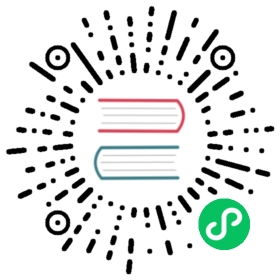Creating A cluster with k0s
As k0s binary has everything it needs packaged into a single binary, it makes it super easy to spin up Kubernetes clusters.
Pre-requisites
Download k0s binary from releases and push it to all the nodes you wish to connect to the cluster.
That’s it, really.
Bootstrapping controller node
Create a configuration file if you wish to tune some of the settings.
$ k0s server -c k0s.yaml
That’s it, really. k0s process will act as a “supervisor” for all the control plane components. In few seconds you’ll have the control plane up-and-running.
Naturally, to make k0s boot up the control plane when the node itself reboots you should really make the k0s process to be supervised by systemd or some other init system.
Create join token
To be able to join workers into the cluster we need a token. The token embeds information with which we can enable mutual trust between the worker and controller(s) and allow the node to join the cluster as worker.
To get a token run the following on one of the existing controller nodes:
k0s token create --role=worker
This will output a long token which we will use to join the worker. To enhance security, we can also set an expiration time on the tokens by using:
k0s token create --role=worker --expiry="100h"
Joining worker(s) to cluster
To join the worker we need to run k0s in worker mode with the token from previous step:
$ k0s worker "long-join-token"
That’s it, really.
Naturally, to make k0s boot up the worker components when the node itself reboots you should really make the k0s process to be supervised by systemd or some other init system.
Tokens
The tokens are actually base64 encoded kubeconfigs.
Why: - well defined structure - can be used directly as bootstrap auth configs for kubelet - embeds CA info for mutual trust
The actual bearer token embedded in the kubeconfig is a bootstrap token. For controller join token and for worker join token we use different usage attributes so we can make sure we can validate the token role on the controller side.
Join controller node
To be able to join a new controller node into the cluster you must be using either etcd or some externalized data store (MySQL or Postgres) via kine. Also make sure the configurations match for the data storage on all controller nodes.
To create a join token for the new controller, run the following on existing controller node:
k0s token create --role=controller --expiry=1h
On the new controller, run:
k0s server "long-join-token"
Adding a Cluster User
To add a user to cluster, use the kubeconfig create command. This will output a kubeconfig for the user, which can be used for authentication.
On the controller, run the following to generate a kubeconfig for a user:
k0s kubeconfig create [username]
Enabling Access to Cluster Resources
To allow the user access to the cluster, the user needs to be created with the system:masters group:
clusterUser="testUser"k0s kubeconfig create --groups "system:masters" $clusterUser > ~/.kube/config
Create the proper roleBinding, to allow the user access to the resources:
kubectl create clusterrolebinding $clusterUser-admin-binding --clusterrole=admin --user=$clusterUser
Service and Log Setup
k0s install sub-command was created as a helper command to allow users to easily install k0s as a service. For more information, read here.
Enabling Shell Completion
The k0s completion script for Bash, zsh, fish and powershell can be generated with the command k0s completion < shell >. Sourcing the completion script in your shell enables k0s autocompletion.
Bash
echo 'source <(k0s completion bash)' >>~/.bashrc
# To load completions for each session, execute once:$ k0s completion bash > /etc/bash_completion.d/k0s
Zsh
If shell completion is not already enabled in your environment you will need to enable it. You can execute the following once:
$ echo "autoload -U compinit; compinit" >> ~/.zshrc
# To load completions for each session, execute once:$ k0s completion zsh > "${fpath[1]}/_k0s"
You will need to start a new shell for this setup to take effect.
Fish
$ k0s completion fish | source
# To load completions for each session, execute once:$ k0s completion fish > ~/.config/fish/completions/k0s.fish