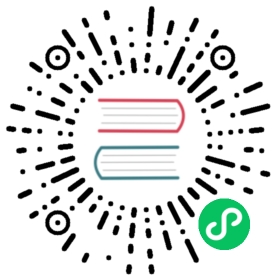Create a Raspberry Pi 4 cluster
Prerequisites
This guide assumes that you use a Raspberry Pi 4 Model B computer and a sufficiently large SD card of at least 32 GB. We will be using Ubuntu Linux for this guide, although k0s should run quite fine on other 64-bit Linux distributions for the Raspberry Pi as well. Please file a Bug if you encounter any obstacles.
Set up the system
Prepare SD card and boot up the Raspberry Pi
Install Ubuntu Server 22.04.1 LTS 64-bit for Raspberry Pi. Ubuntu provides a step by step guide for the installation process. They use Raspberry Pi Imager, a specialized imaging utility that you can use to write the Ubuntu image, amongst others, to your SD cards. Follow that guide to get a working installation. (You can skip part 5 of the guide, since we won’t need a Desktop Environment to run k0s.)
Alternatively, you can also opt to download the Ubuntu server image for Raspberry Pi manually and write it to an SD card using a tool like dd:
wget https://cdimage.ubuntu.com/releases/22.04.1/release/ubuntu-22.04.1-preinstalled-server-arm64+raspi.img.xzunxz ubuntu-22.04.1-preinstalled-server-arm64+raspi.img.xzdd if=ubuntu-22.04.1-preinstalled-server-arm64+raspi.img of=/dev/mmcblk0 bs=4M status=progress
Note: The manual process is more prone to accidental data loss than the guided one via Raspberry Pi Imager. Be sure to choose the correct device names. The previous content of the SD card will be wiped. Moreover, the partition written to the SD card needs to be resized to make the full capacity of the card available to Ubuntu. This can be achieved, for example, in this way:
growpart /dev/mmcblk0 2resize2fs /dev/mmcblk0p2
Ubuntu uses cloud-init to allow for automated customizations of the system configuration. The cloud-init configuration files are located on the boot partition of the SD card. You can mount that partition and modify those, e.g. to provision network configuration, users, authorized SSH keys, additional packages and also an automatic installation of k0s.
After you have prepared the SD card, plug it into the Raspberry Pi and boot it up. Once cloud-init finished bootstrapping the system, the default login credentials are set to user ubuntu with password ubuntu (which you will be prompted to change on first login).
Review network configurations
Note: For network configuration purposes, this documentation assumes that all of your computers are connected on the same subnet.
Review k0s’s required ports and protocols to ensure that your network and firewall configurations allow necessary traffic for the cluster.
Review the Ubuntu Server Networking Configuration documentation to ensure that all systems have a static IP address on the network, or that the network is providing a static DHCP lease for the nodes. If the network should be managed via cloud-init, please refer to their documentation.
(Optional) Provision SSH keys
Ubuntu Server deploys and enables OpenSSH via cloud-init by default. Confirm, though, that for whichever user you will deploy the cluster with on the build system, their SSH Key is copied to each node’s root user. Before you start, the configuration should be such that the current user can run:
ssh root@${HOST}
Where ${HOST} is any node and the login can succeed with no further prompts.
(Optional) Create a swap file
While having a swap file is technically optional, it can help to ease memory pressure when running memory intensive workloads or on Raspberry Pis with less than 8 GB of RAM.
To create a swap file:
fallocate -l 2G /swapfile && \chmod 0600 /swapfile && \mkswap /swapfile && \swapon -a
Ensure that the usage of swap is not too aggressive by setting the
sudo sysctl vm.swappiness=10(the default is generally higher) and configuring it to be persistent in/etc/sysctl.d/*.Ensure that your swap is mounted after reboots by confirming that the following line exists in your
/etc/fstabconfiguration:/swapfile none swap sw 0 0
Download k0s
Download a k0s release. For example:
wget -O /tmp/k0s https://github.com/k0sproject/k0s/releases/download/v1.31.3+k0s.0/k0s-v1.31.3+k0s.0-arm64 # replace version number!sudo install /tmp/k0s /usr/local/bin/k0s
― or ―
Use the k0s download script (as one command) to download the latest stable k0s and make it executable in /usr/bin/k0s.
curl --proto '=https' --tlsv1.2 -sSf https://get.k0s.sh | sudo sh
At this point you can run k0s:
ubuntu@ubuntu:~$ k0s versionv1.31.3+k0s.0
To check if k0s’s system requirements and external runtime dependencies are fulfilled by your current setup, you can invoke k0s sysinfo:
ubuntu@ubuntu:~$ k0s sysinfoTotal memory: 3.7 GiB (pass)File system of /var/lib: ext4 (pass)Disk space available for /var/lib/k0s: 83.6 GiB (pass)Relative disk space available for /var/lib/k0s: 20% (pass)Operating system: Linux (pass)Linux kernel release: 5.15.0-1013-raspi (pass)Max. file descriptors per process: current: 1024 / max: 1048576 (warning: < 65536)AppArmor: unavailable (pass)Executable in PATH: modprobe: /usr/sbin/modprobe (pass)Executable in PATH: mount: /usr/bin/mount (pass)Executable in PATH: umount: /usr/bin/umount (pass)/proc file system: mounted (0x9fa0) (pass)Control Groups: version 2 (pass)cgroup controller "cpu": available (pass)cgroup controller "cpuacct": available (via cpu in version 2) (pass)cgroup controller "cpuset": available (pass)cgroup controller "memory": available (pass)cgroup controller "devices": unknown (warning: insufficient permissions, try with elevated permissions)cgroup controller "freezer": available (cgroup.freeze exists) (pass)cgroup controller "pids": available (pass)cgroup controller "hugetlb": available (pass)cgroup controller "blkio": available (via io in version 2) (pass)CONFIG_CGROUPS: Control Group support: built-in (pass)CONFIG_CGROUP_FREEZER: Freezer cgroup subsystem: built-in (pass)CONFIG_CGROUP_PIDS: PIDs cgroup subsystem: built-in (pass)CONFIG_CGROUP_DEVICE: Device controller for cgroups: built-in (pass)CONFIG_CPUSETS: Cpuset support: built-in (pass)CONFIG_CGROUP_CPUACCT: Simple CPU accounting cgroup subsystem: built-in (pass)CONFIG_MEMCG: Memory Resource Controller for Control Groups: built-in (pass)CONFIG_CGROUP_HUGETLB: HugeTLB Resource Controller for Control Groups: built-in (pass)CONFIG_CGROUP_SCHED: Group CPU scheduler: built-in (pass)CONFIG_FAIR_GROUP_SCHED: Group scheduling for SCHED_OTHER: built-in (pass)CONFIG_CFS_BANDWIDTH: CPU bandwidth provisioning for FAIR_GROUP_SCHED: built-in (pass)CONFIG_BLK_CGROUP: Block IO controller: built-in (pass)CONFIG_NAMESPACES: Namespaces support: built-in (pass)CONFIG_UTS_NS: UTS namespace: built-in (pass)CONFIG_IPC_NS: IPC namespace: built-in (pass)CONFIG_PID_NS: PID namespace: built-in (pass)CONFIG_NET_NS: Network namespace: built-in (pass)CONFIG_NET: Networking support: built-in (pass)CONFIG_INET: TCP/IP networking: built-in (pass)CONFIG_IPV6: The IPv6 protocol: built-in (pass)CONFIG_NETFILTER: Network packet filtering framework (Netfilter): built-in (pass)CONFIG_NETFILTER_ADVANCED: Advanced netfilter configuration: built-in (pass)CONFIG_NF_CONNTRACK: Netfilter connection tracking support: module (pass)CONFIG_NETFILTER_XTABLES: Netfilter Xtables support: module (pass)CONFIG_NETFILTER_XT_TARGET_REDIRECT: REDIRECT target support: module (pass)CONFIG_NETFILTER_XT_MATCH_COMMENT: "comment" match support: module (pass)CONFIG_NETFILTER_XT_MARK: nfmark target and match support: module (pass)CONFIG_NETFILTER_XT_SET: set target and match support: module (pass)CONFIG_NETFILTER_XT_TARGET_MASQUERADE: MASQUERADE target support: module (pass)CONFIG_NETFILTER_XT_NAT: "SNAT and DNAT" targets support: module (pass)CONFIG_NETFILTER_XT_MATCH_ADDRTYPE: "addrtype" address type match support: module (pass)CONFIG_NETFILTER_XT_MATCH_CONNTRACK: "conntrack" connection tracking match support: module (pass)CONFIG_NETFILTER_XT_MATCH_MULTIPORT: "multiport" Multiple port match support: module (pass)CONFIG_NETFILTER_XT_MATCH_RECENT: "recent" match support: module (pass)CONFIG_NETFILTER_XT_MATCH_STATISTIC: "statistic" match support: module (pass)CONFIG_NETFILTER_NETLINK: module (pass)CONFIG_NF_NAT: module (pass)CONFIG_IP_SET: IP set support: module (pass)CONFIG_IP_SET_HASH_IP: hash:ip set support: module (pass)CONFIG_IP_SET_HASH_NET: hash:net set support: module (pass)CONFIG_IP_VS: IP virtual server support: module (pass)CONFIG_IP_VS_NFCT: Netfilter connection tracking: built-in (pass)CONFIG_IP_VS_SH: Source hashing scheduling: module (pass)CONFIG_IP_VS_RR: Round-robin scheduling: module (pass)CONFIG_IP_VS_WRR: Weighted round-robin scheduling: module (pass)CONFIG_NF_CONNTRACK_IPV4: IPv4 connetion tracking support (required for NAT): unknown (warning)CONFIG_NF_REJECT_IPV4: IPv4 packet rejection: module (pass)CONFIG_NF_NAT_IPV4: IPv4 NAT: unknown (warning)CONFIG_IP_NF_IPTABLES: IP tables support: module (pass)CONFIG_IP_NF_FILTER: Packet filtering: module (pass)CONFIG_IP_NF_TARGET_REJECT: REJECT target support: module (pass)CONFIG_IP_NF_NAT: iptables NAT support: module (pass)CONFIG_IP_NF_MANGLE: Packet mangling: module (pass)CONFIG_NF_DEFRAG_IPV4: module (pass)CONFIG_NF_CONNTRACK_IPV6: IPv6 connetion tracking support (required for NAT): unknown (warning)CONFIG_NF_NAT_IPV6: IPv6 NAT: unknown (warning)CONFIG_IP6_NF_IPTABLES: IP6 tables support: module (pass)CONFIG_IP6_NF_FILTER: Packet filtering: module (pass)CONFIG_IP6_NF_MANGLE: Packet mangling: module (pass)CONFIG_IP6_NF_NAT: ip6tables NAT support: module (pass)CONFIG_NF_DEFRAG_IPV6: module (pass)CONFIG_BRIDGE: 802.1d Ethernet Bridging: module (pass)CONFIG_LLC: module (pass)CONFIG_STP: module (pass)CONFIG_EXT4_FS: The Extended 4 (ext4) filesystem: built-in (pass)CONFIG_PROC_FS: /proc file system support: built-in (pass)
Deploy a node
Each node can now serve as a control plane node or worker node or both.
As single node
This is a self-contained single node setup which runs both control plane components and worker components. If you don’t plan join any more nodes into the cluster, this is for you.
Install the k0scontroller service:
ubuntu@ubuntu:~$ sudo k0s install controller --singleubuntu@ubuntu:~$ sudo systemctl status k0scontroller.service○ k0scontroller.service - k0s - Zero Friction KubernetesLoaded: loaded (/etc/systemd/system/k0scontroller.service; enabled; vendor preset: enabled)Active: inactive (dead)Docs: https://docs.k0sproject.io
Start it:
ubuntu@ubuntu:~$ sudo systemctl start k0scontroller.serviceubuntu@ubuntu:~$ systemctl status k0scontroller.service● k0scontroller.service - k0s - Zero Friction KubernetesLoaded: loaded (/etc/systemd/system/k0scontroller.service; enabled; vendor preset: enabled)Active: active (running) since Thu 2022-08-18 09:56:02 UTC; 2s agoDocs: https://docs.k0sproject.ioMain PID: 2720 (k0s)Tasks: 10Memory: 24.7MCPU: 4.654sCGroup: /system.slice/k0scontroller.service└─2720 /usr/local/bin/k0s controller --single=trueAug 18 09:56:04 ubuntu k0s[2720]: 2022/08/18 09:56:04 [INFO] received CSRAug 18 09:56:04 ubuntu k0s[2720]: 2022/08/18 09:56:04 [INFO] generating key: rsa-2048Aug 18 09:56:04 ubuntu k0s[2720]: 2022/08/18 09:56:04 [INFO] received CSRAug 18 09:56:04 ubuntu k0s[2720]: 2022/08/18 09:56:04 [INFO] generating key: rsa-2048Aug 18 09:56:04 ubuntu k0s[2720]: 2022/08/18 09:56:04 [INFO] received CSRAug 18 09:56:04 ubuntu k0s[2720]: 2022/08/18 09:56:04 [INFO] generating key: rsa-2048Aug 18 09:56:04 ubuntu k0s[2720]: 2022/08/18 09:56:04 [INFO] encoded CSRAug 18 09:56:04 ubuntu k0s[2720]: 2022/08/18 09:56:04 [INFO] signed certificate with serial number 6275509116227039894094374442676315636193163621Aug 18 09:56:04 ubuntu k0s[2720]: 2022/08/18 09:56:04 [INFO] encoded CSRAug 18 09:56:04 ubuntu k0s[2720]: 2022/08/18 09:56:04 [INFO] signed certificate with serial number 336800507542010809697469355930007636411790073226
When the cluster is up, try to have a look:
ubuntu@ubuntu:~$ sudo k0s kc get nodes -owideNAME STATUS ROLES AGE VERSION INTERNAL-IP EXTERNAL-IP OS-IMAGE KERNEL-VERSION CONTAINER-RUNTIMEubuntu Ready control-plane 4m41s v1.31.3+k0s 10.152.56.54 <none> Ubuntu 22.04.1 LTS 5.15.0-1013-raspi containerd://1.7.24ubuntu@ubuntu:~$ sudo k0s kc get pod -owide -ANAMESPACE NAME READY STATUS RESTARTS AGE IP NODE NOMINATED NODE READINESS GATESkube-system kube-proxy-kkv2l 1/1 Running 0 4m44s 10.152.56.54 ubuntu <none> <none>kube-system kube-router-vf2pv 1/1 Running 0 4m44s 10.152.56.54 ubuntu <none> <none>kube-system coredns-88b745646-wd4mp 1/1 Running 0 5m10s 10.244.0.2 ubuntu <none> <none>kube-system metrics-server-7d7c4887f4-ssk49 1/1 Running 0 5m6s 10.244.0.3 ubuntu <none> <none>
Overall, the single k0s node uses less than 1 GiB of RAM:
ubuntu@ubuntu:~$ free -htotal used free shared buff/cache availableMem: 3.7Gi 715Mi 1.3Gi 3.0Mi 1.7Gi 2.8GiSwap: 0B 0B 0B
As a controller node
This will install k0s as a single non-HA controller. It won’t be able to run any workloads, so you need to connect more workers to it.
Install the k0scontroller service. Note that we’re not specifying any flags:
ubuntu@ubuntu:~$ sudo k0s install controllerubuntu@ubuntu:~$ systemctl status k0scontroller.service○ k0scontroller.service - k0s - Zero Friction KubernetesLoaded: loaded (/etc/systemd/system/k0scontroller.service; enabled; vendor preset: enabled)Active: inactive (dead)Docs: https://docs.k0sproject.io
Start it:
ubuntu@ubuntu:~$ sudo systemctl start k0scontroller.serviceubuntu@ubuntu:~$ systemctl status k0scontroller.service● k0scontroller.service - k0s - Zero Friction KubernetesLoaded: loaded (/etc/systemd/system/k0scontroller.service; enabled; vendor preset: enabled)Active: active (running) since Thu 2022-08-18 10:31:07 UTC; 3s agoDocs: https://docs.k0sproject.ioMain PID: 1176 (k0s)Tasks: 10Memory: 30.2MCPU: 8.936sCGroup: /system.slice/k0scontroller.service└─1176 /usr/local/bin/k0s controllerAug 18 10:31:09 ubuntu k0s[1176]: 2022/08/18 10:31:09 [INFO] signed certificate with serial number 723202396395786987172578079268287418983457689579Aug 18 10:31:09 ubuntu k0s[1176]: 2022/08/18 10:31:09 [INFO] encoded CSRAug 18 10:31:09 ubuntu k0s[1176]: 2022/08/18 10:31:09 [INFO] signed certificate with serial number 36297085497443583023060005045470362249819432477Aug 18 10:31:09 ubuntu k0s[1176]: 2022/08/18 10:31:09 [INFO] encoded CSRAug 18 10:31:09 ubuntu k0s[1176]: 2022/08/18 10:31:09 [INFO] encoded CSRAug 18 10:31:09 ubuntu k0s[1176]: 2022/08/18 10:31:09 [INFO] signed certificate with serial number 728910847354665355109188021924183608444435075827Aug 18 10:31:09 ubuntu k0s[1176]: 2022/08/18 10:31:09 [INFO] generate received requestAug 18 10:31:09 ubuntu k0s[1176]: 2022/08/18 10:31:09 [INFO] received CSRAug 18 10:31:09 ubuntu k0s[1176]: 2022/08/18 10:31:09 [INFO] generating key: rsa-2048Aug 18 10:31:09 ubuntu k0s[1176]: 2022/08/18 10:31:09 [INFO] signed certificate with serial number 718948898553094584370065610752227487244528071083
As soon as the controller is up, we can try to inspect the API as we did for the single node:
ubuntu@ubuntu:~$ sudo k0s kc get nodes -owideNo resources foundubuntu@ubuntu:~$ sudo k0s kc get pod -owide -ANAMESPACE NAME READY STATUS RESTARTS AGE IP NODE NOMINATED NODE READINESS GATESkube-system coredns-88b745646-6tpwm 0/1 Pending 0 29s <none> <none> <none> <none>kube-system metrics-server-7d7c4887f4-9k5k5 0/1 Pending 0 24s <none> <none> <none> <none>
As we see, there are no nodes and two pending pods. A control plane without workers. The memory consumption is below the single node controller, but not much:
ubuntu@ubuntu:~$ free -htotal used free shared buff/cache availableMem: 3.7Gi 678Mi 2.3Gi 3.0Mi 758Mi 2.9GiSwap: 0B 0B 0B
This controller runs a full-fledged control plane, backed by etcd, as opposed to the lightweight kine based one from the single node example. For the latter, k0s doesn’t support joining new nodes.
More nodes can be added by creating join tokens. To add a worker node, create a token for it:
ubuntu@ubuntu:~$ sudo k0s token create --role workerH4sIAAAAAAAC/2yV0Y6jPBKF7/MUeYGZ30DonUTai5+Ak5DgbhuXHXwHmAnBhtAJHdKs9t1XnZmRdqW9K1cdfceyrDqzvD+L6no7X7rV/O7MSvtxG6rrbTX7Nv9dr2bz+Xx+q6736rqa18PQ31Z//eWg747vfvdfvvuL1cti4T1VZXUdzj/PZT5U3/KPob5cz8PnN50P+Wp+SNFwSJ01Ax3zcxAyEUMKKqYIA3vO0LA2TpwCC1hEQipFrxD2UogDhawQobWJY297jxHBCdbS70hIvWKTOMWGBcwhgUaMSegPhdPH+VY13GDGYNxTiwONdMSEJtTiLeVYMMALDn6dOKqXtt5r0WfQPpqK43cpWKBAecnWktxEiAvWVZEDghPCorhmXTlWp/7PTPz3jEPcVZF6p0KsFfIlNZiIiB11iFUhlJ+1jkxwn/EjU4kRnnI1zsEJkkiH4OHt2pI4a0gEINZUYEEhQinEkUb4qU0Rvn+9CQD5UKJ0dKfG1NVZ2dWCcfCkHFDKycjbYZuGIsk5DngY7Svcn3N5mdIGm1yylkU+Srcxyiy7l50ZRUTvGqtcNuK9QAvEjcihu4yJh/sipC5xy4nBssut9UrcB6nENz72JnfxKLBmxAseZftgyhHvfLIjaeK+PNYX2tmwkKQrGjPlSFAI2VRKmyZmidjnsGCefRfe6Vp4p6veBk0FCtaN/uBu7JAp9kS6nFKDCQvxVUXYsGPiFji+VU05UtFvdLt8oVK8JRE+5m6fZfbvBcGa8QhH0pzG6vxjLEOSEJvtZdRvhNSywNmCejEihiRMYp/IH34utZc6GpdwWwgbc9Hhh5Q+4ushLeXJEZ6t85YBCLxTTfwmGhyWW+HC2B+AE1DnYdK4l9pYJ/P0jhn1mrsq1MbHKYqcRO6cyuAQQG/kRlsq2aOK/HVp2FZKDVRqQg0OmNuz3MTB2jgBiXSQCGHYVmN6XnoAItDIrmnbBxDFHbdqB8ZZU5ktGMRAgQUApzuH3chQ9BCSRcrBR2riVCHxBt5ln3kYlXKxKKI6JEizV4wn3tWyMMk1N/iVtvpayvqaQ+nrKfj6gxMzOOCIBF/+cBQv4JG4AnATe0GZjUNy6gcWkkG5CJGpntKGTnzb472XfeqtekuQzqsWua+bpaw2j9d0ih02YZauh5y4/v7gqZzY2lYmVuWkahFqzF0cri1jbPu3n4d6nVp10G4fVw3OZbp8VabfaQfvtWN9zYNOdfVYmIWjz4PMzOOFmv5Nb3u39CgqXdUCth4xyxrwaQ8Oc3On9xIet3mHmewCj7kJgmP/pr3os5i0oLx+1+4yyj1mcwuTmDIko50DpndhWwNxHwcQQSuEGFljI0Z7lYJ1EhgnguJ3PukPYXr3VbJYOCdE5ECSFpBqgrDEpzFzRSfFxSUgIrJhUQZxW5jazxpCk445CfK3RMbHdcOGtL2N0O7uAuyCId8A0izZ4B2EseQb55EgwVX7+CyjmB9c1eSTVQXeLWiDj4CjUW7ZXXl9nR7pqDYKUXnZqyZ4r46x98bR/vduxtzQE0UiFZHdpEACEcFzLx/o5Z+z+bzL22o1N+g2Ky/dUD2GXznxq/6VE39C46n6anzcnqePorLV8K24XIbbcM37/6V9XK9VN3z7Q3o2zbnTq/n60v08n2b9tfpZXauurG6r+b/+PfuiPs1/Q/4P/mn8vMJwMVW3mrvL84/lj+8N8ia/uZ/Lf2izWFb57D8BAAD//zANvmsEBwAA
Save the join token for subsequent steps.
As a worker node
To join an existing k0s cluster, create the join token file for the worker (where $TOKEN_CONTENT is one of the join tokens created in the control plane setup):
sudo sh -c 'mkdir -p /var/lib/k0s/ && umask 077 && echo "$TOKEN_CONTENT" > /var/lib/k0s/join-token'
After that, install the k0sworker service:
ubuntu@ubuntu:~$ sudo k0s install worker --token-file /var/lib/k0s/join-tokenubuntu@ubuntu:~$ systemctl status k0sworker.service○ k0sworker.service - k0s - Zero Friction KubernetesLoaded: loaded (/etc/systemd/system/k0sworker.service; enabled; vendor preset: enabled)Active: inactive (dead)Docs: https://docs.k0sproject.io
Start the service:
ubuntu@ubuntu:~$ sudo systemctl start k0sworker.serviceubuntu@ubuntu:~$ systemctl status k0sworker.service● k0sworker.service - k0s - Zero Friction KubernetesLoaded: loaded (/etc/systemd/system/k0sworker.service; enabled; vendor preset: enabled)Active: active (running) since Thu 2022-08-18 13:48:58 UTC; 2s agoDocs: https://docs.k0sproject.ioMain PID: 1631 (k0s)Tasks: 22Memory: 181.7MCPU: 4.010sCGroup: /system.slice/k0sworker.service├─1631 /usr/local/bin/k0s worker --token-file=/var/lib/k0s/join-token└─1643 /var/lib/k0s/bin/containerd --root=/var/lib/k0s/containerd --state=/run/k0s/containerd --address=/run/k0s/containerd.sock --log-level=info --config=/etc/k0s/containerd.tomlAug 18 13:49:00 ubuntu k0s[1631]: time="2022-08-18 13:49:00" level=info msg="Starting to supervise" component=containerdAug 18 13:49:00 ubuntu k0s[1631]: time="2022-08-18 13:49:00" level=info msg="Started successfully, go nuts pid 1643" component=containerdAug 18 13:49:00 ubuntu k0s[1631]: time="2022-08-18 13:49:00" level=info msg="starting OCIBundleReconciler"Aug 18 13:49:00 ubuntu k0s[1631]: time="2022-08-18 13:49:00" level=info msg="starting Kubelet"Aug 18 13:49:00 ubuntu k0s[1631]: time="2022-08-18 13:49:00" level=info msg="Starting kubelet"Aug 18 13:49:00 ubuntu k0s[1631]: time="2022-08-18 13:49:00" level=info msg="detected 127.0.0.53 nameserver, assuming systemd-resolved, so using resolv.conf: /run/systemd/resolve/resolv.conf"Aug 18 13:49:00 ubuntu k0s[1631]: time="2022-08-18 13:49:00" level=info msg="Starting to supervise" component=kubeletAug 18 13:49:00 ubuntu k0s[1631]: time="2022-08-18 13:49:00" level=info msg="Started successfully, go nuts pid 1648" component=kubeletAug 18 13:49:00 ubuntu k0s[1631]: time="2022-08-18 13:49:00" level=info msg="starting Status"Aug 18 13:49:00 ubuntu k0s[1631]: time="2022-08-18 13:49:00" level=info msg="starting Autopilot"
As this is a worker node, we cannot access the Kubernetes API via the builtin k0s kc subcommand, but we can check the k0s API instead:
ubuntu@ubuntu:~$ sudo k0s statusVersion: v1.31.3+k0s.0Process ID: 1631Role: workerWorkloads: trueSingleNode: false
The memory requirements are also pretty low:
ubuntu@ubuntu:~$ free -htotal used free shared buff/cache availableMem: 3.7Gi 336Mi 2.1Gi 3.0Mi 1.2Gi 3.2GiSwap: 0B 0B 0B
Connect to the cluster
On a controller node, generate a new raspi-cluster-master user with admin rights and get a kubeconfig for it:
ubuntu@ubuntu:~$ sudo k0s kc create clusterrolebinding raspi-cluster-master-admin --clusterrole=admin --user=raspi-cluster-masterclusterrolebinding.rbac.authorization.k8s.io/raspi-cluster-master-admin createdubuntu@ubuntu:~$ sudo k0s kubeconfig create --groups system:masters raspi-cluster-masterapiVersion: v1clusters:- cluster:server: https://10.152.56.54:6443certificate-authority-data: LS0tLS1CRUdJTiBDRVJUSUZJQ0FURS0tLS0tCk1JSURBRENDQWVpZ0F3SUJBZ0lVT2RSVzdWdm83UWR5dmdFZHRUK1V3WDN2YXdvd0RRWUpLb1pJaHZjTkFRRUwKQlFBd0dERVdNQlFHQTFVRUF4TU5hM1ZpWlhKdVpYUmxjeTFqWVRBZUZ3MHlNakE0TVRneE5EQTFNREJhRncwegpNakE0TVRVeE5EQTFNREJhTUJneEZqQVVCZ05WQkFNVERXdDFZbVZ5Ym1WMFpYTXRZMkV3Z2dFaU1BMEdDU3FHClNJYjNEUUVCQVFVQUE0SUJEd0F3Z2dFS0FvSUJBUURsdy8wRFJtcG1xRjVnVElmN1o5bElRN0RFdUp6WDJLN1MKcWNvYk5oallFanBqbnBDaXFYOSt5T1R2cGgyUlRKN2tvaGkvUGxrYm5oM2pkeVQ3NWxSMGowSkV1elRMaUdJcApoR2pqc3htek5RRWVwb210R0JwZXNGeUE3NmxTNVp6WVJtT0lFQVgwb0liWjBZazhuU3pQaXBsWDMwcTFETEhGCkVIcSsyZG9vVXRIb09EaEdmWFRJTUJsclZCV3dCV3cxbmdnN0dKb01TN2tHblpYaUw2NFBiRDg5NmtjYXo0a28KTXhhZGc1ZmZQNStBV3JIVHhKV1d2YjNCMjEyOWx3R3FiOHhMTCt1cnVISHVjNEh4em9OVUt1WUlXc2lvQWp4YgphdDh6M1QwV2RnSit2VithWWlRNFlLeEVFdFB4cEMvUHk0czU0UHF4RzVZa0hiMDczMEUxQWdNQkFBR2pRakJBCk1BNEdBMVVkRHdFQi93UUVBd0lCQmpBUEJnTlZIUk1CQWY4RUJUQURBUUgvTUIwR0ExVWREZ1FXQkJTd2p4STIKRUxVNCtNZUtwT0JNQUNnZDdKU1QxVEFOQmdrcWhraUc5dzBCQVFzRkFBT0NBUUVBQ3k3dHFFMk5WT3E0Z0I1Ngp2clVZMFU0SWp1c0dUN0UzQ2xqSUtQODk2Mm9xdlpvU0NWb2U5YS9UQTR6ZXYrSXJwaTZ1QXFxc3RmT3JFcDJ4CmVwMWdYZHQrbG5nV0xlbXdWdEVOZ0xvSnBTM09Vc3N1ai9XcmJwSVU4M04xWVJTRzdzU21KdXhpa3pnVUhiUk8KZ01SLzIxSDFESzJFdmdQY2pHWXlGbUQzSXQzSjVNcnNiUHZTRG4rUzdWWWF0eWhIMUo4dmwxVDFpbzRWWjRTNgpJRFlaV05JOU10TUpqcGxXL01pRnlwTUhFU1E3UEhHeHpGVExoWFplS0pKSlRPYXFha1AxM3J1WFByVHVDQkl4CkFCSWQraU9qdGhSU3ZxbTFocGtHcmY4Rm9PdG1PYXZmazdDdnNJTWdUV2pqd2JJZWZIRU8zUmVBMzZWZWV3bXoKOFJHVUtBPT0KLS0tLS1FTkQgQ0VSVElGSUNBVEUtLS0tLQo=name: k0scontexts:- context:cluster: k0suser: raspi-cluster-mastername: k0scurrent-context: k0skind: Configpreferences: {}users:- name: raspi-cluster-masteruser:client-certificate-data: LS0tLS1CRUdJTiBDRVJUSUZJQ0FURS0tLS0tCk1JSURYVENDQWtXZ0F3SUJBZ0lVV0ZZNkZ4cCtUYnhxQUxTVjM0REVMb0dEc3Q0d0RRWUpLb1pJaHZjTkFRRUwKQlFBd0dERVdNQlFHQTFVRUF4TU5hM1ZpWlhKdVpYUmxjeTFqWVRBZUZ3MHlNakE0TVRneE5ERTRNREJhRncweQpNekE0TVRneE5ERTRNREJhTURneEZ6QVZCZ05WQkFvVERuTjVjM1JsYlRwdFlYTjBaWEp6TVIwd0d3WURWUVFECkV4UnlZWE53YVMxamJIVnpkR1Z5TFcxaGMzUmxjakNDQVNJd0RRWUpLb1pJaHZjTkFRRUJCUUFEZ2dFUEFEQ0MKQVFvQ2dnRUJBTGJNalI5eHA1dDJzank1S0dEQnQ2dWl3QU4vaEhwZkFUNXJrZTFRblc2eFlZeDYzR2JBTXYrRQpjWmEyUEdPempQeVVTZThVdWp4ZnR0L1JWSTJRVkVIRGlJZ1ZDNk1tUUFmTm1WVlpKOHBFaTM2dGJZYUVxN3dxClhxYmJBQ0F0ZGtwNTJ0Y0RLVU9sRS9SV0tUSjN4bXUvRmh0OTIrRDdtM1RrZTE0TkJ5a1hvakk1a2xVWU9ySEMKVTN3V210eXlIUFpDMFBPdWpXSE5yeS9wOXFjZzRreWNDN0NzUVZqMWoxY2JwdXRpWllvRHNHV3piS0RTbExRZApyYnUwRnRVZVpUQzVPN2NuTk5tMU1EZldubXhlekw4L2N5dkJCYnRmMjhmcERFeEhMT2dTY2ZZUlZwUllPMzdvCk5yUjljMGNaZE9oZW5YVnlQcU1WVVlSNkQxMlRrY0VDQXdFQUFhTi9NSDB3RGdZRFZSMFBBUUgvQkFRREFnV2cKTUIwR0ExVWRKUVFXTUJRR0NDc0dBUVVGQndNQkJnZ3JCZ0VGQlFjREFqQU1CZ05WSFJNQkFmOEVBakFBTUIwRwpBMVVkRGdRV0JCUitqQTlGNm1jc25ob2NtMnd0dFNYY2tCaUpoakFmQmdOVkhTTUVHREFXZ0JTd2p4STJFTFU0CitNZUtwT0JNQUNnZDdKU1QxVEFOQmdrcWhraUc5dzBCQVFzRkFBT0NBUUVBY2RRV3N4OUpHOUIxckxVc2Y1QzgKd1BzTkhkZURYeG1idm4zbXN3aFdVMEZHU1pjWjlkMTYzeXhEWnA4QlNzNWFjNnZqcU1lWlFyRThDUXdXYTlxVAowZVJXcTlFODYzcS9VcFVNN3lPM1BnMHd4RWtQSTVuSjRkM0o3MHA3Zk4zenpzMUJzU0h6Q2hzOWR4dE5XaVp5CnNINzdhbG9NanA0cXBEVWRyVWcyT0d4RWhRdzJIaXE3ZEprQm80a3hoWmhBc3lWTDdZRng0SDY3WkIzSjY4V3QKdTdiWnRmUVJZV3ZPUE9oS0pFdmlLVXptNDJBUlZXTDdhZHVESTBBNmpxbXhkTGNxKzlNWVlaNm1CT0NWakx1WgoybDlJSVI2NkdjOUdpdC9kSFdwbTVZbmozeW8xcUU0UVg4ZmVUQTczUlU5cmFIdkNpTGdVbFRaVUNGa3JNL0NtCndBPT0KLS0tLS1FTkQgQ0VSVElGSUNBVEUtLS0tLQo=client-key-data: LS0tLS1CRUdJTiBSU0EgUFJJVkFURSBLRVktLS0tLQpNSUlFb3dJQkFBS0NBUUVBdHN5TkgzR25tM2F5UExrb1lNRzNxNkxBQTMrRWVsOEJQbXVSN1ZDZGJyRmhqSHJjClpzQXkvNFJ4bHJZOFk3T00vSlJKN3hTNlBGKzIzOUZValpCVVFjT0lpQlVMb3laQUI4MlpWVmtueWtTTGZxMXQKaG9TcnZDcGVwdHNBSUMxMlNubmExd01wUTZVVDlGWXBNbmZHYTc4V0czM2I0UHViZE9SN1hnMEhLUmVpTWptUwpWUmc2c2NKVGZCYWEzTEljOWtMUTg2Nk5ZYzJ2TCtuMnB5RGlUSndMc0t4QldQV1BWeHVtNjJKbGlnT3daYk5zCm9OS1V0QjJ0dTdRVzFSNWxNTGs3dHljMDJiVXdOOWFlYkY3TXZ6OXpLOEVGdTEvYngra01URWNzNkJKeDloRlcKbEZnN2Z1ZzJ0SDF6UnhsMDZGNmRkWEkrb3hWUmhIb1BYWk9Sd1FJREFRQUJBb0lCQUFpYytzbFFnYVZCb29SWgo5UjBhQTUyQ3ZhbHNpTUY3V0lPb2JlZlF0SnBTb1ZZTk0vVmplUU94S2VrQURUaGxiVzg1VFlLR1o0QVF3bjBwClQrS2J1bHllNmYvL2ZkemlJSUk5bmN2M3QzaEFZcEpGZWJPczdLcWhGSFNvUFFsSEd4dkhRaGgvZmFKQ1ZQNWUKVVBLZjBpbWhoMWtrUlFnRTB2NWZCYkVZekEyVGl4bThJSGtQUkdmZWN4WmF1VHpBS2VLR0hjTFpDem8xRHhlSgp3bHpEUW9YWDdHQnY5MGxqR1pndENXcFEyRUxaZ1NwdW0rZ0crekg1WFNXZXgwMzJ4d0NhbkdDdGcyRmxHd2V2Ck9PaG8zSjNrRWVJR1MzSzFJY24rcU9hMjRGZmgvcmRsWXFSdStWeEZ4ZkZqWGxaUjdjZkF4Mnc1Z3NmWm9CRXIKUE1oMTdVRUNnWUVBejZiTDc4RWsvZU1jczF6aWdaVVpZcE5qa2FuWHlsS3NUUWM1dU1pRmNORFdObFkxdlQzVQprOHE5cHVLbnBZRVlTTGVVTS9tSWk5TVp6bmZjSmJSL0hJSG9YVjFMQVJ2blQ0djN3T0JsaDc5ajdKUjBpOW1OClYrR0Q1SlNPUmZCVmYxVlJHRXN6d3ZhOVJsS2lMZ0JVM2tKeWN2Q09jYm5aeFltSXRrbDhDbXNDZ1lFQTRWeG4KZTY2QURIYmR3T0plbEFSKytkVHh5eVYyRjY1SEZDNldPQVh2RVRucGRudnRRUUprWWhNYzM1Y2gvMldmZDBWYQpZb3lGZE9kRThKZSsvcWxuS1pBc3BHRC9yZHp2VmFteHQ4WXdrQXU5Q1diZWw2VENPYkZOQ2hjK1NUbmRqN0duCmlSUHprM1JYMnBEVi9OaW5FVFA0TEJnTHJQYkxlSVAwSzZ4bjk0TUNnWUVBeXZGMmNVendUVjRRNTgrSTVDS0gKVzhzMnpkOFRzbjVZUFRRcG1zb0hlTG55RWNyeDNKRTRXSFVXSTZ0ek01TFczQUxuU21DL3JnQlVRWER0Yk1CYQpWczh6L1VPM2tVN25JOXhrK0ZHWGlUTnBnb2VZM0RGMExZYVBNL0JvbUR3S0kxZUwyVlZ1TWthWnQ4ZjlEejV0CnM0ZDNlWlJYY3hpem1KY1JVUzdDbHg4Q2dZQk45Vmc2K2RlRCtFNm4zZWNYenlKWnJHZGtmZllISlJ1amlLWWcKaFRUNVFZNVlsWEF5Yi9CbjJQTEJDaGdSc0lia2pKSkN5eGVUcERrOS9WQnQ2ZzRzMjVvRjF5UTdjZFU5VGZHVApnRFRtYjVrYU9vSy85SmZYdTFUS0s5WTVJSkpibGZvOXVqQWxqemFnL2o5NE16NC8vamxZajR6aWJaRmZoRTRnCkdZanhud0tCZ0U1cFIwMlVCa1hYL3IvdjRqck52enNDSjR5V3U2aWtpem00UmJKUXJVdEVNd1Y3a2JjNEs0VFIKM2s1blo1M1J4OGhjYTlMbXREcDJIRWo2MlBpL2pMR0JTN0NhOCtQcStxNjZwWWFZTDAwWnc4UGI3OVMrUmpzQQpONkNuQWg1dDFYeDhVMTIvWm9JcjBpOWZDaERuNlBqVEM0MVh5M1EwWWd6TW5jYXMyNVBiCi0tLS0tRU5EIFJTQSBQUklWQVRFIEtFWS0tLS0tCg==
Using the above kubeconfig, you can now access and use the cluster:
ubuntu@ubuntu:~$ KUBECONFIG=/path/to/kubeconfig kubectl get nodes,deployments,pods -owide -ANAME STATUS ROLES AGE VERSION INTERNAL-IP EXTERNAL-IP OS-IMAGE KERNEL-VERSION CONTAINER-RUNTIMEnode/ubuntu Ready <none> 5m1s v1.31.3+k0s 10.152.56.54 <none> Ubuntu 22.04.1 LTS 5.15.0-1013-raspi containerd://1.7.24NAMESPACE NAME READY UP-TO-DATE AVAILABLE AGE CONTAINERS IMAGES SELECTORkube-system deployment.apps/coredns 1/1 1 1 33m coredns registry.k8s.io/coredns/coredns:v1.7.0 k8s-app=kube-dnskube-system deployment.apps/metrics-server 1/1 1 1 33m metrics-server registry.k8s.io/metrics-server/metrics-server:v0.7.2 k8s-app=metrics-serverNAMESPACE NAME READY STATUS RESTARTS AGE IP NODE NOMINATED NODE READINESS GATESkube-system pod/coredns-88b745646-pkk5w 1/1 Running 0 33m 10.244.0.5 ubuntu <none> <none>kube-system pod/konnectivity-agent-h4nfj 1/1 Running 0 5m1s 10.244.0.6 ubuntu <none> <none>kube-system pod/kube-proxy-qcgzs 1/1 Running 0 5m1s 10.152.56.54 ubuntu <none> <none>kube-system pod/kube-router-6lrht 1/1 Running 0 5m1s 10.152.56.54 ubuntu <none> <none>kube-system pod/metrics-server-7d7c4887f4-wwbkk 1/1 Running 0 33m 10.244.0.4 ubuntu <none> <none>