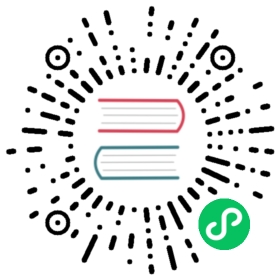Helm Charts
Defining your extensions as Helm charts is one of two methods you can use to run k0s with your preferred extensions (the other being through the use of Manifest Deployer).
k0s supports two methods for deploying applications using Helm charts:
- Use Helm command in runtime to install applications. Refer to the Helm Quickstart Guide for more information.
- Insert Helm charts directly into the k0s configuration file,
k0s.yaml. This method does not require a separate install ofhelmtool and the charts automatically deploy at the k0s bootstrap phase.
Helm charts in k0s configuration
Adding Helm charts into the k0s configuration file gives you a declarative way in which to configure the cluster. k0s controller manages the setup of Helm charts that are defined as extensions in the k0s configuration file.
Chart install and upgrade options
Charts are processed the same way CLI tool does with following options by default:
--create-namespace--atomic--force(only for theupgradecommand)--wait--wait-for-jobs
See Chart configuration below for more details on how to configuring these options.
Repository configuration
| Field | Default value | Description |
|---|---|---|
| name | (required) | The repository name |
| url | (required) | The repository URL |
| insecure | true | Whether to skip TLS certificate checks when connecting to the repository |
| caFile | - | CA bundle file to use when verifying HTTPS-enabled servers |
| certFile | - | The TLS certificate file to use for HTTPS client authentication |
| keyfile | - | The TLS key file to use for HTTPS client authentication |
| username | - | Username for Basic HTTP authentication |
| password | - | Password for Basic HTTP authentication |
Chart configuration
| Field | Default value | Description |
|---|---|---|
| name | - | Release name |
| chartname | - | chartname in form “repository/chartname” or path to tgz file |
| version | - | version to install |
| timeout | - | timeout to wait for release install |
| values | - | yaml as a string, custom chart values |
| namespace | - | namespace to install chart into |
| forceUpgrade | true | when set to false, disables the use of the “—force” flag when upgrading the the chart |
| order | 0 | order to apply manifest. For equal values, alphanum ordering is used |
Example
In the example, Prometheus is configured from “stable” Helms chart repository. Add the following to k0s.yaml and restart k0s, after which Prometheus should start automatically with k0s.
spec:extensions:helm:concurrencyLevel: 5repositories:- name: stableurl: https://charts.helm.sh/stable- name: prometheus-communityurl: https://prometheus-community.github.io/helm-charts- name: helm-repo-with-authurl: https://can-be-your-own-gitlab-ce-instance.org/api/v4/projects/PROJECTID/packages/helm/mainusername: access-token-name-as-usernamepassword: access-token-value-as-passwordcharts:- name: prometheus-stackchartname: prometheus-community/prometheusversion: "14.6.1"timeout: 20morder: 1values: |alertmanager:persistentVolume:enabled: falseserver:persistentVolume:enabled: falsenamespace: default# We don't need to specify the repo in the repositories section for OCI charts- name: oci-chartchartname: oci://registry:8080/chartversion: "0.0.1"order: 2values: ""namespace: default# Other way is to use local tgz file with chart# the file must exist on all controller nodes- name: tgz-chartchartname: /tmp/chart.tgzversion: "0.0.1"order: 2values: ""namespace: default
Example extensions that you can use with Helm charts include:
- Ingress controllers: Nginx ingress, Traefix ingress (refer to the k0s documentation for Installing the Traefik Ingress Controller)
- Volume storage providers: OpenEBS, Rook, Longhorn
- Monitoring: Prometheus, Grafana
Helm debug logging
Running k0s controller with --debug=true enables helm debug logging.