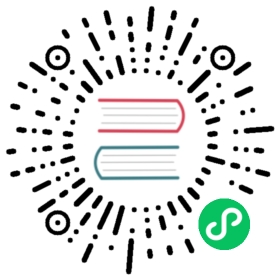Manual Install (for advanced users)
In this tutorial you’ll create a multi-node cluster, which is locally managed in each node. It requires several steps to install each node separately and connect the nodes together with the access tokens. This tutorial is targeted for advanced users who want to setup their k0s nodes manually.
Prerequisites
This tutorial has been written for Debian/Ubuntu, but it can be used for any Linux running one of the supported init systems: Systemd or OpenRC.
Before proceeding, make sure to review the System Requirements.
To speed-up the usage of k0s command, you may want to enable shell completion.
Installation steps
1. Download k0s
The k0s download script downloads the latest stable k0s and makes it executable from /usr/bin/k0s.
$ curl -sSLf https://get.k0s.sh | sudo sh
The download script accepts the following environment variables:
K0S_VERSION=v0.11.0- select the version of k0s to be installedDEBUG=true- outputs commands and their arguments as they are executed.
If you need to use environment variables and you use sudo, you may need --preserve-env like
curl -sSLf https://get.k0s.sh | sudo --preserve-env=K0S_VERSION sh
2. Bootstrap a controller node
Create a configuration file:
$ k0s default-config > k0s.yaml
If you wish to modify some of the settings, please check out the configuration documentation.
$ k0s install controller -c k0s.yaml
$ systemctl start k0scontroller
k0s process will act as a “supervisor” for all of the control plane components. In a few seconds you’ll have the control plane up-and-running.
3. Create a join token
To be able to join workers into the cluster a token is needed. The token embeds information, which enables mutual trust between the worker and controller(s) and allows the node to join the cluster as worker.
To get a token run the following command on one of the existing controller nodes:
$ k0s token create --role=worker
This will output a long token string, which you will use to add a worker to the cluster. For enhanced security, it’s possible to set an expiration time for the token by using:
$ k0s token create --role=worker --expiry=100h > token-file
4. Add workers to the cluster
To join the worker we need to run k0s in the worker mode with the token from the previous step:
$ k0s install worker --token-file /path/to/token/file
$ systemctl start k0sworker
About tokens
The tokens are actually base64 encoded kubeconfigs.
Why:
- Well defined structure
- Can be used directly as bootstrap auth configs for kubelet
- Embeds CA info for mutual trust
The actual bearer token embedded in the kubeconfig is a bootstrap token. For controller join token and for worker join token we use different usage attributes so we can make sure we can validate the token role on the controller side.
5. Add controllers to the cluster
To add new controller nodes to the cluster, you must be using either etcd or an external data store (MySQL or Postgres) via kine. Please pay an extra attention to the high availability configuration, and make sure this configuration is identical for all controller nodes.
To create a join token for the new controller, run the following on an existing controller:
$ k0s token create --role=controller --expiry=1h > token-file
On the new controller, run:
$ sudo k0s install controller --token-file /path/to/token/file
$ systemctl start k0scontroller
6. Check service and k0s status
You can check the service status and logs like this:
$ sudo systemctl status k0scontrollerLoaded: loaded (/etc/systemd/system/k0scontroller.service; enabled; vendor preset: enabled)Active: active (running) since Fri 2021-02-26 08:37:23 UTC; 1min 25s agoDocs: https://docs.k0sproject.ioMain PID: 1408647 (k0s)Tasks: 96Memory: 1.2GCGroup: /system.slice/k0scontroller.service....
To get general information about your k0s instance:
$ sudo k0s statusVersion: v0.11.0Process ID: 436Parent Process ID: 1Role: controllerInit System: linux-systemd
7. Access your cluster
The Kubernetes command-line tool ‘kubectl’ is included into k0s binary. You can use it for example to deploy your application or check your node status like this:
$ sudo k0s kubectl get nodesNAME STATUS ROLES AGE VERSIONk0s Ready <none> 4m6s v1.20.5-k0s1
You can also access your cluster easily with LENS. Just copy the kubeconfig
sudo cat /var/lib/k0s/pki/admin.conf
and paste it to LENS. Note that in the kubeconfig you need add your controller’s host ip address to the server field (replacing localhost) in order to access the cluster from an external network.
Next Steps
- Installing with k0sctl for deploying and upgrading multi-node clusters with one command
- Control plane configuration options for example for networking and datastore configuration
- Worker node configuration options for example for node labels and kubelet arguments
- Support for cloud providers for example for load balancer or storage configuration
- Installing the Traefik Ingress Controller, a tutorial for ingress deployment