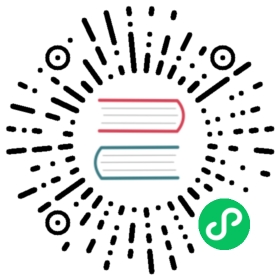CSV Tool
The CSV tool can help you import data in CSV format to IoTDB or export data from IoTDB to a CSV file.
Usage of export-csv.sh open in new window
open in new window
Syntax
# Unix/OS X> tools/export-csv.sh -h <ip> -p <port> -u <username> -pw <password> -td <directory> [-tf <time-format> -datatype <true/false> -q <query command> -s <sql file> -linesPerFile <int>]# Windows> tools\export-csv.bat -h <ip> -p <port> -u <username> -pw <password> -td <directory> [-tf <time-format> -datatype <true/false> -q <query command> -s <sql file> -linesPerFile <int>]
Description:
-datatype:- true (by default): print the data type of timesries in the head line of CSV file. i.e.,
Time, root.sg1.d1.s1(INT32), root.sg1.d1.s2(INT64). - false: only print the timeseries name in the head line of the CSV file. i.e.,
Time, root.sg1.d1.s1 , root.sg1.d1.s2
- true (by default): print the data type of timesries in the head line of CSV file. i.e.,
-q <query command>:- specifying a query command that you want to execute
- example:
select * from root.** limit 100, orselect * from root.** limit 100 align by device
-s <sql file>:- specifying a SQL file which can consist of more than one sql. If there are multiple SQLs in one SQL file, the SQLs should be separated by line breaks. And, for each SQL, a output CSV file will be generated.
-td <directory>:- specifying the directory that the data will be exported
-tf <time-format>:- specifying a time format that you want. The time format have to obey ISO 8601
 open in new window standard. If you want to save the time as the timestamp, then setting
open in new window standard. If you want to save the time as the timestamp, then setting -tf timestamp - example:
-tf yyyy-MM-dd\ HH:mm:ssor-tf timestamp
- specifying a time format that you want. The time format have to obey ISO 8601
-linesPerFile <int>:- Specifying lines of each dump file,
10000is default. - example:
-linesPerFile 1
- Specifying lines of each dump file,
-t <timeout>:- Specifies the timeout period for session queries, in milliseconds
More, if you don’t use one of -s and -q, you need to enter some queries after running the export script. The results of the different query will be saved to different CSV files.
example
# Unix/OS X> tools/export-csv.sh -h 127.0.0.1 -p 6667 -u root -pw root -td ./# Or> tools/export-csv.sh -h 127.0.0.1 -p 6667 -u root -pw root -td ./ -tf yyyy-MM-dd\ HH:mm:ss# or> tools/export-csv.sh -h 127.0.0.1 -p 6667 -u root -pw root -td ./ -q "select * from root.**"# Or> tools/export-csv.sh -h 127.0.0.1 -p 6667 -u root -pw root -td ./ -s sql.txt# Or> tools/export-csv.sh -h 127.0.0.1 -p 6667 -u root -pw root -td ./ -tf yyyy-MM-dd\ HH:mm:ss -s sql.txt# Or> tools/export-csv.sh -h 127.0.0.1 -p 6667 -u root -pw root -td ./ -tf yyyy-MM-dd\ HH:mm:ss -s sql.txt -linesPerFile 10# Or> tools/export-csv.sh -h 127.0.0.1 -p 6667 -u root -pw root -td ./ -tf yyyy-MM-dd\ HH:mm:ss -s sql.txt -linesPerFile 10 -t 10000# Windows> tools/export-csv.bat -h 127.0.0.1 -p 6667 -u root -pw root -td ./# Or> tools/export-csv.bat -h 127.0.0.1 -p 6667 -u root -pw root -td ./ -tf yyyy-MM-dd\ HH:mm:ss# or> tools/export-csv.bat -h 127.0.0.1 -p 6667 -u root -pw root -td ./ -q "select * from root.**"# Or> tools/export-csv.bat -h 127.0.0.1 -p 6667 -u root -pw root -td ./ -s sql.txt# Or> tools/export-csv.bat -h 127.0.0.1 -p 6667 -u root -pw root -td ./ -tf yyyy-MM-dd\ HH:mm:ss -s sql.txt# Or> tools/export-csv.bat -h 127.0.0.1 -p 6667 -u root -pw root -td ./ -tf yyyy-MM-dd\ HH:mm:ss -s sql.txt -linesPerFile 10# Or> tools/export-csv.sh -h 127.0.0.1 -p 6667 -u root -pw root -td ./ -tf yyyy-MM-dd\ HH:mm:ss -s sql.txt -linesPerFile 10 -t 10000
Sample SQL file
select * from root.**;select * from root.** align by device;
The result of select * from root.**
Time,root.ln.wf04.wt04.status(BOOLEAN),root.ln.wf03.wt03.hardware(TEXT),root.ln.wf02.wt02.status(BOOLEAN),root.ln.wf02.wt02.hardware(TEXT),root.ln.wf01.wt01.hardware(TEXT),root.ln.wf01.wt01.status(BOOLEAN)1970-01-01T08:00:00.001+08:00,true,"v1",true,"v1",v1,true1970-01-01T08:00:00.002+08:00,true,"v1",,,,true
The result of select * from root.** align by device
Time,Device,hardware(TEXT),status(BOOLEAN)1970-01-01T08:00:00.001+08:00,root.ln.wf01.wt01,"v1",true1970-01-01T08:00:00.002+08:00,root.ln.wf01.wt01,,true1970-01-01T08:00:00.001+08:00,root.ln.wf02.wt02,"v1",true1970-01-01T08:00:00.001+08:00,root.ln.wf03.wt03,"v1",1970-01-01T08:00:00.002+08:00,root.ln.wf03.wt03,"v1",1970-01-01T08:00:00.001+08:00,root.ln.wf04.wt04,,true1970-01-01T08:00:00.002+08:00,root.ln.wf04.wt04,,true
The data of boolean type signed by true and false without double quotes. And the text data will be enclosed in double quotes.
Note
Note that if fields exported by the export tool have the following special characters:
,: the field will be escaped by\.
Usage of import-csv.sh open in new window
open in new window
Create metadata (optional)
CREATE DATABASE root.fit.d1;CREATE DATABASE root.fit.d2;CREATE DATABASE root.fit.p;CREATE TIMESERIES root.fit.d1.s1 WITH DATATYPE=INT32,ENCODING=RLE;CREATE TIMESERIES root.fit.d1.s2 WITH DATATYPE=TEXT,ENCODING=PLAIN;CREATE TIMESERIES root.fit.d2.s1 WITH DATATYPE=INT32,ENCODING=RLE;CREATE TIMESERIES root.fit.d2.s3 WITH DATATYPE=INT32,ENCODING=RLE;CREATE TIMESERIES root.fit.p.s1 WITH DATATYPE=INT32,ENCODING=RLE;
IoTDB has the ability of type inference, so it is not necessary to create metadata before data import. However, we still recommend creating metadata before importing data using the CSV import tool, as this can avoid unnecessary type conversion errors.
Sample CSV file to be imported
The data aligned by time, and headers without data type.
Time,root.test.t1.str,root.test.t2.str,root.test.t2.int1970-01-01T08:00:00.001+08:00,"123hello world","123\,abc",1001970-01-01T08:00:00.002+08:00,"123",,
The data aligned by time, and headers with data type.(Text type data supports double quotation marks and no double quotation marks)
Time,root.test.t1.str(TEXT),root.test.t2.str(TEXT),root.test.t2.int(INT32)1970-01-01T08:00:00.001+08:00,"123hello world","123\,abc",1001970-01-01T08:00:00.002+08:00,123,hello world,1231970-01-01T08:00:00.003+08:00,"123",,1970-01-01T08:00:00.004+08:00,123,,12
The data aligned by device, and headers without data type.
Time,Device,str,int1970-01-01T08:00:00.001+08:00,root.test.t1,"123hello world",1970-01-01T08:00:00.002+08:00,root.test.t1,"123",1970-01-01T08:00:00.001+08:00,root.test.t2,"123\,abc",100
The data aligned by device, and headers with data type.(Text type data supports double quotation marks and no double quotation marks)
Time,Device,str(TEXT),int(INT32)1970-01-01T08:00:00.001+08:00,root.test.t1,"123hello world",1970-01-01T08:00:00.002+08:00,root.test.t1,hello world,1231970-01-01T08:00:00.003+08:00,root.test.t1,,123
Syntax
# Unix/OS X> tools/import-csv.sh -h <ip> -p <port> -u <username> -pw <password> -f <xxx.csv> [-fd <./failedDirectory>] [-aligned <true>] [-tp <ms/ns/us>] [-typeInfer <boolean=text,float=double...>]# Windows> tools\import-csv.bat -h <ip> -p <port> -u <username> -pw <password> -f <xxx.csv> [-fd <./failedDirectory>] [-aligned <true>] [-tp <ms/ns/us>] [-typeInfer <boolean=text,float=double...>]
Description:
-f:- the CSV file that you want to import, and it could be a file or a folder. If a folder is specified, all TXT and CSV files in the folder will be imported in batches.
- example:
-f filename.csv
-fd:- specifying a directory to save files which save failed lines. If you don’t use this parameter, the failed file will be saved at original directory, and the filename will be the source filename with suffix
.failed. - example:
-fd ./failed/
- specifying a directory to save files which save failed lines. If you don’t use this parameter, the failed file will be saved at original directory, and the filename will be the source filename with suffix
-aligned:- whether to use the aligned interface? The option
falseis default. - example:
-aligned true
- whether to use the aligned interface? The option
-batch:- specifying the point’s number of a batch. If the program throw the exception
org.apache.thrift.transport.TTransportException: Frame size larger than protect max size, you can lower this parameter as appropriate. - example:
-batch 100000,100000is the default value.
- specifying the point’s number of a batch. If the program throw the exception
-tp <time-precision>:- specifying a time precision. Options includes
ms(millisecond),ns(nanosecond), andus(microsecond),msis default.
- specifying a time precision. Options includes
-typeInfer <srcTsDataType1=dstTsDataType1,srcTsDataType2=dstTsDataType2,...>:- specifying rules of type inference.
- Option
srcTsDataTypeincludesboolean,int,long,float,double,NaN. - Option
dstTsDataTypeincludesboolean,int,long,float,double,text. - When
srcTsDataTypeisboolean,dstTsDataTypeshould be betweenbooleanandtext. - When
srcTsDataTypeisNaN,dstTsDataTypeshould be amongfloat,doubleandtext. - When
srcTsDataTypeis Numeric type,dstTsDataTypeprecision should be greater thansrcTsDataType. - example:
-typeInfer boolean=text,float=double
-linesPerFailedFile <int>:- Specifying lines of each failed file,
10000is default. - example:
-linesPerFailedFile 1
- Specifying lines of each failed file,
Example
# Unix/OS X> tools/import-csv.sh -h 127.0.0.1 -p 6667 -u root -pw root -f example-filename.csv -fd ./failed# or> tools/import-csv.sh -h 127.0.0.1 -p 6667 -u root -pw root -f example-filename.csv -fd ./failed# or> tools\import-csv.sh -h 127.0.0.1 -p 6667 -u root -pw root -f example-filename.csv -fd ./failed -tp ns# or> tools\import-csv.sh -h 127.0.0.1 -p 6667 -u root -pw root -f example-filename.csv -fd ./failed -tp ns -typeInfer boolean=text,float=double# or> tools\import-csv.sh -h 127.0.0.1 -p 6667 -u root -pw root -f example-filename.csv -fd ./failed -tp ns -typeInfer boolean=text,float=double -linesPerFailedFile 10# Windows> tools\import-csv.bat -h 127.0.0.1 -p 6667 -u root -pw root -f example-filename.csv# or> tools\import-csv.bat -h 127.0.0.1 -p 6667 -u root -pw root -f example-filename.csv -fd .\failed# or> tools\import-csv.bat -h 127.0.0.1 -p 6667 -u root -pw root -f example-filename.csv -fd .\failed -tp ns# or> tools\import-csv.bat -h 127.0.0.1 -p 6667 -u root -pw root -f example-filename.csv -fd .\failed -tp ns -typeInfer boolean=text,float=double# or> tools\import-csv.bat -h 127.0.0.1 -p 6667 -u root -pw root -f example-filename.csv -fd .\failed -tp ns -typeInfer boolean=text,float=double -linesPerFailedFile 10
Note
Note that the following special characters in fields need to be checked before importing:
,: fields containing,should be escaped by\.- you can input time format like
yyyy-MM-dd'T'HH:mm:ss,yyy-MM-dd HH:mm:ss, oryyyy-MM-dd'T'HH:mm:ss.SSSZ. - the
Timecolumn must be the first one.