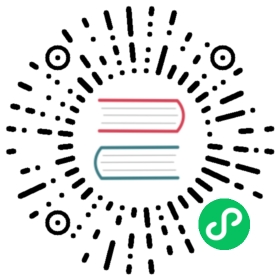Kubernetes
Prerequisites
- Kubernetes 1.10+
- Helm 3.0+
- InLong Helm Chart
- Apache Flink 1.13.x or 1.15.x
- Apache Pulsar 2.8.x
- A dynamic provisioner for the PersistentVolumes(
production environment)
Usage
Configure
- configure the
external.pulsarfor Apache Pulsar info invalues.yaml - configure the
external.flinkfor Apache Flink info invalues.yaml
Install
If the namespace named inlong does not exist, create it first by running:
kubectl create namespace inlong
To install the chart with a namespace named inlong, try:
helm upgrade inlong --install -n inlong ./
Access InLong Dashboard
If ingress.enabled in values.yaml is set to true, you just access http://${ingress.host}/dashboard in browser.
Otherwise, when dashboard.service.type is set to ClusterIP, you need to execute the port-forward command like:
export DASHBOARD_POD_NAME=$(kubectl get pods -l "component=dashboard" -o jsonpath="{.items[0].metadata.name}" -n inlong)export DASHBOARD_CONTAINER_PORT=$(kubectl get pod $DASHBOARD_POD_NAME -o jsonpath="{.spec.containers[0].ports[0].containerPort}" -n inlong)kubectl port-forward $DASHBOARD_POD_NAME 80:$DASHBOARD_CONTAINER_PORT --address='0.0.0.0' -n inlong
And then access http://127.0.0.1:80, and use the following default account to log in:
User: adminPassword: inlong
 note
note
If the error of unable to do port forwarding: socat not found appears, you need to install socat at first.
Or when dashboard.service.type is set to NodePort, you need to execute the following commands:
export DASHBOARD_NODE_IP=$(kubectl get nodes -o jsonpath="{.items[0].status.addresses[0].address}" -n inlong)export DASHBOARD_NODE_PORT=$(kubectl get svc inlong-dashboard -o jsonpath="{.spec.ports[0].nodePort}" -n inlong)
And then access http://$DASHBOARD_NODE_IP:$DASHBOARD_NODE_PORT
When dashboard.service.type is set to LoadBalancer, you need to execute the following command:
export DASHBOARD_SERVICE_IP=$(kubectl get svc inlong-dashboard --template "{{"{{ range (index .status.loadBalancer.ingress 0) }}{{.}}{{ end }}"}}" -n inlong)
And then access http://$DASHBOARD_SERVICE_IP:30080
 note
note
It may take a few minutes for the LoadBalancer IP to be available. You can check the status by running kubectl get svc inlong-dashboard -n inlong -w
The default username is admin and the default password is inlong. You can access the InLong Dashboard through them.
Configuration
The configuration file is values.yaml, and the following tables lists the configurable parameters of InLong and their default values.
| Parameter | Default | Description |
|---|---|---|
timezone | Asia/Shanghai | World time and date for cities in all time zones |
images.pullPolicy | IfNotPresent | Image pull policy. One of Always, Never, IfNotPresent |
images.<component>.repository | Docker image repository for the component | |
images.<component>.tag | latest | Docker image tag for the component |
<component>.component | Component name | |
<component>.replicas | 1 | Replicas is the desired number of replicas of a given Template |
<component>.podManagementPolicy | OrderedReady | PodManagementPolicy controls how pods are created during initial scale up, when replacing pods on nodes, or when scaling down |
<component>.annotations | {} | The annotations field can be used to attach arbitrary non-identifying metadata to objects |
<component>.tolerations | [] | Tolerations are applied to pods, and allow (but do not require) the pods to schedule onto nodes with matching taints |
<component>.nodeSelector | {} | You can add the nodeSelector field to your Pod specification and specify the node labels you want the target node to have |
<component>.affinity | {} | Node affinity is conceptually similar to nodeSelector, allowing you to constrain which nodes your Pod can be scheduled on based on node labels |
<component>.terminationGracePeriodSeconds | 30 | Optional duration in seconds the pod needs to terminate gracefully |
<component>.resources | {} | Optionally specify how much of each resource a container needs |
<component>.port(s) | The port(s) for each component service | |
<component>.env | {} | Environment variables for each component container |
\<component>.probe.\<liveness|readiness>.enabled | true | Turn on and off liveness or readiness probe |
\<component>.probe.\<liveness|readiness>.failureThreshold | 10 | Minimum consecutive successes for the probe |
\<component>.probe.\<liveness|readiness>.initialDelaySeconds | 10 | Delay before the probe is initiated |
\<component>.probe.\<liveness|readiness>.periodSeconds | 30 | How often to perform the probe |
<component>.volumes.name | Volume name | |
<component>.volumes.size | 10Gi | Volume size |
<component>.service.annotations | {} | The annotations field may need to be set when service.type is LoadBalancer |
<component>.service.type | ClusterIP | The type field determines how the service is exposed. Valid options are ClusterIP, NodePort, LoadBalancer and ExternalName |
<component>.service.clusterIP | nil | ClusterIP is the IP address of the service and is usually assigned randomly by the master |
<component>.service.nodePort | nil | NodePort is the port on each node on which this service is exposed when service type is NodePort |
<component>.service.loadBalancerIP | nil | LoadBalancer will get created with the IP specified in this field when service type is LoadBalancer |
<component>.service.externalName | nil | ExternalName is the external reference that kubedns or equivalent will return as a CNAME record for this service, requires service type to be ExternalName |
<component>.service.externalIPs | [] | ExternalIPs is a list of IP addresses for which nodes in the cluster will also accept traffic for this service |
external.mysql.enabled | false | If not exists external MySQL, InLong will use the internal MySQL by default |
external.mysql.hostname | localhost | External MySQL hostname |
external.mysql.port | 3306 | External MySQL port |
external.mysql.username | root | External MySQL username |
external.mysql.password | password | External MySQL password |
external.pulsar.serviceUrl | localhost:6650 | External Pulsar service URL |
external.pulsar.adminUrl | localhost:8080 | External Pulsar admin URL |
The optional components include
agent,audit,dashboard,dataproxy,manager,tubemq-manager,tubemq-master,tubemq-broker,zookeeperandmysql.
Uninstall
To uninstall the release, try:
helm uninstall inlong -n inlong
The above command removes all the Kubernetes components except the PVC associated with the chart, and deletes the release. You can delete all PVC if any persistent volume claims used, it will lose all data.
kubectl delete pvc -n inlong --all
Note: Deleting the PVC also delete all data. Please be cautious before doing it.
Development
A Kubernetes cluster with helm is required before development. But it doesn’t matter if you don’t have one, the kind is recommended. It runs a local Kubernetes cluster in Docker container. Therefore, it requires very little time to up and stop the Kubernetes node.
Quick start with kind
You can install kind by following the Quick Start section of their official documentation.
After installing kind, you can create a Kubernetes cluster with the kind.yml, try:
kind create cluster --config kind.yml
To specify another image use the --image flag – kind create cluster --image=..... Using a different image allows you to change the Kubernetes version of the created cluster. To find images suitable for a given release currently you should check the release notes for your given kind version (check with kind version) where you’ll find a complete listing of images created for a kind release.
After installing kind, you can interact with the created cluster, try:
kubectl cluster-info --context kind-inlong-cluster
Now, you have a running Kubernetes cluster for local development.
Install Helm
Please follow the installation guide in the official documentation to install Helm.
Install the chart
To create the namespace and Install the chart, try:
kubectl create namespace inlonghelm upgrade inlong --install -n inlong ./
It may take a few minutes. Confirm the pods are up:
watch kubectl get pods -n inlong -o wide
Develop and debug
Follow the template debugging guide in the official documentation to debug your chart.
Besides, you can save the rendered templates by:
helm template ./ --output-dir ./result
Then, you can check the rendered templates in the result directory.
Troubleshooting
We’ve done our best to make these charts as seamless as possible, but occasionally there are circumstances beyond our control. We’ve collected tips and tricks for troubleshooting common issues. Please examine these first before raising an issue, and feel free to make a Pull Request!