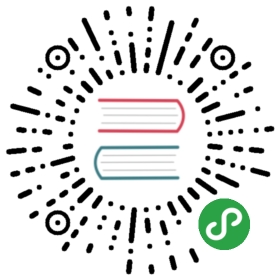- Authentication and authorization in InfluxDB
- Authentication
- Authenticate Telegraf requests to InfluxDB
- Authorization
- Authentication and authorization HTTP errors
Authentication and authorization in InfluxDB
This document covers setting up and managing authentication and authorization in InfluxDB.
| Authentication: | Authorization: |
| Set up Authentication | User Types and Privileges |
| Authenticate Requests | User Management Commands |
| HTTP Errors | HTTP Errors |
Note: Authentication and authorization should not be relied upon to prevent access and protect data from malicious actors.If additional security or compliance features are desired, InfluxDB should be run behind a third-party service.
Authentication
The InfluxDB API and the command line interface (CLI), which connects to the database using the API, include simple, built-in authentication based on user credentials.When you enable authentication, InfluxDB only executes HTTP requests that are sent with valid credentials.
Note: Authentication only occurs at the HTTP request scope.Plugins do not currently have the ability to authenticate requests and service endpoints (for example, Graphite, collectd, etc.) are not authenticated.
Set up authentication
1. Create at least one admin user.
See the authorization section for how to create an admin user.
Note: If you enable authentication and have no users, InfluxDB will not enforce authentication and will only accept the query that creates a new admin user.
InfluxDB will enforce authentication once there is an admin user.
2. By default, authentication is disabled in the configuration file.
Enable authentication by setting the auth-enabled option to true in the [http] section of the configuration file:
[http]enabled = truebind-address = ":8086"auth-enabled = true # ✨log-enabled = truewrite-tracing = falsepprof-enabled = truepprof-auth-enabled = truedebug-pprof-enabled = falseping-auth-enabled = truehttps-enabled = truehttps-certificate = "/etc/ssl/influxdb.pem"
If pprof-enabled is set to true, set pprof-auth-enabled and ping-auth-enabledto true to require authentication on profiling and ping endpoints.
3. Restart the process
Now InfluxDB will check user credentials on every request and will only process requests that have valid credentials for an existing user.
Authenticate requests
Authenticate with the InfluxDB API
There are two options for authenticating with the InfluxDB API.
If you authenticate with both Basic Authentication and the URL query parameters, the user credentials specified in the query parameters take precedence.The queries in the following examples assume that the user is an admin user.See the section on authorization for the different user types, their privileges, and more on user management.
Note: InfluxDB redacts passwords when you enable authentication.
Authenticate with Basic Authentication as described in RFC 2617, Section 2
This is the preferred method for providing user credentials.
Example:
curl -G http://localhost:8086/query -u todd:influxdb4ever --data-urlencode "q=SHOW DATABASES"
Authenticate by providing query parameters in the URL or request body
Set u as the username and p as the password.
Example using query parameters
curl -G "http://localhost:8086/query?u=todd&p=influxdb4ever" --data-urlencode "q=SHOW DATABASES"
Example using request body
curl -G http://localhost:8086/query --data-urlencode "u=todd" --data-urlencode "p=influxdb4ever" --data-urlencode "q=SHOW DATABASES"
Authenticate with the CLI
There are three options for authenticating with the CLI.
Authenticate with the INFLUX_USERNAME and INFLUX_PASSWORD environment variables
Example:
export INFLUX_USERNAME=toddexport INFLUX_PASSWORD=influxdb4everecho $INFLUX_USERNAME $INFLUX_PASSWORDtodd influxdb4everinfluxConnected to http://localhost:8086 version 1.4.xInfluxDB shell 1.4.x
Authenticate by setting the username and password flags when you start the CLI
Example:
influx -username todd -password influxdb4everConnected to http://localhost:8086 version 1.4.xInfluxDB shell 1.4.x
Authenticate with auth <username> <password> after starting the CLI
Example:
influxConnected to http://localhost:8086 version 1.4.xInfluxDB shell 1.4.x> authusername: toddpassword:>
Authenticate using JWT tokens
Passing JWT tokens in each request is a more secure alternative to using passwords.This is currently only possible through the InfluxDB HTTP API.
1. Add a shared secret in your InfluxDB configuration file
InfluxDB uses the shared secret to encode the JWT signature.By default, shared-secret is set to an empty string, in which case no JWT authentication takes place.Add a custom shared secret in your InfluxDB configuration file.The longer the secret string, the more secure it is:
[http]shared-secret = "my super secret pass phrase"
Alternatively, to avoid keeping your secret phrase as plain text in your InfluxDB configuration file, set the value with the INFLUXDB_HTTP_SHARED_SECRET environment variable.
2. Generate your token
Use an authentication service to generate a secure token using your InfluxDB username, an expiration time, and your shared secret.There are online tools, such as https://jwt.io/, that will do this for you.
The payload (or claims) of the token must be in the following format:
{"username": "myUserName","exp": 1516239022}
◦ username - The name of your InfluxDB user.◦ exp - The expiration time of the token in UNIX epoch time.For increased security, keep token expiration periods short.For testing, you can manually generate UNIX timestamps using https://www.unixtimestamp.com/index.php.
Encode the payload using your shared secret.You can do this with either a JWT library in your own authentication server or by hand at https://jwt.io/.The generated token should look similar to the following:
eyJhbGciOiJIUzI1NiIsInR5cCI6IkpXVCJ9.eyJzdWIiOiIxMjM0NTY3ODkwIiwibmFtZSI6IkpvaG4gRG9lIiwiaWF0IjoxNTE2MjM5MDIyfQ.he0ErCNloe4J7Id0Ry2SEDg09lKkZkfsRiGsdX_vgEg
3. Include the token in HTTP requests
Include your generated token as part of the Authorization header in HTTP requests.Use the Bearer authorization scheme:
Authorization: Bearer <myToken>
Only unexpired tokens will successfully authenticate.Be sure your token has not expired.
Example query request with JWT authentication
curl -XGET "http://localhost:8086/query?db=demodb" \--data-urlencode "q=SHOW DATABASES" \--header "Authorization: Bearer eyJhbGciOiJIUzI1NiIsInR5cCI6IkpXVCJ9.eyJzdWIiOiIxMjM0NTY3ODkwIiwibmFtZSI6IkpvaG4gRG9lIiwiaWF0IjoxNTE2MjM5MDIyfQ.he0ErCNloe4J7Id0Ry2SEDg09lKkZkfsRiGsdX_vgEg"
Authenticate Telegraf requests to InfluxDB
Authenticating Telegraf requests to an InfluxDB instance withauthentication enabled requires some additional steps.In the Telegraf configuration file (/etc/telegraf/telegraf.conf), uncommentand edit the username and password settings.
>################################################################################ OUTPUT PLUGINS ################################################################################>[...]>## Write timeout (for the InfluxDB client), formatted as a string.## If not provided, will default to 5s. 0s means no timeout (not recommended).timeout = "5s"username = "telegraf" #💥password = "metricsmetricsmetricsmetrics" #💥>[...]
Next, restart Telegraf and you’re all set!
Authorization
Authorization is only enforced once you’ve enabled authentication.By default, authentication is disabled, all credentials are silently ignored, and all users have all privileges.
User types and privileges
Admin users
Admin users have READ and WRITE access to all databases and full access to the following administrative queries:
Database management: ◦ CREATE DATABASE, and DROP DATABASE ◦ DROP SERIES and DROP MEASUREMENT ◦ CREATE RETENTION POLICY, ALTER RETENTION POLICY, and DROP RETENTION POLICY ◦ CREATE CONTINUOUS QUERY and DROP CONTINUOUS QUERY
See the database management and continuous queries pages for a complete discussion of the commands listed above.
User management: ◦ Admin user management: CREATE USER, GRANT ALL PRIVILEGES, REVOKE ALL PRIVILEGES, and SHOW USERS ◦ Non-admin user management: CREATE USER, GRANT [READ,WRITE,ALL], REVOKE [READ,WRITE,ALL], and SHOW GRANTS ◦ General user management: SET PASSWORD and DROP USER
See below for a complete discussion of the user management commands.
Non-admin users
Non-admin users can have one of the following three privileges per database: ◦ READ ◦ WRITE ◦ ALL (both READ and WRITE access)
READ, WRITE, and ALL privileges are controlled per user per database. A new non-admin user has no access to any database until they are specifically granted privileges to a database by an admin user.Non-admin users can SHOW the databases on which they have READ and/or WRITE permissions.
User management commands
Admin user management
When you enable HTTP authentication, InfluxDB requires you to create at least one admin user before you can interact with the system.
CREATE USER admin WITH PASSWORD '<password>' WITH ALL PRIVILEGES
CREATE another admin user
CREATE USER <username> WITH PASSWORD '<password>' WITH ALL PRIVILEGES
CLI example:
> CREATE USER paul WITH PASSWORD 'timeseries4days' WITH ALL PRIVILEGES>
Note: Repeating the exact
CREATE USERstatement is idempotent. If any values change the database will return a duplicate user error. See GitHub Issue #6890 for details.CLI example:
> CREATE USER todd WITH PASSWORD '123456' WITH ALL PRIVILEGES> CREATE USER todd WITH PASSWORD '123456' WITH ALL PRIVILEGES> CREATE USER todd WITH PASSWORD '123' WITH ALL PRIVILEGESERR: user already exists> CREATE USER todd WITH PASSWORD '123456'ERR: user already exists> CREATE USER todd WITH PASSWORD '123456' WITH ALL PRIVILEGES>
GRANT administrative privileges to an existing user
GRANT ALL PRIVILEGES TO <username>
CLI example:
> GRANT ALL PRIVILEGES TO "todd">
REVOKE administrative privileges from an admin user
REVOKE ALL PRIVILEGES FROM <username>
CLI example:
> REVOKE ALL PRIVILEGES FROM "todd">
SHOW all existing users and their admin status
SHOW USERS
CLI example:
> SHOW USERSuser admintodd falsepaul truehermione falsedobby false
Non-admin user management
CREATE a new non-admin user
CREATE USER <username> WITH PASSWORD '<password>'
CLI example:
> CREATE USER todd WITH PASSWORD 'influxdb41yf3'> CREATE USER alice WITH PASSWORD 'wonder\'land'> CREATE USER "rachel_smith" WITH PASSWORD 'asdf1234!'> CREATE USER "monitoring-robot" WITH PASSWORD 'XXXXX'> CREATE USER "$savyadmin" WITH PASSWORD 'm3tr1cL0v3r'>
Notes:
- The user value must be wrapped in double quotes if it starts with a digit, is an InfluxQL keyword, contains a hyphen and or includes any special characters, for example:
!@#$%^&*()-- The password string must be wrapped in single quotes.
- Do not include the single quotes when authenticating requests.
For passwords that include a single quote or a newline character, escape the single quote or newline character with a backslash both when creating the password and when submitting authentication requests.
- Repeating the exact
CREATE USERstatement is idempotent. If any values change the database will return a duplicate user error. See GitHub Issue #6890 for details.CLI example:
> CREATE USER "todd" WITH PASSWORD '123456'> CREATE USER "todd" WITH PASSWORD '123456'> CREATE USER "todd" WITH PASSWORD '123'ERR: user already exists> CREATE USER "todd" WITH PASSWORD '123456'> CREATE USER "todd" WITH PASSWORD '123456' WITH ALL PRIVILEGESERR: user already exists> CREATE USER "todd" WITH PASSWORD '123456'>
GRANT READ, WRITE or ALL database privileges to an existing user
GRANT [READ,WRITE,ALL] ON <database_name> TO <username>
CLI examples:
GRANT READ access to todd on the NOAA_water_database database:
> GRANT READ ON "NOAA_water_database" TO "todd">
GRANT ALL access to todd on the NOAA_water_database database:
> GRANT ALL ON "NOAA_water_database" TO "todd">
REVOKE READ, WRITE, or ALL database privileges from an existing user
REVOKE [READ,WRITE,ALL] ON <database_name> FROM <username>
CLI examples:
REVOKE ALL privileges from todd on the NOAA_water_database database:
> REVOKE ALL ON "NOAA_water_database" FROM "todd">
REVOKE WRITE privileges from todd on the NOAA_water_database database:
> REVOKE WRITE ON "NOAA_water_database" FROM "todd">
Note: If a user with
ALLprivileges hasWRITEprivileges revoked, they are left withREADprivileges, and vice versa.
SHOW a user’s database privileges
SHOW GRANTS FOR <user_name>
CLI example:
> SHOW GRANTS FOR "todd"database privilegeNOAA_water_database WRITEanother_database_name READyet_another_database_name ALL PRIVILEGESone_more_database_name NO PRIVILEGES
General admin and non-admin user management
ReSET a user’s password
SET PASSWORD FOR <username> = '<password>'
CLI example:
> SET PASSWORD FOR "todd" = 'influxdb4ever'>
Note: The password string must be wrapped in single quotes. Do not include the single quotes when authenticating requests. For passwords that include a single quote or a newline character, escape the single quote or newline character with a backslash both when creating the password and when submitting authentication requests.
DROP a user
DROP USER <username>
CLI example:
> DROP USER "todd">
Authentication and authorization HTTP errors
Requests with no authentication credentials or incorrect credentials yield the HTTP 401 Unauthorized response.
Requests by unauthorized users yield the HTTP 403 Forbidden response.