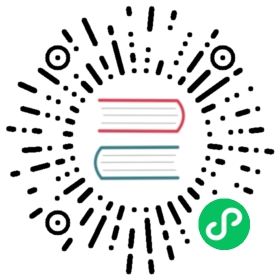Gremlin-Console
Gremlin-Console is an interactive client developed by TinkerPop. Users can use this client to perform various operations on Graph. There are two main usage modes:
- Stand-alone offline mode
- Client/Server mode
Note: Gremlin-Console is only for users to quickly get started and experience, it is not recommended for use in production environments.
1 Stand-alone offline mode
Since the lib directory already contains the HugeCore jar package, and HugeGraph-Server has been registered in the Console as a plug-in, the users can write a groovy script directly to call the code of HugeGraph-Core, and then hand it over to the parsing engine in Gremlin-Console for execution. As a result, the users can operate the graph without starting the Server.
Here is an example, first modify the hugegraph.properties configuration to use the Memory backend (using other backends may encounter some initialization issues):
backend=memoryserializer=text
Then enter the following command:
> ./bin/gremlin-console.sh -- -i scripts/example.groovy\,,,/(o o)-----oOOo-(3)-oOOo-----plugin activated: HugeGraphplugin activated: tinkerpop.serverplugin activated: tinkerpop.utilitiesplugin activated: tinkerpop.tinkergraphmain dict load finished, time elapsed 644 msmodel load finished, time elapsed 35 ms.>>>> query all vertices: size=6>>>> query all edges: size=6gremlin>
The
--here will be parsed by getopts as the last option, allowing the subsequent options to be passed to Gremlin-Console for processing.-irepresentsExecute the specified script and leave the console open on completion. For more options, you can refer to the source code of Gremlin-Console.
example.groovy is an example script under the scripts directory. This script inserts some data and queries the number of vertices and edges in the graph at the end.
You can continue to enter Gremlin statements to operate on the graph:
gremlin> g.V()==>v[2:lop]==>v[1:josh]==>v[1:marko]==>v[1:peter]==>v[1:vadas]==>v[2:ripple]gremlin> g.E()==>e[S1:josh>2>>S2:lop][1:josh-created->2:lop]==>e[S1:josh>2>>S2:ripple][1:josh-created->2:ripple]==>e[S1:marko>1>>S1:josh][1:marko-knows->1:josh]==>e[S1:marko>1>>S1:vadas][1:marko-knows->1:vadas]==>e[S1:marko>2>>S2:lop][1:marko-created->2:lop]==>e[S1:peter>2>>S2:lop][1:peter-created->2:lop]gremlin>
For more Gremlin statements, please refer to Tinkerpop Official Website
2 Client/Server mode
Because Gremlin-Console can only connect to HugeGraph-Server through WebSocket, HugeGraph-Server provides HTTP connections by default, so modify the configuration of gremlin-server first.
NOTE: After changing the connection method to WebSocket, HugeGraph-Client, HugeGraph-Loader, HugeGraph-Hubble and other supporting tools cannot be used.
# vim conf/gremlin-server.yaml# ......# If you want to start gremlin-server for gremlin-console (web-socket),# please change `HttpChannelizer` to `WebSocketChannelizer` or comment this line.channelizer: org.apache.tinkerpop.gremlin.server.channel.HttpChannelizer# ......
Modify channelizer: org.apache.tinkerpop.gremlin.server.channel.HttpChannelizer to channelizer: org.apache.tinkerpop.gremlin.server.channel.WebSocketChannelizer or comment directly, and then follow the steps to start the Server.
Then enter Gremlin-Console:
> ./bin/gremlin-console.sh\,,,/(o o)-----oOOo-(3)-oOOo-----plugin activated: HugeGraphplugin activated: tinkerpop.serverplugin activated: tinkerpop.utilitiesplugin activated: tinkerpop.tinkergraph
To connect to the server, you need to specify the connection parameters in the configuration file, and there is a default remote.yaml file in the conf directory
# cat conf/remote.yamlhosts: [localhost]port: 8182serializer: {className: org.apache.tinkerpop.gremlin.driver.ser.GraphSONMessageSerializerV1d0,config: {serializeResultToString: false,ioRegistries: [org.apache.hugegraph.io.HugeGraphIoRegistry]}}
gremlin> :remote connect tinkerpop.server conf/remote.yaml==>Configured localhost/127.0.0.1:8182
After a successful connection, if the sample graph example.groovy is imported during the startup of HugeGraph-Server, you can directly perform queries in the console.
gremlin> :> hugegraph.traversal().V()==>[id:2:lop,label:software,type:vertex,properties:[name:lop,lang:java,price:328]]==>[id:1:josh,label:person,type:vertex,properties:[name:josh,age:32,city:Beijing]]==>[id:1:marko,label:person,type:vertex,properties:[name:marko,age:29,city:Beijing]]==>[id:1:peter,label:person,type:vertex,properties:[name:peter,age:35,city:Shanghai]]==>[id:1:vadas,label:person,type:vertex,properties:[name:vadas,age:27,city:Hongkong]]==>[id:2:ripple,label:software,type:vertex,properties:[name:ripple,lang:java,price:199]]
NOTE: In Client/Server mode, all operations related to the Server should be prefixed with
:>. If not added, it indicates local console operations.
You can also put multiple statements in a single string variable and send them to the Server at once:
gremlin> script = """......1> graph = hugegraph;......2> g = graph.traversal();......3> g.V().toList().size();......4> """==>graph = hugegraph;g = graph.traversal();g.V().toList().size();gremlin> :> @script==>6gremlin>
For more information on the use of Gremlin-Console, please refer to Tinkerpop Official Website
Last modified April 15, 2024: chore: improve docs for gremlin console (#354) (a72b7ece)