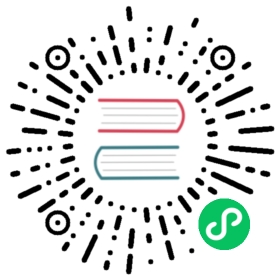Quickstart with Docker
Requirement
Start HStream requires an operating system kernel version greater than at least Linux 4.14
Installation
Install docker
Note
If you have already installed docker, you can skip this step.
See Install Docker Engine, and install it for your operating system. Please carefully check that you meet all prerequisites.
Confirm that the Docker daemon is running:
docker version
Tips
On Linux, Docker needs root privileges. You can also run Docker as a non-root user, see Post-installation steps for Linux.
Pull docker images
docker pull hstreamdb/hstream
Start a local standalone HStream-Server in Docker
Warning
Do NOT use this configuration in your production environment!
Create a directory for storing db datas
mkdir /dbdata
Tips
If you are a non-root user, that you can not create directory under the root, you can also create it anywhere as you can, but you need to pass the absolute data path to docker volume arguments.
Start HStream Storage
docker run -td --rm --name some-hstream-store -v /dbdata:/data/store --network host hstreamdb/hstream ld-dev-cluster --root /data/store --use-tcp
Start HStreamDB Server
docker run -it --rm --name some-hstream-server -v /dbdata:/data/store --network host hstreamdb/hstream hstream-server --port 6570 --store-config /data/store/logdevice.conf
Start HStreamDB’s interactive SQL CLI
docker run -it --rm --name some-hstream-cli -v /dbdata:/data/store --network host hstreamdb/hstream hstream-client --port 6570
If everything works fine, you will enter an interactive CLI and see help information like
/ / / / ___/_ __/ __ \/ ____/ | / |/ // /_/ /\__ \ / / / /_/ / __/ / /| | / /|_/ // __ /___/ // / / _, _/ /___/ ___ |/ / / //_/ /_//____//_/ /_/ |_/_____/_/ |_/_/ /_/Command:h To show these help info:q To exit command line interface:help [sql_operation] To show full usage of sql statementSQL STATEMENTS:To create a simplest stream:CREATE STREAM stream_name;To create a query select all fields from a stream:SELECT * FROM stream_name EMIT CHANGES;To insert values to a stream:INSERT INTO stream_name (field1, field2) VALUES (1, 2);>
Create a stream
What we are going to do first is create a stream by CREATE STREAM query.
CREATE STREAM demo;
Run a continuous query over the stream
Now we can run a continuous query over the stream we just created by SELECT query.
The query will output all records from the demo stream whose humidity is above 70 percent.
SELECT * FROM demo WHERE humidity > 70 EMIT CHANGES;
It seems that nothing happened. But do not worry because there is no data in the stream now. Next, we will fill the stream with some data so the query can produce output we want.
Start another CLI session
Start another CLI session, this CLI will be used for inserting data into the stream.
docker exec -it some-hstream-cli hstream-client --port 6570
Insert data into the stream
Run each of the given INSERT query in the new CLI session and keep an eye on the CLI session created in (2).
INSERT INTO demo (temperature, humidity) VALUES (22, 80);INSERT INTO demo (temperature, humidity) VALUES (15, 20);INSERT INTO demo (temperature, humidity) VALUES (31, 76);INSERT INTO demo (temperature, humidity) VALUES ( 5, 45);INSERT INTO demo (temperature, humidity) VALUES (27, 82);INSERT INTO demo (temperature, humidity) VALUES (28, 86);
If everything works fine, the continuous query will output matching records in real time:
{"temperature":22,"humidity":80}{"temperature":31,"humidity":76}{"temperature":27,"humidity":82}{"temperature":28,"humidity":86}