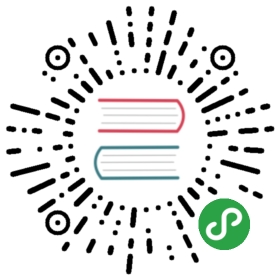Quickstart Guide
This guide covers how you can quickly get started using Helm.
Prerequisites
The following prerequisites are required for a successful and properly secureduse of Helm.
- A Kubernetes cluster
- Deciding what security configurations to apply to your installation, if any
- Installing and configuring Helm.
Install Kubernetes or have access to a cluster
- You must have Kubernetes installed. For the latest release of Helm, werecommend the latest stable release of Kubernetes, which in most cases is thesecond-latest minor release.
- You should also have a local configured copy of
kubectl.NOTE: Kubernetes versions prior to 1.6 have limited or no support for role-basedaccess controls (RBAC).
Install Helm
Download a binary release of the Helm client. You can use tools like homebrew,or look at the official releases page.
For more details, or for other options, see the installationguide.
Initialize a Helm Chart Repository
Once you have Helm ready, you can add a chart repository. One popular startinglocation is the official Helm stable charts:
$ helm repo add stable https://kubernetes-charts.storage.googleapis.com/
Once this is installed, you will be able to list the charts you can install:
helm search repo stableNAME CHART VERSION APP VERSION DESCRIPTIONstable/acs-engine-autoscaler 2.2.2 2.1.1 DEPRECATED Scales worker nodes within agent poolsstable/aerospike 0.2.8 v4.5.0.5 A Helm chart for Aerospike in Kubernetesstable/airflow 4.1.0 1.10.4 Airflow is a platform to programmatically autho...stable/ambassador 4.1.0 0.81.0 A Helm chart for Datawire Ambassador# ... and many more
Install an Example Chart
To install a chart, you can run the helm install command. Helm has severalways to find and install a chart, but the easiest is to use one of the officialstable charts.
$ helm repo update # Make sure we get the latest list of charts$ helm install stable/mysql --generate-nameReleased smiling-penguin
In the example above, the stable/mysql chart was released, and the name of ournew release is smiling-penguin.
You get a simple idea of the features of this MySQL chart by runninghelm show chart stable/mysql. Or you could run helm show all stable/mysqlto get all information about the chart.
Whenever you install a chart, a new release is created. So one chart can beinstalled multiple times into the same cluster. And each can be independentlymanaged and upgraded.
The helm install command is a very powerful command with many capabilities. Tolearn more about it, check out the Using Helm Guide
Learn About Releases
It’s easy to see what has been released using Helm:
$ helm lsNAME VERSION UPDATED STATUS CHARTsmiling-penguin 1 Wed Sep 28 12:59:46 2016 DEPLOYED mysql-0.1.0
The helm list function will show you a list of all deployed releases.
Uninstall a Release
To uninstall a release, use the helm uninstall command:
$ helm uninstall smiling-penguinRemoved smiling-penguin
This will uninstall smiling-penguin from Kubernetes, which will remove allresources associated with the release as well as the release history.
If the flag —keep-history is provided, release history will be kept. You willbe able to request information about that release:
$ helm status smiling-penguinStatus: UNINSTALLED...
Because Helm tracks your releases even after you’ve uninstalled them, you canaudit a cluster’s history, and even undelete a release (with helm rollback).
Reading the Help Text
To learn more about the available Helm commands, use helm help or type acommand followed by the -h flag:
$ helm get -h