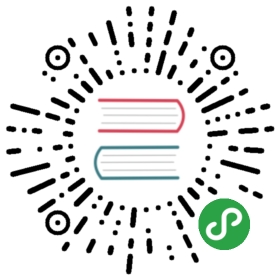The Chart Repository Guide
The Chart Repository Guide
This section explains how to create and work with Helm chart repositories. At ahigh level, a chart repository is a location where packaged charts can be storedand shared.
The official chart repository is maintained by the KubernetesCharts, and we welcome participation. But Helmalso makes it easy to create and run your own chart repository. This guideexplains how to do so.
Prerequisites
- Go through the Quickstart Guide
- Read through the Charts document
Create a chart repository
A chart repository is an HTTP server that houses an index.yaml file andoptionally some packaged charts. When you’re ready to share your charts, thepreferred way to do so is by uploading them to a chart repository.
Note: For Helm 2.0.0, chart repositories do not have any intrinsicauthentication. There is an issue trackingprogress in GitHub.
Because a chart repository can be any HTTP server that can serve YAML and tarfiles and can answer GET requests, you have a plethora of options when it comesdown to hosting your own chart repository. For example, you can use a GoogleCloud Storage (GCS) bucket, Amazon S3 bucket, Github Pages, or even create yourown web server.
The chart repository structure
A chart repository consists of packaged charts and a special file calledindex.yaml which contains an index of all of the charts in the repository.Frequently, the charts that index.yaml describes are also hosted on the sameserver, as are the provenance files.
For example, the layout of the repository https://example.com/charts mightlook like this:
charts/||- index.yaml||- alpine-0.1.2.tgz||- alpine-0.1.2.tgz.prov
In this case, the index file would contain information about one chart, theAlpine chart, and provide the download URLhttps://example.com/charts/alpine-0.1.2.tgz for that chart.
It is not required that a chart package be located on the same server as theindex.yaml file. However, doing so is often the easiest.
The index file
The index file is a yaml file called index.yaml. It contains some metadataabout the package, including the contents of a chart’s Chart.yaml file. Avalid chart repository must have an index file. The index file containsinformation about each chart in the chart repository. The helm repo indexcommand will generate an index file based on a given local directory thatcontains packaged charts.
This is an example of an index file:
apiVersion: v1entries:alpine:- created: 2016-10-06T16:23:20.499814565-06:00description: Deploy a basic Alpine Linux poddigest: 99c76e403d752c84ead610644d4b1c2f2b453a74b921f422b9dcb8a7c8b559cdhome: https://helm.sh/helmname: alpinesources:- https://github.com/helm/helmurls:- https://technosophos.github.io/tscharts/alpine-0.2.0.tgzversion: 0.2.0- created: 2016-10-06T16:23:20.499543808-06:00description: Deploy a basic Alpine Linux poddigest: 515c58e5f79d8b2913a10cb400ebb6fa9c77fe813287afbacf1a0b897cd78727home: https://helm.sh/helmname: alpinesources:- https://github.com/helm/helmurls:- https://technosophos.github.io/tscharts/alpine-0.1.0.tgzversion: 0.1.0nginx:- created: 2016-10-06T16:23:20.499543808-06:00description: Create a basic nginx HTTP serverdigest: aaff4545f79d8b2913a10cb400ebb6fa9c77fe813287afbacf1a0b897cdffffffhome: https://helm.sh/helmname: nginxsources:- https://github.com/helm/chartsurls:- https://technosophos.github.io/tscharts/nginx-1.1.0.tgzversion: 1.1.0generated: 2016-10-06T16:23:20.499029981-06:00
A generated index and packages can be served from a basic webserver. You cantest things out locally with the helm serve command, which starts a localserver.
$ helm serve --repo-path ./chartsRegenerating index. This may take a moment.Now serving you on 127.0.0.1:8879
The above starts a local webserver, serving the charts it finds in ./charts.The serve command will automatically generate an index.yaml file for youduring startup.
Hosting Chart Repositories
This part shows several ways to serve a chart repository.
Google Cloud Storage
The first step is to create your GCS bucket. We’ll call oursfantastic-charts.

Next, make your bucket public by editing the bucket permissions.

Insert this line item to make your bucket public:

Congratulations, now you have an empty GCS bucket ready to serve charts!
You may upload your chart repository using the Google Cloud Storage command linetool, or using the GCS web UI. This is the technique the official KubernetesCharts repository hosts its charts, so you may want to take a peek at thatproject if you get stuck.
Note: A public GCS bucket can be accessed via simple HTTPS at this addresshttps://bucket-name.storage.googleapis.com/.
JFrog Artifactory
You can also set up chart repositories using JFrog Artifactory. Read more aboutchart repositories with JFrog Artifactoryhere
Github Pages example
In a similar way you can create charts repository using GitHub Pages.
GitHub allows you to serve static web pages in two different ways:
- By configuring a project to serve the contents of its
docs/directory - By configuring a project to serve a particular branchWe’ll take the second approach, though the first is just as easy.
The first step will be to create your gh-pages branch. You can do thatlocally as.
$ git checkout -b gh-pages
Or via web browser using Branch button on your Github repository:

Next, you’ll want to make sure your gh-pages branch is set as Github Pages,click on your repo Settings and scroll down to Github pages section andset as per below:

By default Source usually gets set to gh-pages branch. If this is notset by default, then select it.
You can use a custom domain there if you wish so.
And check that Enforce HTTPS is ticked, so the HTTPS will be used whencharts are served.
In such setup you can use master branch to store your charts code, andgh-pages branch as charts repository, e.g.:https://USERNAME.github.io/REPONAME. The demonstration TSCharts repository is accessible athttps://technosophos.github.io/tscharts/.
Ordinary web servers
To configure an ordinary web server to serve Helm charts, you merely need to dothe following:
- Put your index and charts in a directory that the server can serve
- Make sure the
index.yamlfile can be accessed with no authenticationrequirement - Make sure
yamlfiles are served with the correct content type (text/yamlortext/x-yaml)For example, if you want to serve your charts out of$WEBROOT/charts, makesure there is acharts/directory in your web root, and put the index file andcharts inside of that folder.
Managing Chart Repositories
Now that you have a chart repository, the last part of this guide explains howto maintain charts in that repository.
Store charts in your chart repository
Now that you have a chart repository, let’s upload a chart and an index file tothe repository. Charts in a chart repository must be packaged (helm packagechart-name/) and versioned correctly (following SemVer 2guidelines).
These next steps compose an example workflow, but you are welcome to usewhatever workflow you fancy for storing and updating charts in your chartrepository.
Once you have a packaged chart ready, create a new directory, and move yourpackaged chart to that directory.
$ helm package docs/examples/alpine/$ mkdir fantastic-charts$ mv alpine-0.1.0.tgz fantastic-charts/$ helm repo index fantastic-charts --url https://fantastic-charts.storage.googleapis.com
The last command takes the path of the local directory that you just created andthe URL of your remote chart repository and composes an index.yaml file insidethe given directory path.
Now you can upload the chart and the index file to your chart repository using async tool or manually. If you’re using Google Cloud Storage, check out thisexample workflow using the gsutil client.For GitHub, you can simply put the charts in the appropriate destination branch.
Add new charts to an existing repository
Each time you want to add a new chart to your repository, you must regeneratethe index. The helm repo index command will completely rebuild theindex.yaml file from scratch, including only the charts that it finds locally.
However, you can use the —merge flag to incrementally add new charts to anexisting index.yaml file (a great option when working with a remote repositorylike GCS). Run helm repo index —help to learn more,
Make sure that you upload both the revised index.yaml file and the chart. Andif you generated a provenance file, upload that too.
Share your charts with others
When you’re ready to share your charts, simply let someone know what the URL ofyour repository is.
From there, they will add the repository to their helm client via the helm repoadd [NAME] [URL] command with any name they would like to use to reference therepository.
$ helm repo add fantastic-charts https://fantastic-charts.storage.googleapis.com$ helm repo listfantastic-charts https://fantastic-charts.storage.googleapis.com
If the charts are backed by HTTP basic authentication, you can also supply theusername and password here:
$ helm repo add fantastic-charts https://fantastic-charts.storage.googleapis.com --username my-username --password my-password$ helm repo listfantastic-charts https://fantastic-charts.storage.googleapis.com
Note: A repository will not be added if it does not contain a validindex.yaml.
After that, your users will be able to search through your charts. After you’veupdated the repository, they can use the helm repo update command to get thelatest chart information.
Under the hood, the helm repo add and helm repo update commands arefetching the index.yaml file and storing them in the$XDG_CACHE_HOME/helm/repository/cache/ directory. This is where the helmsearch function finds information about charts.