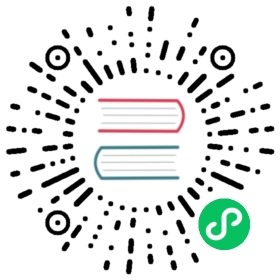Quickstart Guide
This guide covers how you can quickly get started using Helm.
Prerequisites
The following prerequisites are required for a successful and properly secured use of Helm.
- A Kubernetes cluster
- Deciding what security configurations to apply to your installation, if any
- Installing and configuring Helm.
Install Kubernetes or have access to a cluster
- You must have Kubernetes installed. For the latest release of Helm, we recommend the latest stable release of Kubernetes, which in most cases is the second-latest minor release.
- You should also have a local configured copy of
kubectl.
See the Helm Version Support Policy for the maximum version skew supported between Helm and Kubernetes.
Install Helm
Download a binary release of the Helm client. You can use tools like homebrew, or look at the official releases page.
For more details, or for other options, see the installation guide.
Initialize a Helm Chart Repository
Once you have Helm ready, you can add a chart repository. Check Artifact Hub for available Helm chart repositories.
$ helm repo add bitnami https://charts.bitnami.com/bitnami
Once this is installed, you will be able to list the charts you can install:
$ helm search repo bitnamiNAME CHART VERSION APP VERSION DESCRIPTIONbitnami/bitnami-common 0.0.9 0.0.9 DEPRECATED Chart with custom templates used in ...bitnami/airflow 8.0.2 2.0.0 Apache Airflow is a platform to programmaticall...bitnami/apache 8.2.3 2.4.46 Chart for Apache HTTP Serverbitnami/aspnet-core 1.2.3 3.1.9 ASP.NET Core is an open-source framework create...# ... and many more
Install an Example Chart
To install a chart, you can run the helm install command. Helm has several ways to find and install a chart, but the easiest is to use the bitnami charts.
$ helm repo update # Make sure we get the latest list of charts$ helm install bitnami/mysql --generate-nameNAME: mysql-1612624192LAST DEPLOYED: Sat Feb 6 16:09:56 2021NAMESPACE: defaultSTATUS: deployedREVISION: 1TEST SUITE: NoneNOTES: ...
In the example above, the bitnami/mysql chart was released, and the name of our new release is mysql-1612624192.
You get a simple idea of the features of this MySQL chart by running helm show chart bitnami/mysql. Or you could run helm show all bitnami/mysql to get all information about the chart.
Whenever you install a chart, a new release is created. So one chart can be installed multiple times into the same cluster. And each can be independently managed and upgraded.
The helm install command is a very powerful command with many capabilities. To learn more about it, check out the Using Helm Guide
Learn About Releases
It’s easy to see what has been released using Helm:
$ helm listNAME NAMESPACE REVISION UPDATED STATUS CHART APP VERSIONmysql-1612624192 default 1 2021-02-06 16:09:56.283059 +0100 CET deployed mysql-8.3.0 8.0.23
The helm list (or helm ls) function will show you a list of all deployed releases.
Uninstall a Release
To uninstall a release, use the helm uninstall command:
$ helm uninstall mysql-1612624192release "mysql-1612624192" uninstalled
This will uninstall mysql-1612624192 from Kubernetes, which will remove all resources associated with the release as well as the release history.
If the flag --keep-history is provided, release history will be kept. You will be able to request information about that release:
$ helm status mysql-1612624192Status: UNINSTALLED...
Because Helm tracks your releases even after you’ve uninstalled them, you can audit a cluster’s history, and even undelete a release (with helm rollback).
Reading the Help Text
To learn more about the available Helm commands, use helm help or type a command followed by the -h flag:
$ helm get -h