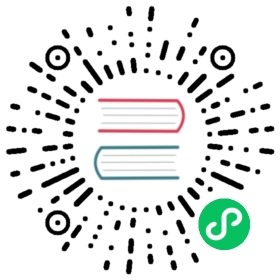- Chart Development Tips and Tricks
- Know Your Template Functions
- Quote Strings, Don’t Quote Integers
- Using the ‘include’ Function
- Using the ‘required’ function
- Using the ‘tpl’ Function
- Creating Image Pull Secrets
- Automatically Roll Deployments
- Tell Helm Not To Uninstall a Resource
- Using “Partials” and Template Includes
- Complex Charts with Many Dependencies
- YAML is a Superset of JSON
- Be Careful with Generating Random Values
- Install or Upgrade a Release with One Command
Chart Development Tips and Tricks
This guide covers some of the tips and tricks Helm chart developers have learned while building production-quality charts.
Know Your Template Functions
Helm uses Go templates for templating your resource files. While Go ships several built-in functions, we have added many others.
First, we added all of the functions in the Sprig library, except env and expandenv, for security reasons.
We also added two special template functions: include and required. The include function allows you to bring in another template, and then pass the results to other template functions.
For example, this template snippet includes a template called mytpl, then lowercases the result, then wraps that in double quotes.
value: {{ include "mytpl" . | lower | quote }}
The required function allows you to declare a particular values entry as required for template rendering. If the value is empty, the template rendering will fail with a user submitted error message.
The following example of the required function declares an entry for .Values.who is required, and will print an error message when that entry is missing:
value: {{ required "A valid .Values.who entry required!" .Values.who }}
Quote Strings, Don’t Quote Integers
When you are working with string data, you are always safer quoting the strings than leaving them as bare words:
name: {{ .Values.MyName | quote }}
But when working with integers do not quote the values. That can, in many cases, cause parsing errors inside of Kubernetes.
port: {{ .Values.Port }}
This remark does not apply to env variables values which are expected to be string, even if they represent integers:
env:- name: HOSTvalue: "http://host"- name: PORTvalue: "1234"
Using the ‘include’ Function
Go provides a way of including one template in another using a built-in template directive. However, the built-in function cannot be used in Go template pipelines.
To make it possible to include a template, and then perform an operation on that template’s output, Helm has a special include function:
{{ include "toYaml" $value | indent 2 }}
The above includes a template called toYaml, passes it $value, and then passes the output of that template to the indent function.
Because YAML ascribes significance to indentation levels and whitespace, this is one great way to include snippets of code, but handle indentation in a relevant context.
Using the ‘required’ function
Go provides a way for setting template options to control behavior when a map is indexed with a key that’s not present in the map. This is typically set with template.Options("missingkey=option"), where option can be default, zero, or error. While setting this option to error will stop execution with an error, this would apply to every missing key in the map. There may be situations where a chart developer wants to enforce this behavior for select values in the values.yaml file.
The required function gives developers the ability to declare a value entry as required for template rendering. If the entry is empty in values.yaml, the template will not render and will return an error message supplied by the developer.
For example:
{{ required "A valid foo is required!" .Values.foo }}
The above will render the template when .Values.foo is defined, but will fail to render and exit when .Values.foo is undefined.
Using the ‘tpl’ Function
The tpl function allows developers to evaluate strings as templates inside a template. This is useful to pass a template string as a value to a chart or render external configuration files. Syntax: {{ tpl TEMPLATE_STRING VALUES }}
Examples:
# valuestemplate: "{{ .Values.name }}"name: "Tom"# template{{ tpl .Values.template . }}# outputTom
Rendering an external configuration file:
# external configuration file conf/app.conffirstName={{ .Values.firstName }}lastName={{ .Values.lastName }}# valuesfirstName: PeterlastName: Parker# template{{ tpl (.Files.Get "conf/app.conf") . }}# outputfirstName=PeterlastName=Parker
Creating Image Pull Secrets
Image pull secrets are essentially a combination of registry, username, and password. You may need them in an application you are deploying, but to create them requires running base64 a couple of times. We can write a helper template to compose the Docker configuration file for use as the Secret’s payload. Here is an example:
First, assume that the credentials are defined in the values.yaml file like so:
imageCredentials:registry: quay.iousername: someonepassword: sillynessemail: someone@host.com
We then define our helper template as follows:
{{- define "imagePullSecret" }}{{- with .Values.imageCredentials }}{{- printf "{\"auths\":{\"%s\":{\"username\":\"%s\",\"password\":\"%s\",\"email\":\"%s\",\"auth\":\"%s\"}}}" .registry .username .password .email (printf "%s:%s" .username .password | b64enc) | b64enc }}{{- end }}{{- end }}
Finally, we use the helper template in a larger template to create the Secret manifest:
apiVersion: v1kind: Secretmetadata:name: myregistrykeytype: kubernetes.io/dockerconfigjsondata:.dockerconfigjson: {{ template "imagePullSecret" . }}
Automatically Roll Deployments
Often times ConfigMaps or Secrets are injected as configuration files in containers or there are other external dependency changes that require rolling pods. Depending on the application a restart may be required should those be updated with a subsequent helm upgrade, but if the deployment spec itself didn’t change the application keeps running with the old configuration resulting in an inconsistent deployment.
The sha256sum function can be used to ensure a deployment’s annotation section is updated if another file changes:
kind: Deploymentspec:template:metadata:annotations:checksum/config: {{ include (print $.Template.BasePath "/configmap.yaml") . | sha256sum }}[...]
NOTE: If you’re adding this to a library chart you won’t be able to access your file in $.Template.BasePath. Instead you can reference your definition with {{ include ("mylibchart.configmap") . | sha256sum }}.
In the event you always want to roll your deployment, you can use a similar annotation step as above, instead replacing with a random string so it always changes and causes the deployment to roll:
kind: Deploymentspec:template:metadata:annotations:rollme: {{ randAlphaNum 5 | quote }}[...]
Each invocation of the template function will generate a unique random string. This means that if it’s necessary to sync the random strings used by multiple resources, all relevant resources will need to be in the same template file.
Both of these methods allow your Deployment to leverage the built in update strategy logic to avoid taking downtime.
NOTE: In the past we recommended using the --recreate-pods flag as another option. This flag has been marked as deprecated in Helm 3 in favor of the more declarative method above.
Tell Helm Not To Uninstall a Resource
Sometimes there are resources that should not be uninstalled when Helm runs a helm uninstall. Chart developers can add an annotation to a resource to prevent it from being uninstalled.
kind: Secretmetadata:annotations:helm.sh/resource-policy: keep[...]
The annotation helm.sh/resource-policy: keep instructs Helm to skip deleting this resource when a helm operation (such as helm uninstall, helm upgrade or helm rollback) would result in its deletion. However, this resource becomes orphaned. Helm will no longer manage it in any way. This can lead to problems if using helm install --replace on a release that has already been uninstalled, but has kept resources.
Using “Partials” and Template Includes
Sometimes you want to create some reusable parts in your chart, whether they’re blocks or template partials. And often, it’s cleaner to keep these in their own files.
In the templates/ directory, any file that begins with an underscore(_) is not expected to output a Kubernetes manifest file. So by convention, helper templates and partials are placed in a _helpers.tpl file.
Complex Charts with Many Dependencies
Many of the charts in the CNCF Artifact Hub are “building blocks” for creating more advanced applications. But charts may be used to create instances of large-scale applications. In such cases, a single umbrella chart may have multiple subcharts, each of which functions as a piece of the whole.
The current best practice for composing a complex application from discrete parts is to create a top-level umbrella chart that exposes the global configurations, and then use the charts/ subdirectory to embed each of the components.
YAML is a Superset of JSON
According to the YAML specification, YAML is a superset of JSON. That means that any valid JSON structure ought to be valid in YAML.
This has an advantage: Sometimes template developers may find it easier to express a datastructure with a JSON-like syntax rather than deal with YAML’s whitespace sensitivity.
As a best practice, templates should follow a YAML-like syntax unless the JSON syntax substantially reduces the risk of a formatting issue.
Be Careful with Generating Random Values
There are functions in Helm that allow you to generate random data, cryptographic keys, and so on. These are fine to use. But be aware that during upgrades, templates are re-executed. When a template run generates data that differs from the last run, that will trigger an update of that resource.
Install or Upgrade a Release with One Command
Helm provides a way to perform an install-or-upgrade as a single command. Use helm upgrade with the --install command. This will cause Helm to see if the release is already installed. If not, it will run an install. If it is, then the existing release will be upgraded.
$ helm upgrade --install <release name> --values <values file> <chart directory>