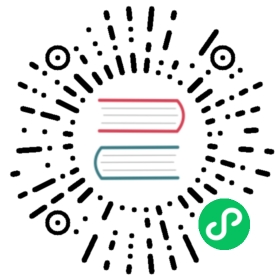Java
GreptimeDB uses different client libraries for writing and querying data. You can choose the client library that best suits your needs.
Write data
GreptimeDB provides an ingester library to help you write data. It utilizes the gRPC protocol, which supports schemaless writing and eliminates the need to create tables before writing data. For more information, refer to Automatic Schema Generation.
The Java ingester SDK provided by GreptimeDB is a lightweight library with the following features:
- SPI-based extensible network transport layer, which provides the default implementation using the gRPC framework.
- Non-blocking, purely asynchronous API that is easy to use.
- Automatic collection of various performance metrics by default. You can then configure and write them to local files.
- Ability to take in-memory snapshots of critical objects, configure them, and write them to local files. This is helpful for troubleshooting complex issues.
Installation
- Install the Java Development Kit(JDK)
Make sure that your system has JDK 8 or later installed. For more information on how to check your version of Java and install the JDK, see the Oracle Overview of JDK Installation documentation
- Add GreptiemDB Java SDK as a Dependency
If you are using Maven, add the following to your pom.xml dependencies list:
<dependency><groupId>io.greptime</groupId><artifactId>ingester-all</artifactId><version>0.7.3</version></dependency>
The latest version can be viewed here.
After configuring your dependencies, make sure they are available to your project. This may require refreshing the project in your IDE or running the dependency manager.
Connect to database
Username and password are always required to connect to GreptimeDB. For how to set authentication to GreptimeDB, see Authentication. Here we set the username and password when using the library to connect to GreptimeDB.
The following code demonstrates how to connect to GreptimeDB with the simplest configuration. For customizing the connection options, please refer to API Documentation. Please pay attention to the accompanying comments for each option, as they provide detailed explanations of their respective roles.
// GreptimeDB has a default database named "public" in the default catalog "greptime",// we can use it as the test databaseString database = "public";// By default, GreptimeDB listens on port 4001 using the gRPC protocol.// We can provide multiple endpoints that point to the same GreptimeDB cluster.// The client will make calls to these endpoints based on a load balancing strategy.String[] endpoints = {"127.0.0.1:4001"};// Sets authentication information.AuthInfo authInfo = new AuthInfo("username", "password");GreptimeOptions opts = GreptimeOptions.newBuilder(endpoints, database)// If the database does not require authentication, we can use AuthInfo.noAuthorization() as the parameter..authInfo(authInfo)// Enable secure connection if your server is secured by TLS//.tlsOptions(new TlsOptions())// A good start ^_^.build();GreptimeDB client = GreptimeDB.create(opts);
For customizing the connection options, please refer to API Documentation.
Data model
Each row item in a table consists of three types of columns: Tag, Timestamp, and Field. For more information, see Data Model. The types of column values could be String, Float, Int, Timestamp, etc. For more information, see Data Types.
Low-level API
The GreptimeDB low-level API provides a straightforward method to write data to GreptimeDB by adding rows to the table object with a predefined schema.
Create row objects
This following code snippet begins by constructing a table named cpu_metric, which includes columns host, cpu_user, cpu_sys, and ts. Subsequently, it inserts a single row into the table.
The table consists of three types of columns:
Tag: Thehostcolumn, with values of typeString.Field: Thecpu_userandcpu_syscolumns, with values of typeFloat.Timestamp: Thetscolumn, with values of typeTimestamp.
// Construct the table schema for CPU metricsTableSchema cpuMetricSchema = TableSchema.newBuilder("cpu_metric").addTag("host", DataType.String) // Identifier for the host.addTimestamp("ts", DataType.TimestampMillisecond) // Timestamp in milliseconds.addField("cpu_user", DataType.Float64) // CPU usage by user processes.addField("cpu_sys", DataType.Float64) // CPU usage by system processes.build();// Create the table from the defined schemaTable cpuMetric = Table.from(cpuMetricSchema);// Example data for a single rowString host = "127.0.0.1"; // Host identifierlong ts = System.currentTimeMillis(); // Current timestampdouble cpuUser = 0.1; // CPU usage by user processes (in percentage)double cpuSys = 0.12; // CPU usage by system processes (in percentage)// Insert the row into the table// NOTE: The arguments must be in the same order as the columns in the defined schema: host, ts, cpu_user, cpu_syscpuMetric.addRow(host, ts, cpuUser, cpuSys);
To improve the efficiency of writing data, you can create multiple rows at once to write to GreptimeDB.
// Creates schemasTableSchema cpuMetricSchema = TableSchema.newBuilder("cpu_metric").addTag("host", DataType.String).addTimestamp("ts", DataType.TimestampMillisecond).addField("cpu_user", DataType.Float64).addField("cpu_sys", DataType.Float64).build();TableSchema memMetricSchema = TableSchema.newBuilder("mem_metric").addTag("host", DataType.String).addTimestamp("ts", DataType.TimestampMillisecond).addField("mem_usage", DataType.Float64).build();Table cpuMetric = Table.from(cpuMetricSchema);Table memMetric = Table.from(memMetricSchema);// Adds row data itemsfor (int i = 0; i < 10; i++) {String host = "127.0.0." + i;long ts = System.currentTimeMillis();double cpuUser = i + 0.1;double cpuSys = i + 0.12;cpuMetric.addRow(host, ts, cpuUser, cpuSys);}for (int i = 0; i < 10; i++) {String host = "127.0.0." + i;long ts = System.currentTimeMillis();double memUsage = i + 0.2;memMetric.addRow(host, ts, memUsage);}
Insert data
The following example shows how to insert rows to tables in GreptimeDB.
// Saves data// For performance reasons, the SDK is designed to be purely asynchronous.// The return value is a future object. If you want to immediately obtain// the result, you can call `future.get()`.CompletableFuture<Result<WriteOk, Err>> future = greptimeDB.write(cpuMetric, memMetric);Result<WriteOk, Err> result = future.get();if (result.isOk()) {LOG.info("Write result: {}", result.getOk());} else {LOG.error("Failed to write: {}", result.getErr());}
Streaming insert
Streaming insert is useful when you want to insert a large amount of data such as importing historical data.
StreamWriter<Table, WriteOk> writer = greptimeDB.streamWriter();// write data into streamwriter.write(cpuMetric);writer.write(memMetric);// You can perform operations on the stream, such as deleting the first 5 rows.writer.write(cpuMetric.subRange(0, 5), WriteOp.Delete);
Close the stream writing after all data has been written. In general, you do not need to close the stream writing when continuously writing data.
// complete the streamCompletableFuture<WriteOk> future = writer.completed();WriteOk result = future.get();LOG.info("Write result: {}", result);
Update data
Please refer to update data for the updating mechanism. In the following code, we first save a row and then use the same tag and time index to identify the row for updating.
Table cpuMetric = Table.from(myMetricCpuSchema);// insert a row datalong ts = 1703832681000L;cpuMetric.addRow("host1", ts, 0.23, 0.12);Result<WriteOk, Err> putResult = greptimeDB.write(cpuMetric).get();// update the row dataTable newCpuMetric = Table.from(myMetricCpuSchema);// The same tag `host1`// The same time index `1703832681000`// The new value: cpu_user = `0.80`, cpu_sys = `0.11`long ts = 1703832681000L;myMetricCpuSchema.addRow("host1", ts, 0.80, 0.11);// overwrite the existing dataCompletableFuture<Result<WriteOk, Err>> future = greptimeDB.write(myMetricCpuSchema);Result<WriteOk, Err> result = future.get();
High-level API
The high-level API uses an ORM style object to write data to GreptimeDB. It allows you to create, insert, and update data in a more object-oriented way, providing developers with a friendlier experience. However, it is not as efficient as the low-level API. This is because the ORM style object may consume more resources and time when converting the objects.
Create row objects
GreptimeDB Java Ingester SDK allows us to use basic POJO objects for writing. This approach requires the use of Greptime’s own annotations, but they are easy to use.
@Metric(name = "cpu_metric")public class Cpu {@Column(name = "host", tag = true, dataType = DataType.String)private String host;@Column(name = "ts", timestamp = true, dataType = DataType.TimestampMillisecond)private long ts;@Column(name = "cpu_user", dataType = DataType.Float64)private double cpuUser;@Column(name = "cpu_sys", dataType = DataType.Float64)private double cpuSys;// getters and setters// ...}@Metric(name = "mem_metric")public class Memory {@Column(name = "host", tag = true, dataType = DataType.String)private String host;@Column(name = "ts", timestamp = true, dataType = DataType.TimestampMillisecond)private long ts;@Column(name = "mem_usage", dataType = DataType.Float64)private double memUsage;// getters and setters// ...}// Add rowsList<Cpu> cpus = new ArrayList<>();for (int i = 0; i < 10; i++) {Cpu c = new Cpu();c.setHost("127.0.0." + i);c.setTs(System.currentTimeMillis());c.setCpuUser(i + 0.1);c.setCpuSys(i + 0.12);cpus.add(c);}List<Memory> memories = new ArrayList<>();for (int i = 0; i < 10; i++) {Memory m = new Memory();m.setHost("127.0.0." + i);m.setTs(System.currentTimeMillis());m.setMemUsage(i + 0.2);memories.add(m);}
Insert data
Write data with POJO objects:
// Saves dataCompletableFuture<Result<WriteOk, Err>> puts = greptimeDB.writeObjects(cpus, memories);Result<WriteOk, Err> result = puts.get();if (result.isOk()) {LOG.info("Write result: {}", result.getOk());} else {LOG.error("Failed to write: {}", result.getErr());}
Streaming insert
Streaming insert is useful when you want to insert a large amount of data such as importing historical data.
StreamWriter<List<?>, WriteOk> writer = greptimeDB.objectsStreamWriter();// write data into streamwriter.write(cpus);writer.write(memories);// You can perform operations on the stream, such as deleting the first 5 rows.writer.write(cpus.subList(0, 5), WriteOp.Delete);
Close the stream writing after all data has been written. In general, you do not need to close the stream writing when continuously writing data.
// complete the streamCompletableFuture<WriteOk> future = writer.completed();WriteOk result = future.get();LOG.info("Write result: {}", result);
Update data
Please refer to update data for the updating mechanism. In the following code, we first save a row and then use the same tag and time index to identify the row for updating.
Cpu cpu = new Cpu();cpu.setHost("host1");cpu.setTs(1703832681000L);cpu.setCpuUser(0.23);cpu.setCpuSys(0.12);// insert a row dataResult<WriteOk, Err> putResult = greptimeDB.writeObjects(cpu).get();// update the row dataCpu newCpu = new Cpu();// The same tag `host1`newCpu.setHost("host1");// The same time index `1703832681000`newCpu.setTs(1703832681000L);// The new value: cpu_user = `0.80`, cpu_sys = `0.11`cpu.setCpuUser(0.80);cpu.setCpuSys(0.11);// overwrite the existing dataResult<WriteOk, Err> updateResult = greptimeDB.writeObjects(newCpu).get();
More examples
For fully runnable code snippets and the complete code of the demo, please refer to the Examples.
Debug logs
The ingester SDK provides metrics and logs for debugging. Please refer to Metrics & Display and Magic Tools to learn how to enable or disable the logs.
Ingester library reference
Query data
GreptimeDB uses SQL as the main query language and is compatible with MySQL and PostgreSQL. Therefore, we recommend using mature SQL drivers to query data.
Recommended library
Java database connectivity (JDBC) is the JavaSoft specification of a standard application programming interface (API) that allows Java programs to access database management systems.
Many databases, such as MySQL or PostgreSQL, have implemented their own drivers based on the JDBC API. Since GreptimeDB supports multiple protocols, we use MySQL as an example to demonstrate how to use JDBC. If you want to use other protocols, just replace the MySQL driver with the corresponding driver.
Installation
If you are using Maven, add the following to your pom.xml dependencies list:
<!-- MySQL usage dependency --><dependency><groupId>mysql</groupId><artifactId>mysql-connector-java</artifactId><version>8.0.33</version></dependency>
Connect to database
The following example shows how to connect to GreptimeDB:
Here we will use MySQL as an example to demonstrate how to connect to GreptimeDB.
public static Connection getConnection() throws IOException, ClassNotFoundException, SQLException {Properties prop = new Properties();prop.load(QueryJDBC.class.getResourceAsStream("/db-connection.properties"));String dbName = (String) prop.get("db.database-driver");String dbConnUrl = (String) prop.get("db.url");String dbUserName = (String) prop.get("db.username");String dbPassword = (String) prop.get("db.password");Class.forName(dbName);Connection dbConn = DriverManager.getConnection(dbConnUrl, dbUserName, dbPassword);return Objects.requireNonNull(dbConn, "Failed to make connection!");}
You need a properties file to store the DB connection information. Place it in the Resources directory and name it db-connection.properties. The file content is as follows:
# DataSourcedb.database-driver=com.mysql.cj.jdbc.Driverdb.url=jdbc:mysql://localhost:4002/publicdb.username=db.password=
Or you can just get the file from here.
Raw SQL
We recommend you using raw SQL to experience the full features of GreptimeDB. The following example shows how to use raw SQL to query data.
try (Connection conn = getConnection()) {Statement statement = conn.createStatement();// DESC table;ResultSet rs = statement.executeQuery("DESC cpu_metric");LOG.info("Column | Type | Key | Null | Default | Semantic Type ");while (rs.next()) {LOG.info("{} | {} | {} | {} | {} | {}",rs.getString(1),rs.getString(2),rs.getString(3),rs.getString(4),rs.getString(5),rs.getString(6));}// SELECT COUNT(*) FROM cpu_metric;rs = statement.executeQuery("SELECT COUNT(*) FROM cpu_metric");while (rs.next()) {LOG.info("Count: {}", rs.getInt(1));}// SELECT * FROM cpu_metric ORDER BY ts DESC LIMIT 5;rs = statement.executeQuery("SELECT * FROM cpu_metric ORDER BY ts DESC LIMIT 5");LOG.info("host | ts | cpu_user | cpu_sys");while (rs.next()) {LOG.info("{} | {} | {} | {}",rs.getString("host"),rs.getTimestamp("ts"),rs.getDouble("cpu_user"),rs.getDouble("cpu_sys"));}}
For the complete code of the demo, please refer to here.
Query library reference
For more information about how to use the query library, please see the documentation of the corresponding library: